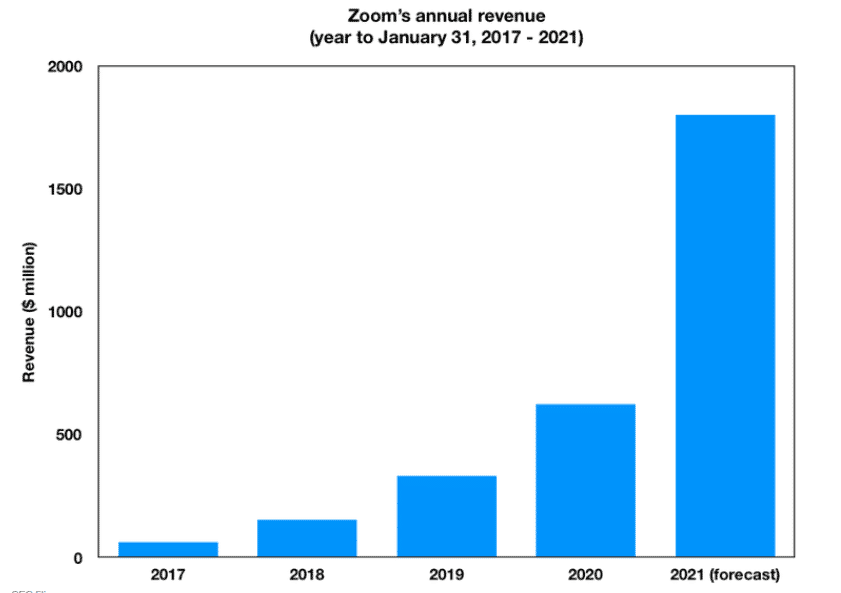Free video conferencing software has become essential for collaborating effectively with your team when working from home.
Group meetings, teleconferences, webinars, or simple conversation between colleagues, videoconferencing tools offer many configurations.
It is therefore important to choose the best tools.
In this post, we have selected for you the most interesting software according to your needs. Before diving in, let's define What Is Video Conferencing Software?
What Is Video Conferencing Software?
Video conferencing software allows you to host audio and video meetings with two or more participants.
A classical example of video conferencing software is Skype. Back in the days, the word “Skype” was synonymous with “video calls” and “video conferencing”.
But today, you have plenty of other, sometimes better alternatives to Skype, so the association has weakened considerably.
Video conferencing software allows you to stay in touch with your family, friends, or even your teammates at the office.
Why You Need Free Video Conferencing Software
Now, video conferencing tools are more necessary than ever. With the COVID-19 pandemic forcing entire countries into lockdown, remote work became a necessity.
As a result of the pandemic, video conferencing tools have seen a major surge in popularity.
Zoom has been particularly successful, registering 2.13 million downloads on March 23, 2020, alone, as well as adding 2.22 million active users by February 2020, which was more than in the entire 2019 and expecting nearly 200% revenue growth by next year.
Remote collaboration and work have increased productivity among 77% of remote workers too, among many other things.
This is just a fraction of the picture, but it should give you a good idea of how strong the effect of the COVID-19 pandemic has been so far on remote employment and video conferencing software.
Most likely, the pandemic has reshaped how people work forever.
With that, the ability to collaborate with your teammates remotely no matter where you are is key to your continued success and productivity.
However, you need to know which tool to choose to collaborate with your teammates efficiently while making sure that the software fits into your workflow.
What Are The Essential Features Of Video Conferencing Software?
You should pay careful attention to the features of available video conferencing solutions to select the right software.
This is especially important when you are choosing from free tools because free software typically has very limited functionality.
Below is a brief overview of the key features to consider when choosing video conferencing software.
Video and audio quality
Most video conferencing tools these days offer HD audio and video no matter the price. However, you may still come across a video conferencing solution that offers only SD quality for free.
Video quality perhaps isn’t that important, but audio quality absolutely is.
Unless you have a very specific reason to choose a tool that offers SD quality for video and audio, you should always look for HD tools.
Participant limit
Next, consider the participant limit.
This limit can hugely differ from tool to tool – some free video conferencing solutions only allow up to 3 participants, while others offer up to 500!
Generally, the higher, the better, but making a decision based on the participant limit alone isn’t a wise idea.
You should have a look at all other features and specs as well, while the participant limit should be just one among many other important criteria.
Video feed limit
Another thing to pay attention to is the video feed limit. This spec shows how many concurrent webcam streams the app supports.
The video feed limit is distinct from the participant limit – furthermore, in free video conferencing software, the video feed limit is almost always lower than the participant limit.
So if you see that a video conferencing solution allows for up to, say, 75 participants, don’t assume that the app also allows 75 simultaneous webcam streams.
Meeting duration limit
Many video conferencing tools impose limits on meeting duration in their free plans. The best example of this is Zoom with its 40-minute cap on group meetings.
For many people, the meeting duration limit is going to matter the most.
And although you can start another meeting right after the previous one ended, duration limits pose some inconvenience.
But again, don’t base your decision on this feature alone – there are other important things as well.
Meeting recording
Chances are that if you are looking for a free video conferencing tool, you won’t be recording your meetings. But this still is a pretty important feature.
Aside from the ability to record meetings itself, pay attention to how the recording is stored.
Some platforms provide a limited amount of cloud storage, while others only allow you to save the file locally.
Collaboration tools
Collaboration tools are a must if you are going to give or participate in presentations. Among a few important collaboration tools to consider are:
- Whiteboarding.
- Screen sharing with co-annotations.
- Remote keyboard and mouse control.
Functions like these will make the meeting more lively and allow you to better demonstrate your point.
Integrations
Another thing you may want to pay attention to is integrations – that is, other software that the video conferencing app works with out of the box.
Many video conferencing solutions today support hundreds of apps – however, the sheer count of integrations isn’t important.
Instead, you should make sure that your video conferencing app supports the software solutions you need. If you need to work through Word, then your app should work with it seamlessly.
Chat functionality
Nearly all video conferencing tools have public and private chat as well. Public chat is visible to all attendees, while private chat is only visible to those who are participating in that conversation.
Aside from the support of chat itself, pay attention to the size limit on large files. If you are going to share big files, then you certainly don’t want to be using a limited tool.
Security features
Next, consider security features.
Ideally, you would want to have end-to-end encryption.
With end-to-end encryption, video content and messages are encrypted on the devices of the participants, making interception nearly impossible.
This is in contrast with encryption in transit where the encryption occurs on an intermediary server.
Many tools support end-to-end encryption, but some require that you activate it manually.
This is the case for Zoom and Skype, for example, where you need to manually enable end-to-end encryption.
Aside from end-to-end encryption, TLS and AES 256-bit encryption protocols are also nice to have, even if encryption is performed in transit.
But if you are going to share super-secret information on the meeting, end-to-end encryption is a must, in our opinion.
Price
Although our focus today is the best free video conferencing apps, you should not neglect the price.
If you want an online meeting app for business use, then you may need to switch to paid plans sooner or later.
With that in mind, when choosing a solution for remote collaboration, make sure to consider the pricing structure as well.
Now, you could switch to another solution if the current one seems too pricey.
However, it would be best for you to choose something optimal from the get-go so that you have to do minimal work when switching to a paid plan.
Support
Lastly, consider support.
In free video conferencing software, you will probably be getting minimal customer support.
Things like phone support or dedicated customer success managers are usually reserved for paid plans.
With that said, at least email or live chat support would be nice to have.
16 Best Free Video Conferencing Apps
Now, let’s have a look at the best free online meeting & conferencing apps from top video conferencing companies.
Since the apps we’ll feature below have both paid and free versions, we’ll place our focus on the features of free editions.
However, we’ll also slightly touch upon the paid versions to give you an idea of what you can potentially get with each software.
1. Zoom

Zoom, as mentioned earlier, benefited from the COVID-19 pandemic the most. But aside from success, Zoom users have encountered a whole bunch of security issues as well, leading to the software’s ban in many organizations.
Most of the security issues have been addressed though, and Zoom’s security is fairly nice these days. It’s likely to become even better.
Anyway, among the key reasons for the popularity of Zoom are its easiness of use and the pretty nice free functionality.
Perhaps the greatest thing about the free Zoom is that it allows up to 100 participants in the free plan, which is a lot.
With that said, the duration of meetings that have more than 2 participants is limited to 40 minutes.
Still, Zoom’s functionality is good enough to make it one of the best video conferencing solutions for small businesses.
Among other perks that free Zoom offers to its users are local meeting recording, private and group chat, as well as a nice arsenal of collaboration tools, including whiteboarding, screen sharing, and remote keyboard & mouse control.
Another great thing about Zoom is that it has end-to-end encryption, though you need to enable it manually.
But once you do, you should be able to securely exchange top-secret information.
If you are ready to pay for Zoom down the line, then you have three plans to choose from, starting from $14.99 per month per license.
The paid plans add cloud storage, let participants dial-in via telephone, allow up to 30 hours long meetings, and offer more advanced business features and support.
Pros:
- Up to 100 participants.
- Very easy to use.
- Has end-to-end encryption (needs to be enabled manually).
Cons:
- 40-minute limit on group meetings.
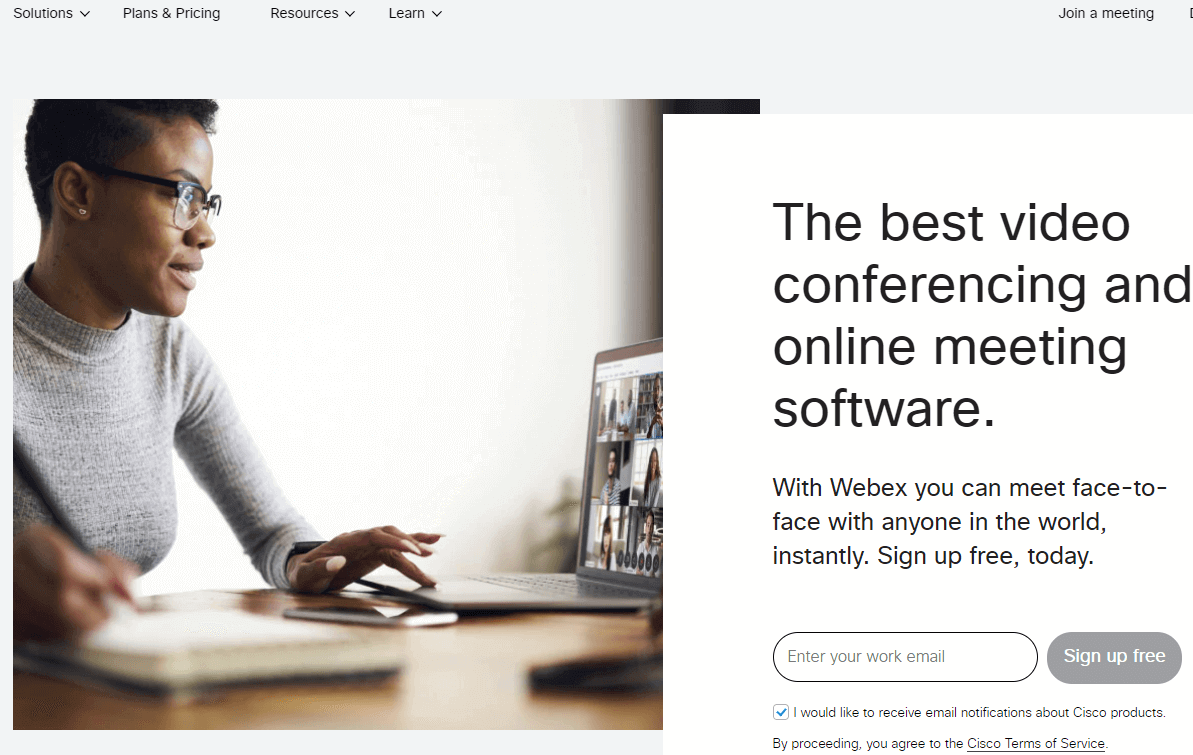
Cisco Webex Meetings is a great alternative to Zoom if you aren’t quite sure about its security yet.
Webex has been acquired by Cisco – a leading developer and manufacturer of network hardware – about a decade ago.
Its security has been great so far, and it also offers end-to-end encryption to keep your meetings and conversations confidential.
Aside from that, if you are already using other Cisco Webex solutions, Meetings will combine with them very nicely.
Now, when it comes to functionality, Webex Meetings is very similar to Zoom.
In the free version, you are getting roughly the same perks and benefits – up to 100 participants, a 50-minute limit on meetings, screen sharing, and a good range of group collaboration tools.
Webex Meetings supports direct and group messaging as well, and it lets you record your meetings locally.
For some people, the HIPAA/BAA compliance of Webex Meetings is going to matter as well.
But once you glance over the paid Webex Meetings plans, Zoom gets rather different.
Webex Meetings paid plans are less restrictive when it comes to the number of hosts, and they also provide you with more cloud storage for recordings.
However, Zoom has an edge when it comes to the number of participants at the lower-tier plans.
But if you want to host a super-large meeting, Webex Meetings Enterprise with its 100,000-attendee limit would work much better.
Pros:
- Up to 100 participants in a single meeting.
- Supports end-to-end encryption.
Cons:
- The meetings are limited to 50 minutes in the free edition.

If your workflow is heavily based on Microsoft solutions – such as Office or Dynamics – then Microsoft Teams is your best bet.
Teams combines with other Microsoft solutions seamlessly, so integrating it into an existing workflow is super-easy.
This isn’t everything Teams has to offer, however.
The free version of Teams is super-nice.
Perhaps most importantly, Teams doesn’t impose any limits on the meeting duration.
Well, there is technically a 24-hour limit, but in practice, this would mean unlimited for most use cases.
What’s also great about Teams is that you can host up to 300 participants, which is way more than what you are getting with Zoom and Cisco Webex Meetings.
Collaboration via Microsoft Teams is very easy as well.
Since Teams is integrated with Word, Excel, and PowerPoint, you may easily communicate and work on the go.
With that said, the free edition of Teams only supports the web versions of these apps – for desktop Word, Excel, and PowerPoint, you’ll need to get a paid plan.
Speaking of paid plans, they are fairly affordable too.
They go from $5 to $20 per user per month, which is really cost-effective compared to most other competing solutions. With that said, you need to pay for Teams annually, meaning that you’ll have to pay more upfront.
However, the perks that you get with the paid plans are very nice.
Among some highlights are the 1 TB limit for file attachments, advanced administration and reporting features, and a 99.9% financially-backed uptime guarantee.
But unfortunately, Teams doesn’t have end-to-end encryption, which might be a big downside for some people.
All in all, if your workflow is based mostly on Microsoft solutions, then Microsoft Teams is an excellent choice.
Pros:
- No limits on meeting duration.
- Rather pocket-friendly.
- Excellently integrates with Word, Excel, and PowerPoint (only the web versions in the free plan).
- Up to 300 participants in a meeting.
Cons:
- Paid plans are billed annually.

UberConference is a fairly nice choice for small teams, as well as if you don’t need anything fancy. This app is super-simple but has solid functionality for simple group calls.
Now, the free version of UberConference is kind of limited. It only allows up to 10 participants, and the meeting duration is at 45 minutes as well.
The time limit is fine, but the participant cap is kind of underwhelming after what we’ve seen in previous video conferencing solutions.
In terms of features, the free UberConference edition offers unlimited conferences, so after hitting the 45-minute limit, you could just start another meeting.
You may also record meetings and share your screen to facilitate remote collaboration.
If you decide to switch to the paid plan, then you’ll be getting up to 100 participants in a meeting, a 5-hour time limit, custom call-in numbers for the US and Canada, toll-free numbers, and meeting transcription.
The cost of the paid plan is $15 per month per host, but the fees are billed annually.
All in all, UberConference is a nice choice if you don’t need anything spectacular.
However, this solution is certainly inferior to previous ones if your workflow heavily depends on remote collaboration.
In this sense, Microsoft Teams is probably the best choice.
Pros:
- A nice choice for small teams.
- Good if you don’t need anything too fancy.
Cons:
- The limit of participants in the free version is just 10, while the meeting duration is capped at 45 minutes.
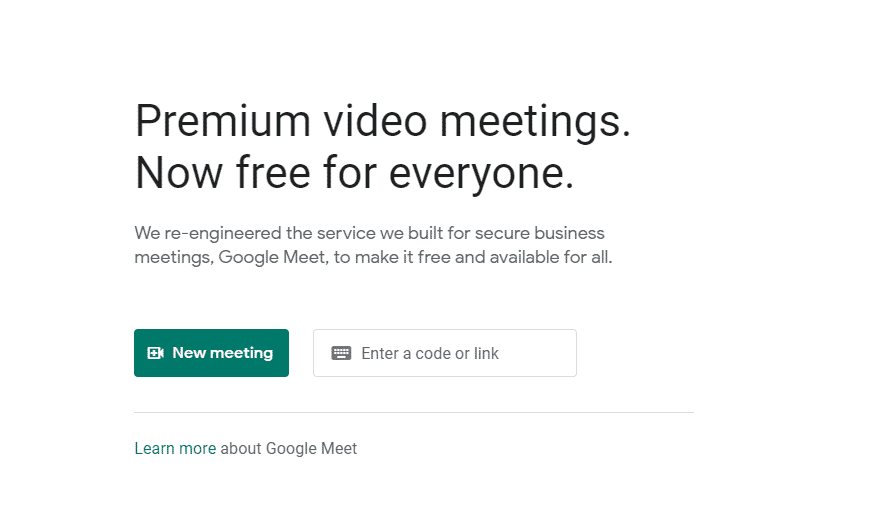
When it comes to confusing software stacks, Google is probably the worst of them all on the market.
Google offers several tools that do the same thing, really overwhelming new users.
The same goes for the video conferencing toolset – as of this post’s writing, you had Google Hangouts, Google Meet, and Google Chat.
And yeah, you also have Google Duo on Android devices.
To make this simpler to you, here’s what these apps are for:
- Hangouts. Hangouts is the classical solution for video conferencing and chat from Google. This app is being replaced by Meet and Chat – by the end of late 2021, Google intends to upgrade all Hangouts users to the new apps.
- Chat. Chat is intended for G Suite users, although Google plans to make it available to consumers in 2022 as well. This app provides teams with direct messaging functionality along with threaded team channels (like in Slack).
- Meet. Meet is the main Hangouts replacement for consumers. Unlike Chat, Meet is aimed at video conferencing primarily.
- Duo. Duo is basically the competitor to Apple’s FaceTime. It allows you to connect to your phone contacts, and unlike the previous apps, it is based on phone numbers.
Hopefully, this makes things easier for you. It’s really weird how Google comes up with several apps for the same purpose, confusing newcomers and forcing old users to migrate from one solution to another.
Anyway, as of this review’s writing, Chat was only available for G Suite users, which isn’t free. So for video conferencing, you could either go for Hangouts or Meet.
If you’ve never used Hangouts, go straight for Meet because Hangouts will get shut down soon.
In terms of features, Google Meet is pretty nice. Although Google imposes a 1-hour time limit on meetings, free Meet users can host up to 100 participants.
Google Meet is very easy to use as well, not requiring you to download any apps (though you could chat from the Meet mobile app too).
Google Meet has screen sharing and live captions in English as well. The latter could be a nice feature for non-native speakers or those with impaired hearing.
Meet has paid plans as well.
More precisely, if you purchase Google Workspace plans, you will get better functionality in Meet, including virtually unlimited meeting duration (300 hours), up to 150-250 participants, and advanced collaboration and security features.
Pros:
- Completely free.
- Really easy to use.
- Up to 100 participants.
Cons:
- Hangouts will no longer be supported after late 2022.
- 1-hour time limit on meetings.
Related Article : 18 Incredibly Useful Best Video Editing Software For Beginners
6. RingCentral Meetings
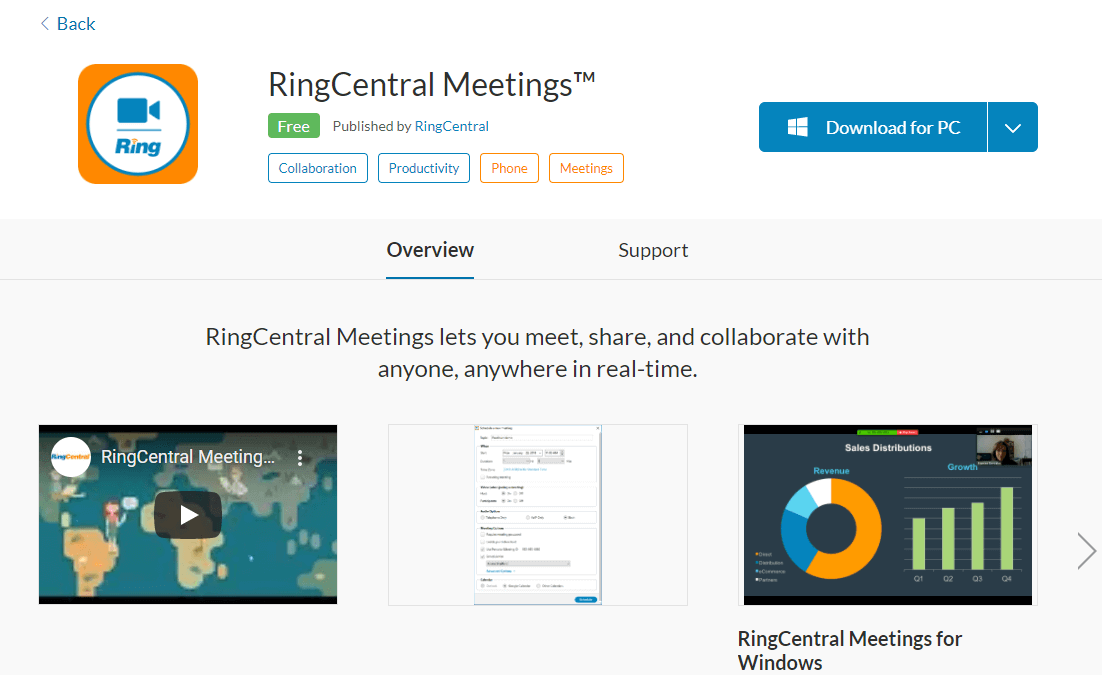
RingCentral solutions are overall focused on business phone services. Aside from that, RingCentral offers a wide range of tools for customer engagement and support.
But among other things, RingCentral has a video conferencing app as well, which is called Meetings.When you have a look at the features of free RingCentral Meetings, it seems very similar to Zoom.
You are getting access to unlimited 1-on-1 meetings, group meetings with up to 100 participants, and group meeting duration of up to 40 minutes.
The collaboration tools in RingCentral Meetings are very nice too – you are getting things such as whiteboarding, annotations, screen sharing, and remote control.
This is more or less the same as with Zoom.So for free users, either Zoom or RingCentral Meetings could work nicely.But when you have a look at paid plans, RingCentral Meetings seems a better choice for smaller teams.
Unlike Zoom, paid Meetings plans aren’t as restrictive on the host counts – each of the two paid plans of Meetings can be purchased for 1 to 50 hosts.
In contrast, Zoom Pro – the cheapest paid plan – is for up to 9 hosts, and to get more, you’ll have to go for Zoom Business.
This would be a problem if the features of Pro were enough for you but you had more than 9 people to buy a license for.On the other hand, Zoom has plans for over 100 hosts, so it’s a better pick for large businesses.
What’s also nice about Zoom is that it supports end-to-end encryption, whereas RingCentral Meetings does not.
However, in terms of uptime and reliability, Meetings may have an edge in the Advanced plan – this one is backed by an SLA.
If you are already using or are planning to use RingCentral solutions in the future, then Meetings would also be a better choice since it would smoothly integrate with your workflow.
Pros:
- Up to 100 participants in a meeting.
- Very nice collaboration features.
Cons:
- 40-minute meeting limit.
7. Skype

Back in the days, Skype used to be the most popular video conferencing platform both for consumers and businesses.
Skype still remains very widely used, but its hegemony is now quite successfully contested by dozens of other solutions.
Today, Skype is an excellent option for personal and perhaps for small business use. There also is Skype for Business, but its support is going to end in July 2021.
If you want a business collaboration solution from Microsoft, then choose Teams – Teams is the successor to Skype for Business.
When it comes to functionality, Skype’s most remarkable feature is its ability to call mobile and landline numbers and send SMS messages.
However, unlike other features of Skype, these aren’t free – you’ll have to purchase Skype Credits to call and send messages to phone numbers.
Aside from calling, Skype allows you to get a local phone number in 26 countries/regions – again for a fee.
This feature could make communicating with your partners and customers across different countries more convenient.
If you don’t need these features, then you are still getting access to private and group chat, as well as private and group video calls (up to 50 people).
You may also share up to 300 MB files with others, share your location, and translate instant messages and calls in real time.
Skype offers end-to-end encryption as well, but you’ll have to manually turn it on to enjoy added security.
All in all, Skype offers excellent functionality for a free video conferencing & chat app.
If you are a business owner with a limited budget, then Skype could work for you too! And thanks to its ability to call phone numbers, Skype allows you to stay in touch with your relatives that aren’t using Skype.
Pros:
- Skype lets you call mobile and landline numbers.
- Supports end-to-end encryption.
Cons:
- Not really for business use – Teams is better for that.

BlueJeans by Verizon is a nice option if you are looking to pay for your video conferencing solution in the future.
Now, BlueJeans technically isn’t free – all of its plans are paid, though BlueJeans does have a 7-day free trial.
This free trial provides you with unlimited access to BlueJeans Enterprise – the top-tier plan of this solution.
This plan includes all of the features of the lower-tier plans along with unlimited recordings, brand customization, advanced support, and optional add-ons.
After your free trial ends, you may pay to continue using Enterprise, or you may downgrade to Standard and Pro.
These are priced from $9.99 and $13.99 per host per month respectively (billed annually, monthly also available), while Enterprise pricing is available upon request from BlueJeans.
When it comes to functionality, BlueJeans offers unlimited 1-on-1 and group meetings. This is expectable from a tool that is not free.
Aside from that, you are getting cloud recording space for 5-25 hours of meeting.
Among the more interesting features of BlueJeans are the so-called Smart Meeting Features.
With these features, you may capture meeting highlights, assign tasks during the meeting, and create intelligent meeting recaps.
The collaboration features of BlueJeans are great as well, including screen sharing, chat, remote desktop control, whiteboarding, annotations, and more.
One thing that may disappoint potential buyers is that BlueJeans only supports 50 to 100 participants per meeting, depending on the plan. Many solutions start from 100 in their free plans!
However, if you won’t be having hundreds of attendees, then perhaps BlueJeans is the right solution for you.
Pros:
- A good option if you are looking to pay for your solution in the future.
- Unlimited meeting duration.
- Includes free cloud storage for hours of meeting recordings.
Cons:
- Doesn’t really have a free plan – only a free trial.
- Goes only up to 100 participants, while some other solutions on the list offer way more.
9. Join.me

Like BlueJeans, Join.me technically isn’t free, but it has a free trial.
In terms of features, what catches the eye in BlueJeans is the amount of provided cloud storage. In Pro and Business plans, you get 50 GB and 1 TB of cloud storage for recording respectively.
The Business plan also has Salesforce integration, which is nice if you are planning to use or are already using this CRM.
Now, when it comes to plans, the Lite plan is atrocious, in our opinion.
It costs $10 per month (billed annually), but it only supports up to 5 participants per meeting and doesn’t allow webcam streams. In other words, Join.me Lite is an audio conferencing tool.
With that said, you are getting unlimited meeting length, which is nice.
The customer support is solid across all plans too, but you’ll have to decide for yourself whether this redeems the Lite plan.
Once you go to the Pro plan – one tier higher – you get up to 250 participants per meeting, 10 webcam streams, meeting recording, scheduling, toll-free numbers, annotations, and more.
All in all, we’d say that if you like the Join.me Pro and Business plans, go for them. We don’t think that the Lite plan is worth the buck – if you want something cheap or free, look for other options.
Pros:
- Gives plenty of cloud storage.
- Unlimited calls.
- The Business plan is integrated with Salesforce.
Cons:
- Again, technically not free.
- The Lite plan is really underwhelming since it supports only 5 participants and doesn’t allow webcam streams.
10. TeamViewer
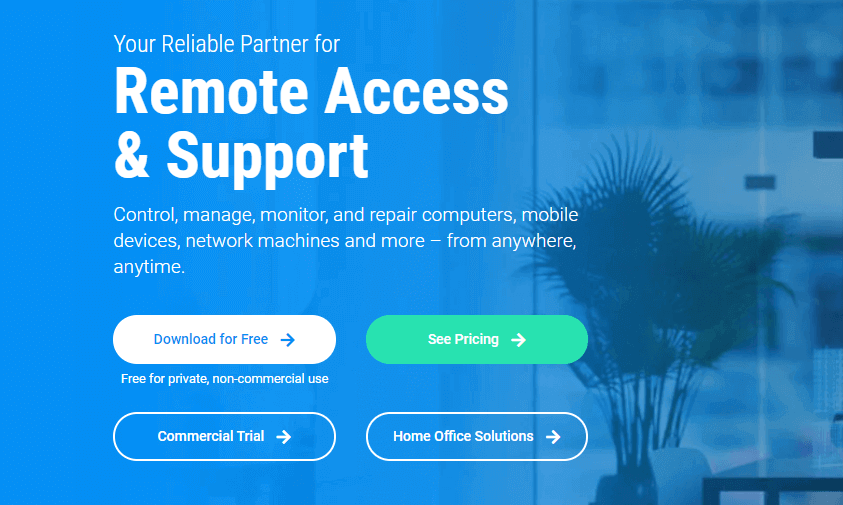
TeamViewer is paid for commercial use, but it’s completely free for consumers.
If you are looking to use TeamViewer for business, then you’ll need to pay from 27.90 to 124.90 euros per month, depending on the plan you choose.
TeamViewer is billed annually, so it’s kind of expensive.
But again, for personal use, you don’t need to pay a dime.
Anyway, in terms of features, what makes TeamViewer particularly stand out is its remote access and control functionality.
This is what actually TeamViewer is most known for. Aside from that, TeamViewer supports remote printing on any printer, as well as allows file sharing.
Though remote access is the key feature of TeamViewer, it has video conferencing features as well.
They are kind of limited though – the number of participants goes from 5 to 25, depending on the plan.
TeamViewer also allows 1 to 3 simultaneous meetings, though you can purchase more.
All in all, we think that TeamViewer would be excellent for those who want to be able to remotely control their workplace machines.
The video conferencing functionality is just a nice perk, though it’s pretty solid in paid plans.
Pros:
- Advanced remote access functionality.
- Completely free for personal use.
Cons:
- The video conferencing features are kind of limited.
11. Adobe Connect

Adobe Connect is an excellent choice for remote learning and webinars. Although you could purchase it for online video meetings as well, Adobe Connect shines when used for education.
To facilitate learning, Adobe Connect features widely customizable storyboards to help you direct the attention of the viewers where it’s needed.
You may also deeply customize the learner’s experience and use whiteboarding, drawing, and annotation tools to make the process more pleasant and more efficient.
Another thing that’s great about Adobe Connect is that it offers all of its advanced customization features in the free plan as well.
If you are considering purchasing the premium plans, then the free plan will allow you to get a good idea of what Adobe Connect has to offer.
Aside from meetings, Adobe Connect also allows you to manage e-learning from start to finish.
You may create event catalogs, landing pages, and registration forms for easy onboarding.
To market your online course, Connect lets you set up email promotional campaigns and reminders as well.
Finally, campaign tracking and advanced analytics allow you to keep an eye on your conversion funnels and eliminate bottlenecks.
You may control what your learners can and cannot do in the online classroom too.
In the free edition of Adobe Connect, you get the chance to get acquainted with the key features of this solution.
However, this version has some limitations – most notably, it only allows for up to 3 participants.
Not only that, but the event management and promotion tools mentioned earlier aren’t available to free users.
If you want to have more participants but don’t need webinar and e-learning features, then have a look at the Adobe Connect Meetings plan.
This plan allows for up to 25 participants and has the collaboration and customization features we talked about earlier, but it doesn’t come with the webinar tools.
All in all, we think that Adobe Connect stands out thanks to its webinar management features. But the paid plans are fairly expensive, so Adobe Connect certainly isn’t for low-budget teams.
Pros:
- Excellent for remote training and presentation.
- No time limits.
Cons:
- The free plan is limited to 3 participants.
- The paid plans are pretty expensive.
12. Zoho Meeting
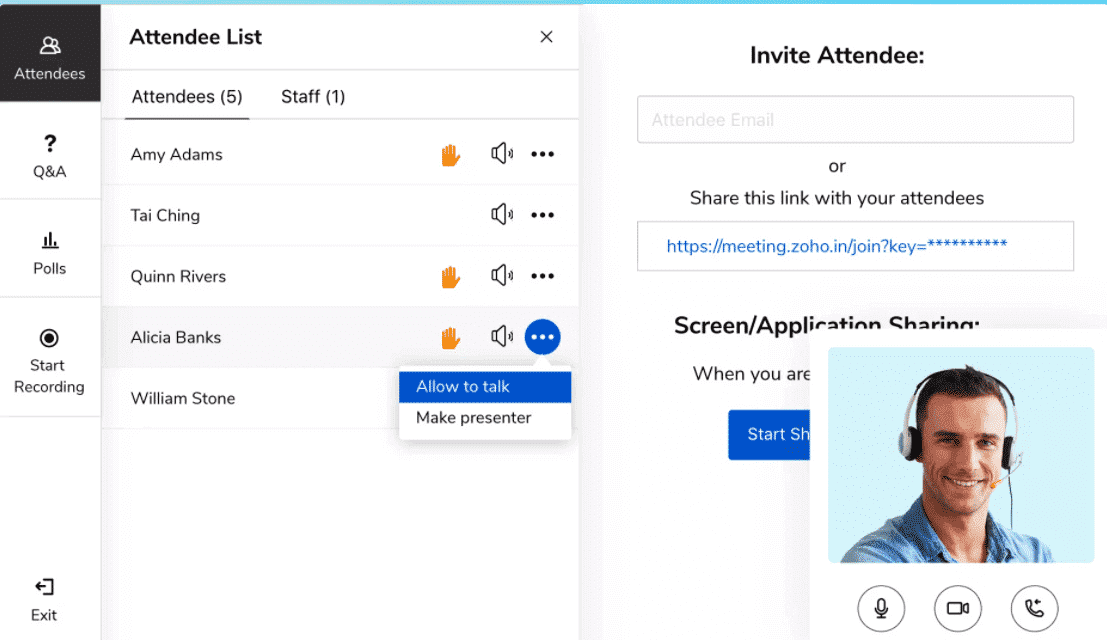
Zoho Meeting is part of Zoho’s extensive family of CRM and business collaboration tools.
We suggest that you have a look at Zoho solutions on your own, but all in all, if you want to base your entire workflow on one platform, Zoho might be your best bet.
As for Zoho Meeting, this is Zoho’s video conferencing tool with some webinar features.
Zoho Meeting has a separate plan for e-learning (Webinar) and team collaboration needs (Meeting), and there also is a free Meeting edition that introduces you to the key features of both solutions.
The free version is kind of limited – it only allows for up to 3 participants (including the host) in meetings and 10 participants in webinars.
However, what’s really nice about the free Zoho Meeting is that it lets you get a taste of most of the features of Meeting.
With that, no matter whether you are going to pay for Zoho Meeting or not, you should probably start from the free version.
Then, if you think that you need more, you could purchase a paid plan.
Zoho charges very little for the plans – the prices start from $3 per host per month for Meeting and $19 per host per month for Webinar.
In terms of integrations, Zoho Meeting works with Zoho CRM, Projects, Calendar, Bookings, Connect, Bigin, and Email. With that, with Zoho alone, you could streamline your entire business and webinar process.
Pros:
- The paid plans are extremely inexpensive.
- Has webinar features & analytics.
- Part of Zoho’s extensive family of CRM and office tools.
Cons:
- The free plan only allows 3 participants.
13. GoToMeeting
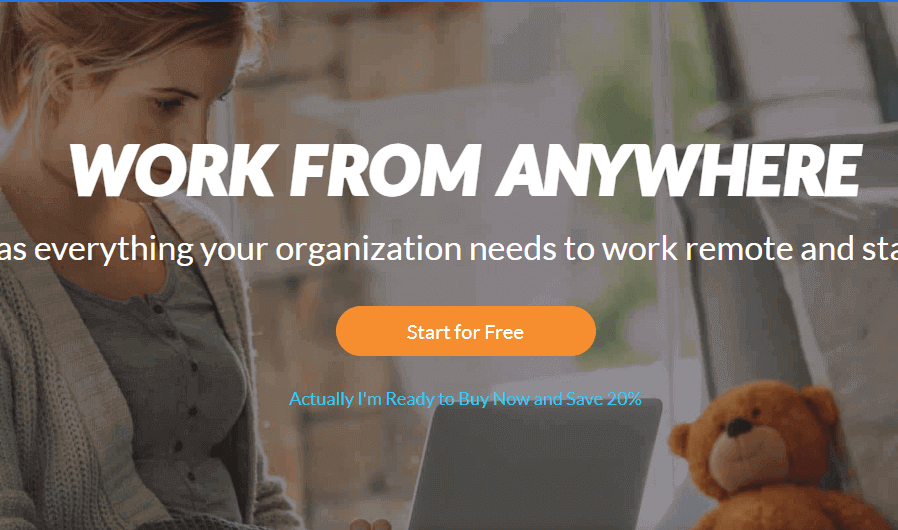
To be fair, GoToMeeting shines in its paid plans.
Although small businesses or consumers could use its free version just fine, we think that the premium plans are where GoToMeeting offers the best value.
Perhaps the most remarkable thing about GoToMeeting is that its Enterprise plan allows for up to 3,000 participants!
You’ll have to contact GoToMeeting to find more about this plan’s price, but if you are looking to host huge meetings, GoToMeeting Enterprise is one of your best options.
What’s also nice about GoToMeeting is that its Business and Enterprise plans offer unlimited cloud recording.
Most other video conferencing solutions have limited cloud storage for recordings, so GoToMeeting certainly stands out in this area.
We like the mobile-friendliness of GoToMeeting too.
It supports Siri voice commands, has a data-efficient commuter mode, and also allows you to record meetings to the cloud straight from your mobile device.
The security provided by GoToMeeting is excellent as well. In particular, GoToMeeting has end-to-end encryption along with SSL and AES 256-bit encryption.
Earlier, we mentioned that GoToMeeting has a free version.
Of the features provided by the paid plans, the free GoToMeeting offers screen sharing, video streams, high-quality audio, chat, meetings with up to 3 participants, and a 40-minute time limit for meetings.
The functionality of free GoToMeeting is quite limited, but it’s a good way to get acquainted with this tool.
If you do like the free version, then you may switch to the paid plans down the line.
Pros:
- Several thousand participants in paid plans.
- Unlimited cloud recordings in paid plans.
- Supports end-to-end encryption.
Cons:
- The free version only allows for 40-minute meetings with 3 participants.
14. Livestorm
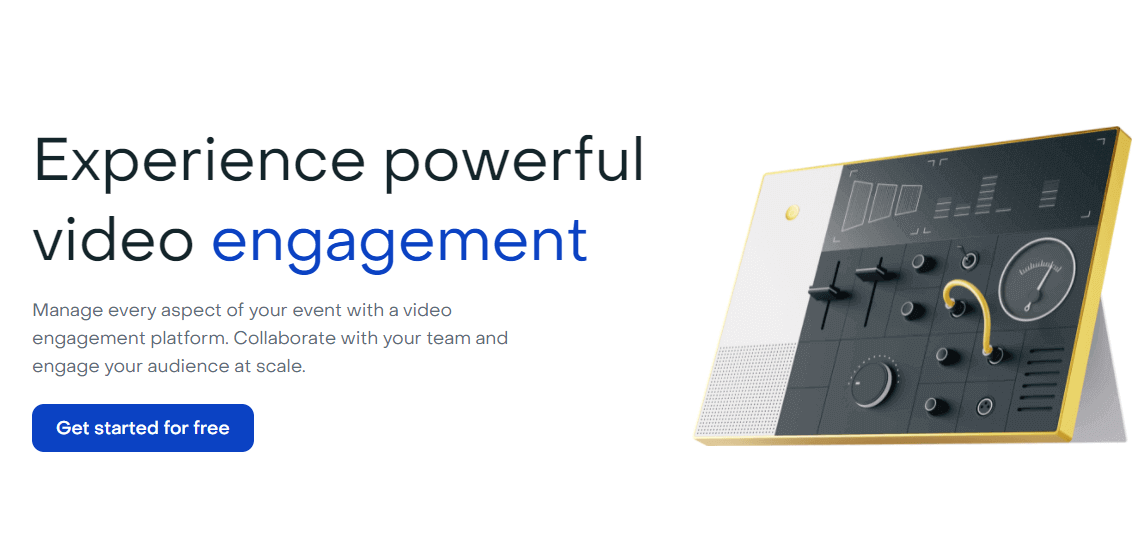
This versatile tool can organize online meetings, webinars, virtual events, and more! Unlike the majority of its competitors, it operates within your web browser.
You don't need to download any software to run it.
You simply log in via your browser and share the URL with the people you want to talk to.
Livestorm can help you do many things online, such as create online course materials, record product demos and materials to support your sales team, record interviews or live panels, send HR communications to your team, and interview remote candidates for a job.
This platform integrates with popular tools like Slack, Pipedrive, or HubSpot, and you can connect it to more than 1,000 apps via a Zapier integration.
Livestorm offers a free plan with meetings of up to 20 minutes and up to 10 attendees. They also offer a Premium Plan starting at $99/month with additional features.
You can invite unlimited registrants, have 100 live attendees and run your events for up to 4 hours at a time.
An Enterprise Plan is also available that includes custom features such as premium training, dedicated CSM, floating licenses, and many more options.
It's a very user-friendly video conferencing platform, and you don't need to be a pro to understand how to use it.
You can also take advantage of interesting features such as Webinars automations, Smart forms & Enrichment, Registration and events widgets, Advanced email customization, and Google Analytics integration.
Pros:
- Easy to use
- Many and rich features
- Integration with popular tools
Cons:
- Not the cheapest option
15. Jitsi

Finally, we have Jitsi. More precisely, we are interested in Jitsi Meet – Jitsi’s video conferencing solution.
The most remarkable thing about Jitsi is that it’s completely free and open-source, so it’s a great option for small businesses.
No monthly commitments, no fees – Jitsi solutions are 100% free.
Another interesting feature of Jitsi is that you may host it on your own server.
Setting up Jitsi on a server requires a good amount of technical knowledge, but once you do it, you will be able to enjoy deeper customization along with no limits on the number of participants.
If you don’t want to deal with self-hosting, then you could make use of Jitsi’s services – just like previous video conferencing solutions allow.
But in this case, the participant limit is 75, though the user experience actually starts suffering from around 35 participants.
With that, Jitsi certainly isn’t backed up by enough hardware resources to let you host huge online meetings.
If you want meetings with hundreds or thousands of people, then either host Jitsi on your own server (if your hardware has enough juice for that) or choose another solution.
When it comes to features, Jitsi supports all the basics like screen sharing, meeting recording, telephone dial-in, and password protection.
Not only that, but Jitsi supports end-to-end encryption, so it’s really secure.
With all that said, Jitsi is inferior to previous solutions feature-wise. It doesn’t have webinar support, live transcriptions, or whiteboarding.
Although Jitsi developers continue adding features to the platform, it only offers the basics for video conferencing.
Since Jitsi is open-source, you could potentially extend the functionality of Meet yourself, but this certainly isn’t something that the average user can do.
In the end, if you want to be able to customize and control everything about your video conferencing solution, Jitsi is for you.
Otherwise, if you are looking for headache-free and quick setup, any of the previous software solutions would work better.
Pros:
- Completely free.
- Supports end-to-end encryption.
- May be self-hosted.
Cons:
- Requires some technical knowledge for setup.
- Has a 75-participant limit. However, if you self-host this solution, you may be able to go higher.
16. LiveWebinar
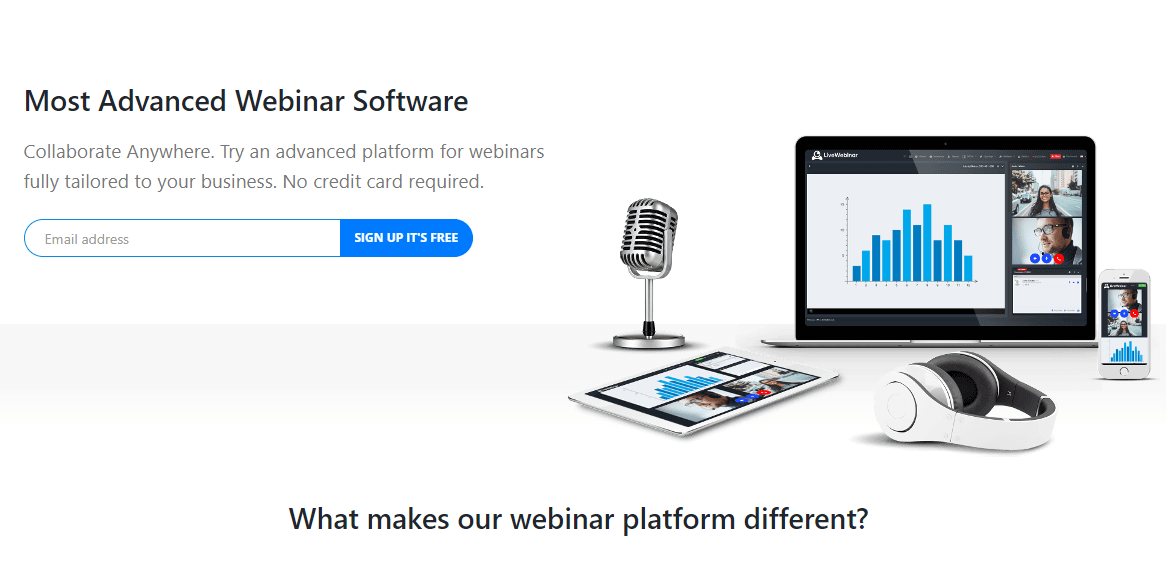
LiveWebinar is a cloud-based communication platform for individuals and business who are looking for innovative webinar software.
With no downloads or plugins required, and a platform that works on all browsers and devices, the user has the freedom to conduct their webinars where and when they want.
This solution offers over 50 features, including polls and tests, whiteboards, breakout rooms, screen sharing, live broadcast to social media, and more, allowing for the creation of highly engaging webinars.
LiveWebinar was built with security in mind, and adheres to the highest security standards, providing a fully encrypted and data protected service.
API integration is included, allowing the user to incorporate LiveWebinar with their daily tools.
Marketing automation and integrations are useful for building up email marketing lists, and detailed statistics and reports are available after the user finishes their webinar.
If a user or company looking for a more bespoke solution, a white label option exists.
With white label customization, the user can create a platform based on LiveWebinar, but under their domain, with the features they want, all packaged to match the client’s branding. The client specifies their needs, and the LiveWebinar team makes it happen.
Pros:
- High level of security and data privacy, users can also control room security by setting up room passwords or tokens, waiting rooms for participants, double encryption gives full meeting security with end-to-end encryption via the Advanced Encryption Standard (AES) 256-bit algorithm.
- The platform itself is GDPR, RODO, and Privacy Shield compliant
- Full customization available in the white label plan and branding features such as applying your own logo and colors to the meeting room is available in other plans.
- Ease of use works on all browsers and devices
- No downloads or installation necessary
- Over 50 features that create engagement (whiteboard, polls and tests, breakout rooms, YouTube, Vimeo, and Brightcove video embedding, broadcasting to social media, and more)
- In-depth reports available
- Possibility to establish permanent rooms or hold an instant meeting
- Plenty of integration options available, such as Mailchimp, HeySummit, Integromat, Zapier, and all other mailing platforms
- REST API and webhook integrations are also available
Cons:
- The slight learning curve for the meeting room
- Lack of landing page creator in regular plans
- No built-in payment processor
- Screen sharing option not available for Safari
Pricing: Free 14-day trial.
The product comes in multiple packages: PRO (from $14.99/mo.), BUSINESS (from $119.00/mo.), and CUSTOM (cost depends on the desired number of participants).
With the purchase of a yearly subscription, a 20% off per month discount will be applied to the complete payment. A White Label offer is also available.
17. TrueConf
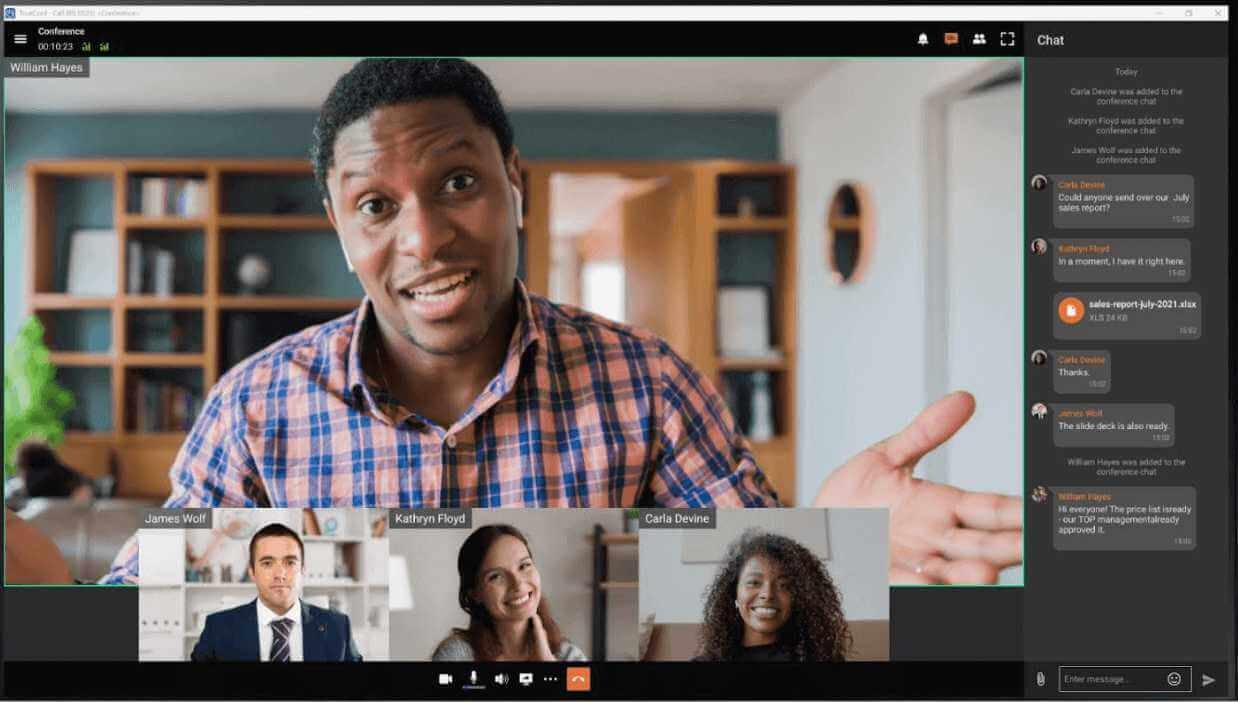
If you really care about security and want to host your communications on your own premises, TrueConf is a great choice for you.
This platform offers video meetings for up to 1,000 participants, advanced team messaging capabilities and a full set of collaboration tools for your team.
Most importantly, TrueConf is one of the few solutions that could operate offline in LAN/VPN, which is really important if you have slow Internet connection or have strict security restrictions in your company.
TrueConf provides client apps for all popular platforms: Windows, Linux, MacOS, iOS, Android and even Android TV. It also plays nicely with room solutions, video conferencing endpoints, VoIP and PBXes.
There's a free version for meetings with up to 12 participants and 1 SIP/H.323 connection. However, the free version needs Internet connection to operate.
All in all, TrueConf is excellent for enterprises, government organizations, health facilities and other security-conscious organizations that need to take control their communications. For personal use this platform may be overly complicated.
Pros
- Strong security and offline operation
- Robust video conferencing experience, tem messaging and management capabilities
Streaming, webinars, Active Directory integration available in paid plans.
Cons
- Might be complicated to set up
- The free plan only allows 12 participants.
Final Words
Video conferencing will most likely become an integral part of many companies’ workflows around the world.
The COVID-19 pandemic has forced many of us to work remotely, and if you want to keep your business afloat, you will have to adapt to this unprecedented situation.
Well, we hope that our overview of the best free video conferencing solutions will help you choose the right software for your needs!
Have a better look into the overviewed apps and try to understand what all those features and specs mean to you.
Upon the first look, Zoho or Zoom video conferencing may seem identical to each other, but if you look deeper into the details, you should be able to identify a clear winner.
Lastly, make sure that the app you choose will seamlessly integrate into your existing workflow.
This is key to ensure that you don’t have to waste time and money trying to figure out how to make an online meeting app work with your G Suite subscription!
Affiliate Disclosure
This article may contain affiliate links: means , if you click on one of these links and make a purchase ( which we appreciated ), then I'll receive a small commission without affecting the original price ( without costing you anything extra ).