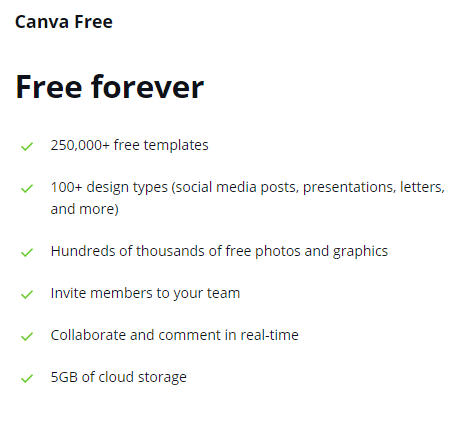Do you use the free version of Canva but thinking of upgrading to Canva Pro?
You possibly have a logical question before you move to a premium plan.
Is Canva Pro worth it?
If you've asked me personally, the short answer is that Canva Pro is well worth the investment.
For €11.99 per month (€ 9.16 per month when paid yearly), you obtain access to over 75 million images, videos, animations, and elements, as well as templates professionals, one-click resize, branded kit software, and more.
But to be straightforward, the right response to this question depends on your needs.
But we'll explain to you all the distinctions between Canva Pro and the free Canva plan, so you can see if the paid version of Canva is convenient for you.

Canva Pro
Our opinion on Canva is clear: very positive! You only want to take a few moments to browse the many features to recognize the tremendous potential that this authoring design tool represents. Its ease of use is outstanding.
Free Canva and Canva Pro Overview
Free Canva
With the pro version, you will have access to 100 GB of storage!
Canva Pro
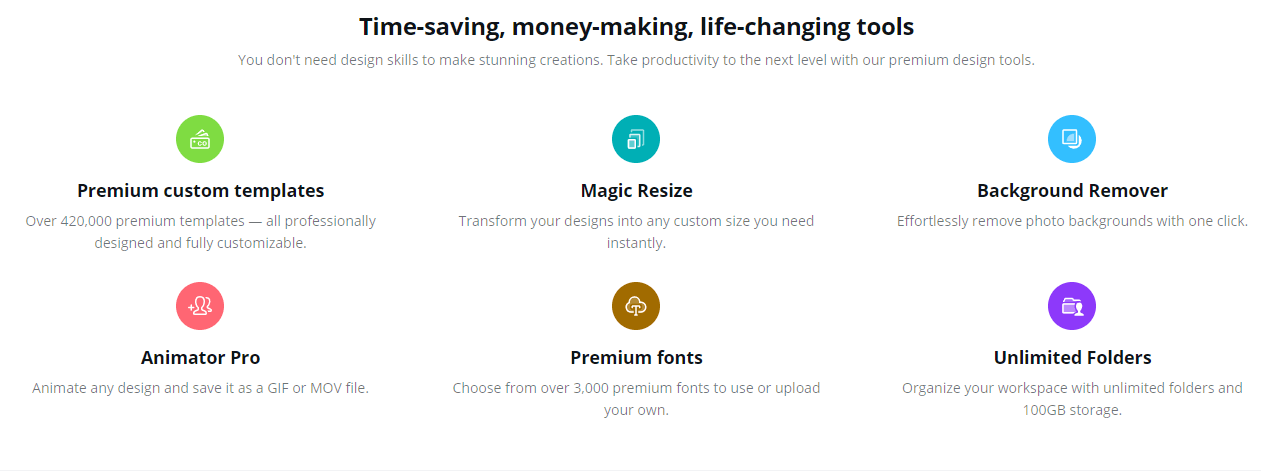
Canva Pro is also recognized as Canva Premium or the premium version of Canva.
It covers all of the functionality of the Canva interface as well as a lot of extras.
Some of the cool things you can get are over 100 million premium stock photos, videos, audio, and graphics to use for free.
A branding kit to help you create consistent branding for your business, over 610,000 templates, 100GB of storage, scheduling social media content across 7 platforms, and of course if you get lost along the way, premium support is available.
Canva Pro vs Free
Premium Image, Video, And Graphics
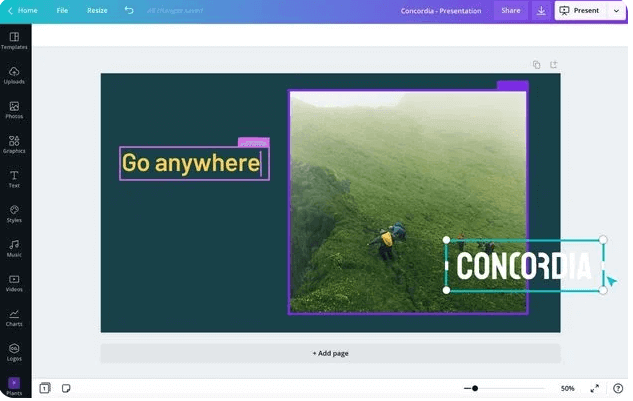
You can also upload your own images or graphics, and premium photos can be purchased for just $ 1.
But if you're using Canva Pro, you'll have access to the entire photo library.
This library contains over 100 million images, videos, diagrams, icons, and more that you can use in your designs.
Canva (free) falls short of the range of images available. There isn't enough to choose from, and many of these images aren't particularly quirky or artistic, but rather “chunky” or “cheesy”.
But, on the positive side, the quality of the images is exceptional. And using Canva was certainly better than having no photo source altogether or using free sources with even less choice for me.
However, Canva Pro has a much larger selection of images, videos, and other graphics than the free edition.
In this context, having all of these choices for such a low monthly rate is definitely worth it.
Brand Kit Manager
This kit enables you to build and personalize the components of your brand's visual uniqueness with your logos, fonts, and colors.
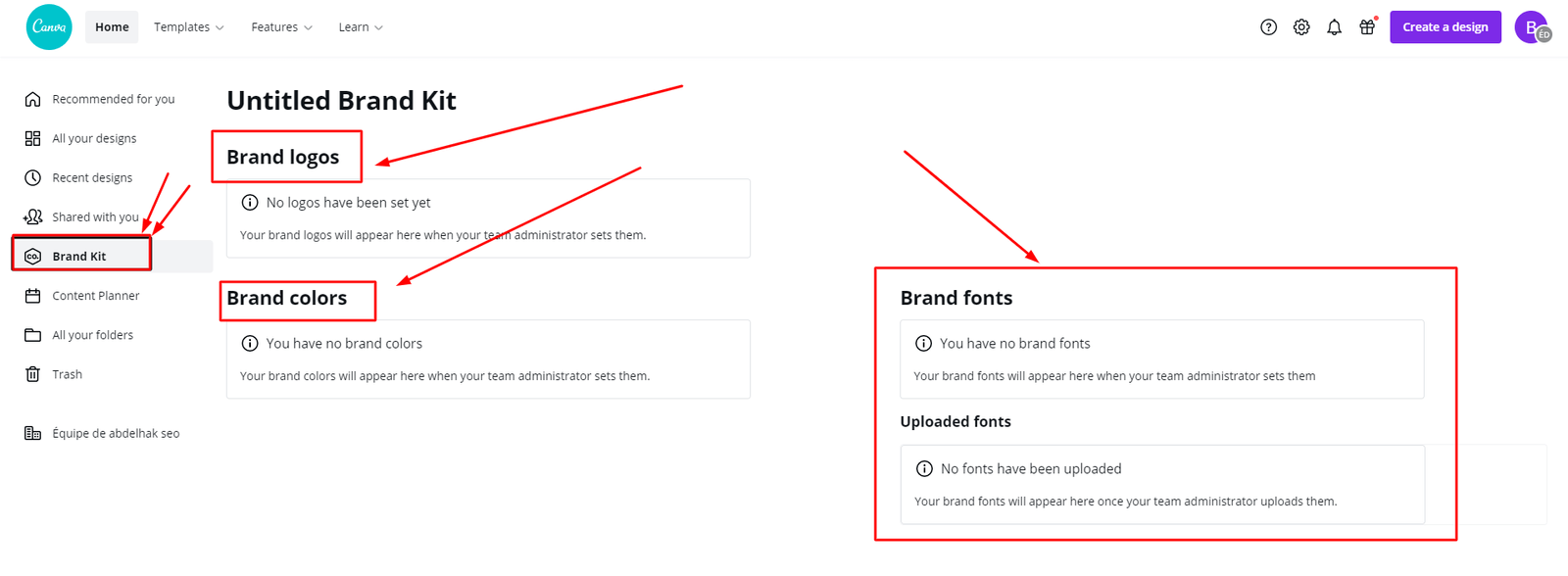
So that you (or your team members) create designs that match your brand. Always with the same visual identity.
Always with the same colors and fonts that you use all the time. not required to go searching for them every moment, type in the color code... Huge time savings here.
Best of all, finished graphics can be stored in one place, eliminating the need to send links or files to other team members.
They are now accessible to any team member who has received permission to do so.
The free version of Canva lets you create a palette of up to three colors, but you can't upload transparent logo or font files.
However, with Canva Pro's Branding Kit, you can easily keep all of your designs branded. Create up to 100 palettes of 100 colors each by uploading your logo files and fonts.
templates
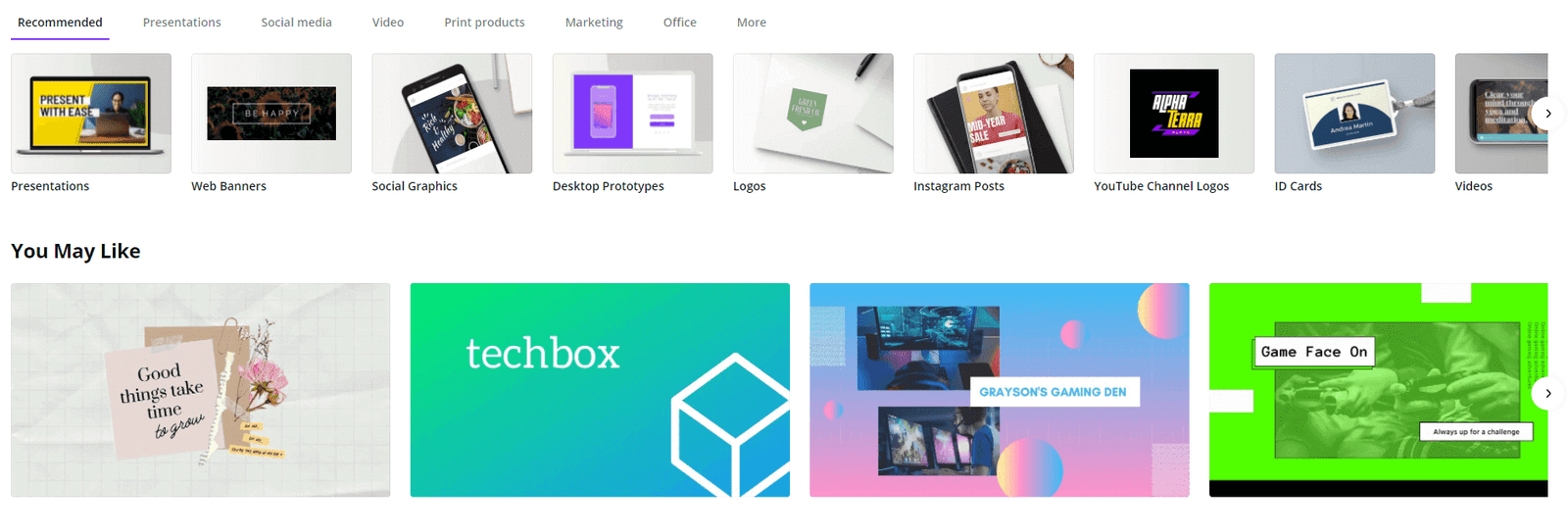
Premium templates are next on our features list for our Canva Pro review, the software has over +610,000 templates for almost any size you can imagine.
On the other hand, Canva free only has a library of 250,000 free templates.
Another feature we like about Canva Pro is that all templates have been neatly categorized by time, activities, and topics.
It is also easy to find the perfect prototype by entering keywords in the search bar.
Fonts
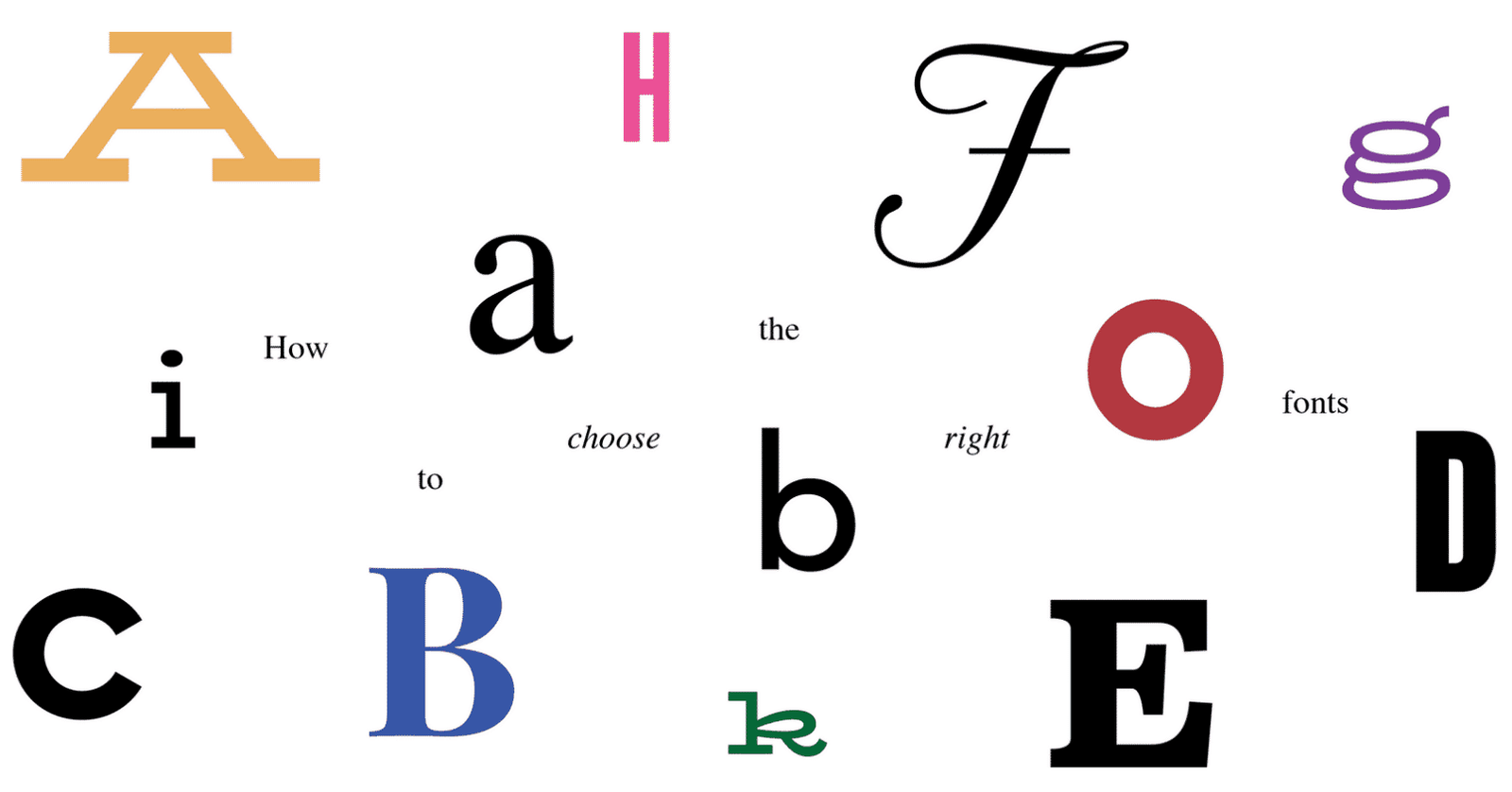
You can also upload custom fonts and customize title, caption, and body text from the brand pack.
Since these elements are very important to a brand's identity, you will be able to see them at a glance with just one configuration.
In addition, you can upload your logos and easily view them from any template.
So if you want to have a different font to stand out from the crowd or if you just can't find the font you like, the pro version will give you that preference.
Related : The best professional fonts to use for your website
Access To The Team
Free Canva Team Access allows you to email a team member a link to any of your designs so they can view or edit them.
Canva Pro will do more, it will help you email a link to one of your templates so that a team member can view, edit, or use it as a reference. If you want to sell Canva templates, this is a must-have feature.
This feature is a huge enrichment over the “share link to edit” feature in the non-pro version of Canva.
If someone bought your models and failed to make a copy of them before modifying them (which is very easy to do), your work would be wasted! With the “Share a link as a template” feature, he/she has access to a copy of your template, not the original.
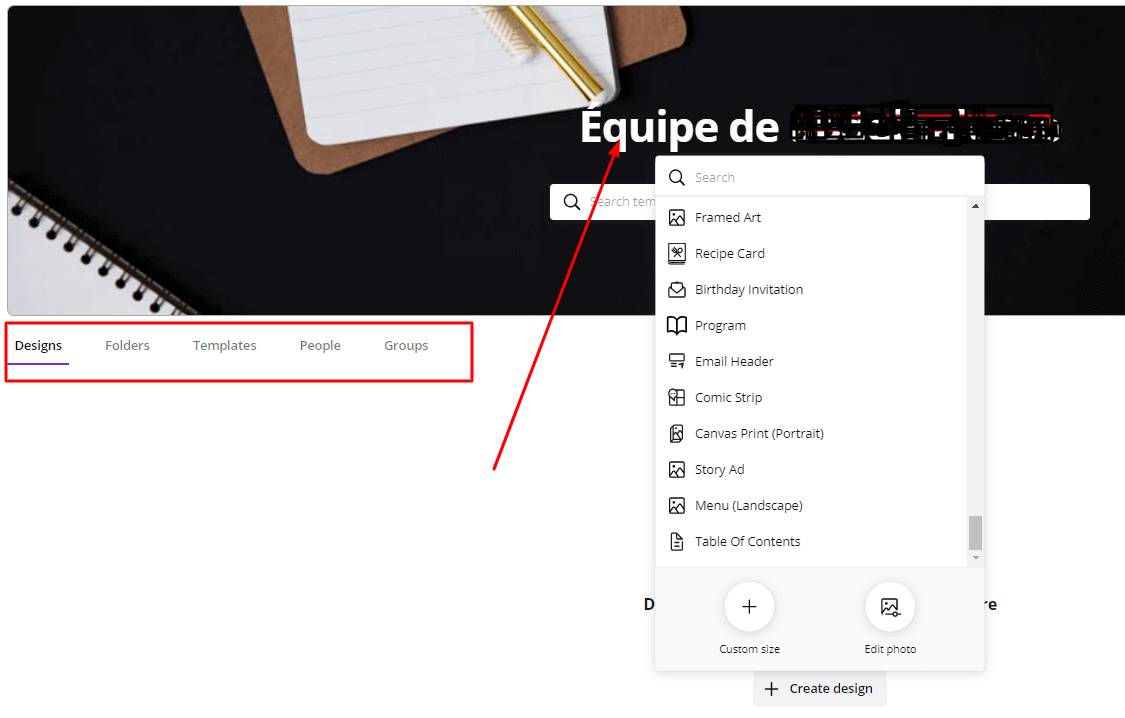
Magic Resizing
Luckily, with Canva Pro, you can use the magic resize feature to speed up the design process. With just a few clicks, you can convert a template to multiple formats.
Transparent background
Canva Pro makes it easy to remove annoying backgrounds and save your graphic as a transparent PNG file with just one click.
This feature is also very useful for saving a logo template. However, you cannot do this with the free version of Canva because transparent backgrounds are not included in the free plan.
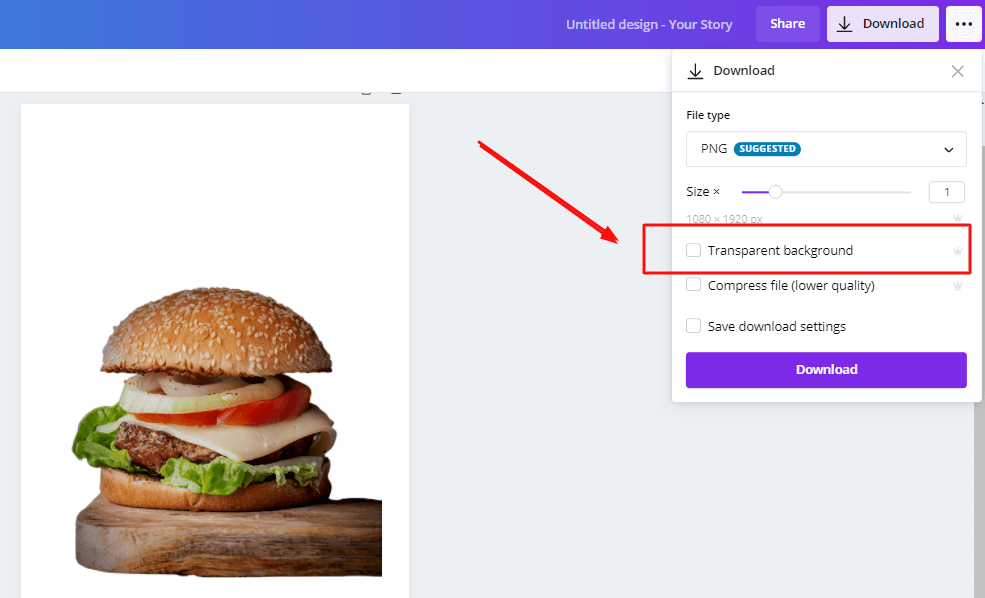
Animation
The difference here is that Canva's free animations give you access to 6 ways to animate your design concept.
While Canva Pro gives you access to +11 different animation options for your design.
In Canva Pro, you will find an animation tool that allows you to animate your graphics and make them more visually appealing.
How much is Canva pro
Canva offers both a free plan (Canva) and a paid plan (Canva Pro and Canva Enterprise).
As you know, Canva can be used for free but if you are planning to upgrade to Canva Pro, here are the pricing options:
Canva Pro Pricing
Canva Enterprise
Canva for Enterprise is designed for growing teams who need all of Canva Pro's smart design and usability features, plus advanced controls to collaborate and publish branded projects at scale.
You can sign up for Canva Enterprise if you have a large team for € 135 per month.

Canva Non-Profits and Canva Education
The good news for nonprofits, students, and educators is that you can sign up for Canva Pro for free!
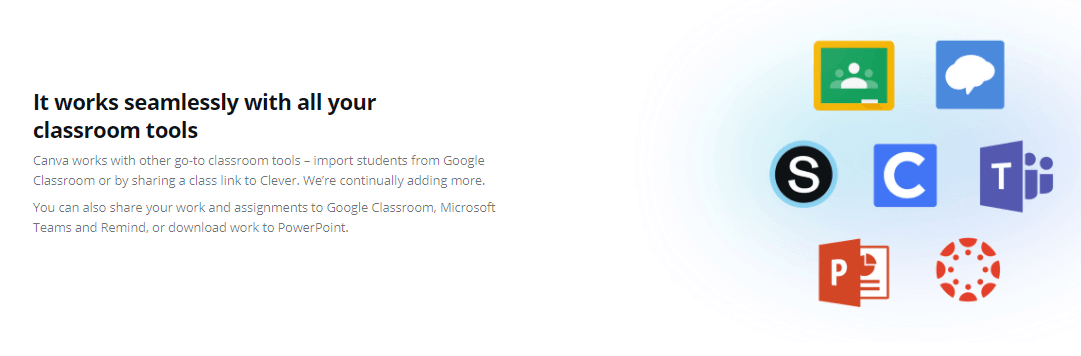
Advantages And Disadvantages Of Canva Pro
The features Canva Pro offers to its customers are awesome, but covering the technical aspects of their service doesn't give you an idea of what choosing Canva pro can do for you on a practical level.
With that in mind, let's have a look at some of the real-world pros and cons of using Canva.
As you will see, there are many more pros than cons - which is not surprising given their commitment to excellence.
Canva Pros:
Fast and easy to use
As I mentioned before, this is one of the simplest tools to design all your visuals for web or print, with the perfect dimensions.
It's a valuable tool, particularly for beginners or those with limited design experience, and even Photoshop experts use Canva for immediate and easy designs.
Friendly
The interface is simple and easy to use. It is clean and modern and the layout is professional and user-friendly.
Predefined Templates
There are thousands of pre-designed templates available which is a huge plus because you just need to customize them if you don't have the artistic flair.
And even if you have it, there's nothing preventing you from taking a template and customizing it to your liking. But at least you don't waste time making the base.
Integrations
Canva allows you to integrate different popular platforms, namely:
- Youtube
- Google maps
- Dropbox
- Pexels
- Pixabay
- GIPHY
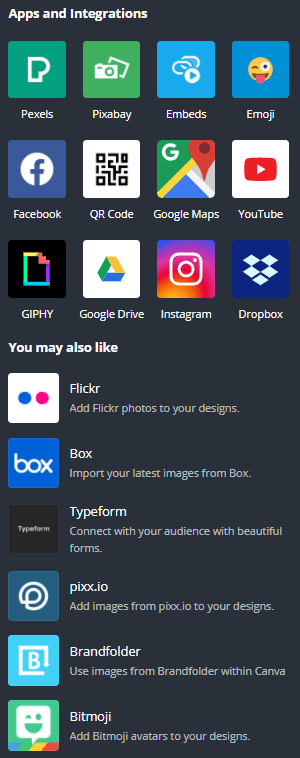
Integration with platforms saves you time and effort creating stuff right from Canva, like sharing your photos or saving your creations to Dropbox with 1 single click.
On top of that, you can add Emojis and embed media (like a video) into your designs, just by pasting a link from one of the different platforms.
Access to millions of photos
Canva provides millions of free, high-quality photos to create great designs.
The Pro version user has access to over 100 million premium photos that you can download and use anywhere, from social media ads to blog posts.
This is great because you don't have to pay per photo or an expensive subscription to post new content.
You don't have to worry about copyright infringement in your marketing materials when using Canva Pro, because the images you choose have already been authorized for use.
Note: the majority of the images will be free for users of the Pro version, but there will still be some photos for which you will have to pay 1 $.
Canva Cons
The mobile application is not user-friendly
Canva also has an app that I sometimes use to do a quick post for Instagram. But I must confess that I do not find it user-friendly.
Canva's mobile app is a bit tough to use on your phone and has more design restrictions than the browser.
The app is much more useful now than it used to be, but still has a few issues that I think need to be addressed.
So I recommend creating all your designs on your PC browser.
The search option is limited
Searching for images, items or graphics is not user-friendly and may not be relevant, especially for users of the free version.
When you search for free photos or graphics, you will see free AND premium items or images, but most premium items (Unluckily the “free” filter has been removed.)
In addition, the results that emerge are not significantly relevant to the search.
No offline functionality
One of the main disadvantages of Canva is that you can only use this tool when you have an Internet connection.
If you have a poor internet connection or are looking for an offline graphic design tool, Canva won't be an option for you.
Still, Canva does offer a desktop version for Windows and Mac that you can download, but you can't use it without the internet.
Is Canva easy to use?
The first thing to look for when choosing a graphic design tool is its ease of use.
Graphic design software or tools often struggle to combine power and ease of use, but Canva is good at it.
The great thing about Canva is that anyone can use it: a non-graphic designer as well as a professional.
You don't need graphic design skills, or to hire a professional designer for your projects and spend a high budget on it.
Canva is a fast, affordable way to create professional-looking designs.
How Do I Upgrade To Canva Pro?
Go to Canva.com in your browser and click on "Pricing".
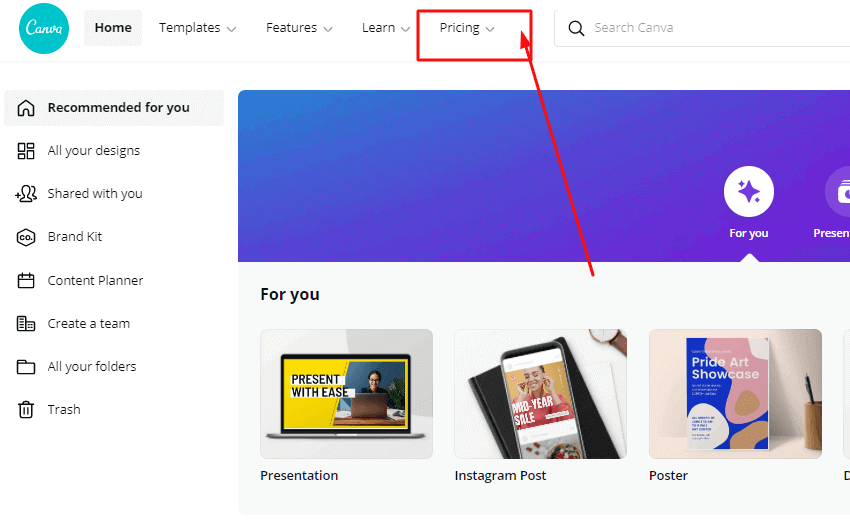
Now choose any plan by clicking on "Free trial" and sign in with Facebook, Google, or by email if you haven't already.
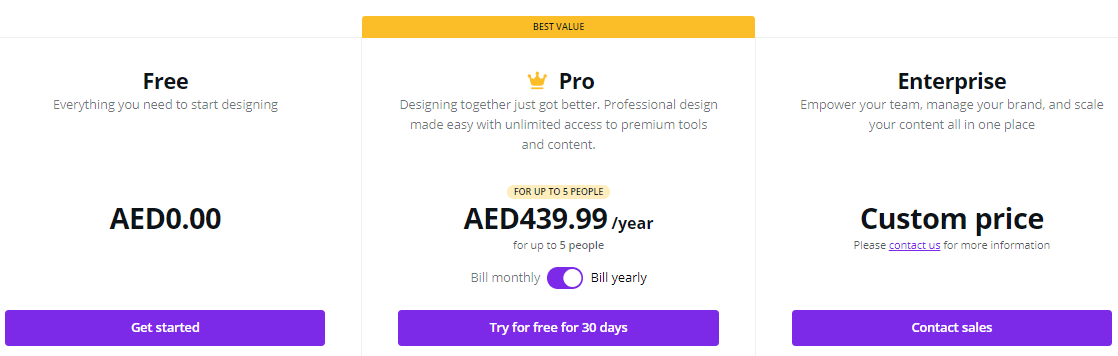
Prices are Reflected in Local currency
Now select a monthly or annual plan (I recommend annually to save 25%) and proceed to payment with your credit card, and you will become a Pro member.
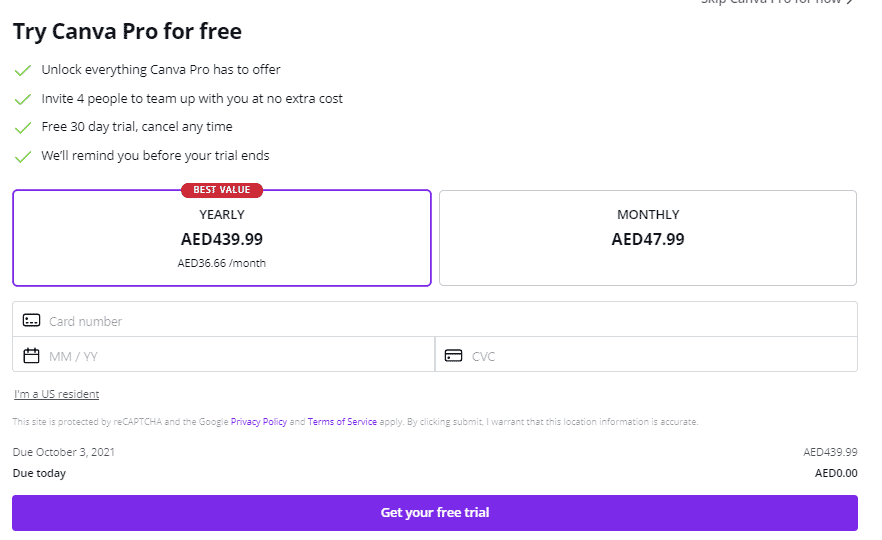
Prices are Reflected in Local currency
Enjoy it free for 30 days.
By signing up for their one-month free trial, you can try Canva Pro for free! This is a perfect way to test all Pro features before deciding whether or not to upgrade. You can cancel your free trial anytime before the end of the 30 days if you decide not to upgrade.
Canva FAQ
Is Canva Pro Free For Students?
How To Get Canva Pro For Free
3 ways to get Canva Pro for free :
- Try the 30-day Free trial ( easy way to try ).
- If you are a student or a teacher you have it for free.
- Get invited by Pro members as part of their Team
What is the difference between Canva and Canva Pro?
Canva Pro is the superior plan of Canva Free that comes with extra functionalities including the ability to automatically resize any graphics, unlimited storage/assets, Having access to the teams, Saving images with transparent backgrounds, and more...
Is Canva better than Photoshop?
The two softwares are excellent in their personal touch. Canva website is intended for non-designer people, while Photoshop is a skillful-level software, that can be utilized for uncomplicated graphics design with amazing cool peculiarities.
Is Canva better than Illustrator?
Both tools are incredible, It all depends on your budget, ultimate goal, and design requirements.
If you are looking for something easy to use, and affordable, then take Canva. If you want to seek design as a profession for marketing goals, I would suggest Adobe Illustrator.
Can I cancel my Canva Pro subscription?
Yes, You can cancel your Canva Pro subscription directly from your Account Settings. Ensure that you withdraw your free trial before the trial expires/is automatically renewed.
The Final Verdict
I started by using the free version of Canva, which I found adequate.
However, as I gained experience and ambition, I realized that the ideal image was not always available in the free edition.
Also, some of the graphics I was creating required a little extra something that I could only achieve with Canva Pro.
I ended up switching to Canva Pro and I'm extremely happy with it. I looked around and most of what I found brought me back to Canva.
The Free Edition is the perfect price and tool for those new to editing.
You can't beat a free tool. Canva Pro comes in handy when your business grows and you have a bit more cash to spend or add a member or two to your team, and the price is rational.
canva
30 day trial - FREE
You can test Canva Pro for 30 days to try its features For FREE. You can cancel at any moment throughout your trial and you won't be debited.
Further Readings :
Affiliate Disclosure
This article may contain affiliate links: means , if you click on one of these links and make a purchase ( which we appreciated ), then I'll receive a small commission without affecting the original price ( without costing you anything extra ).