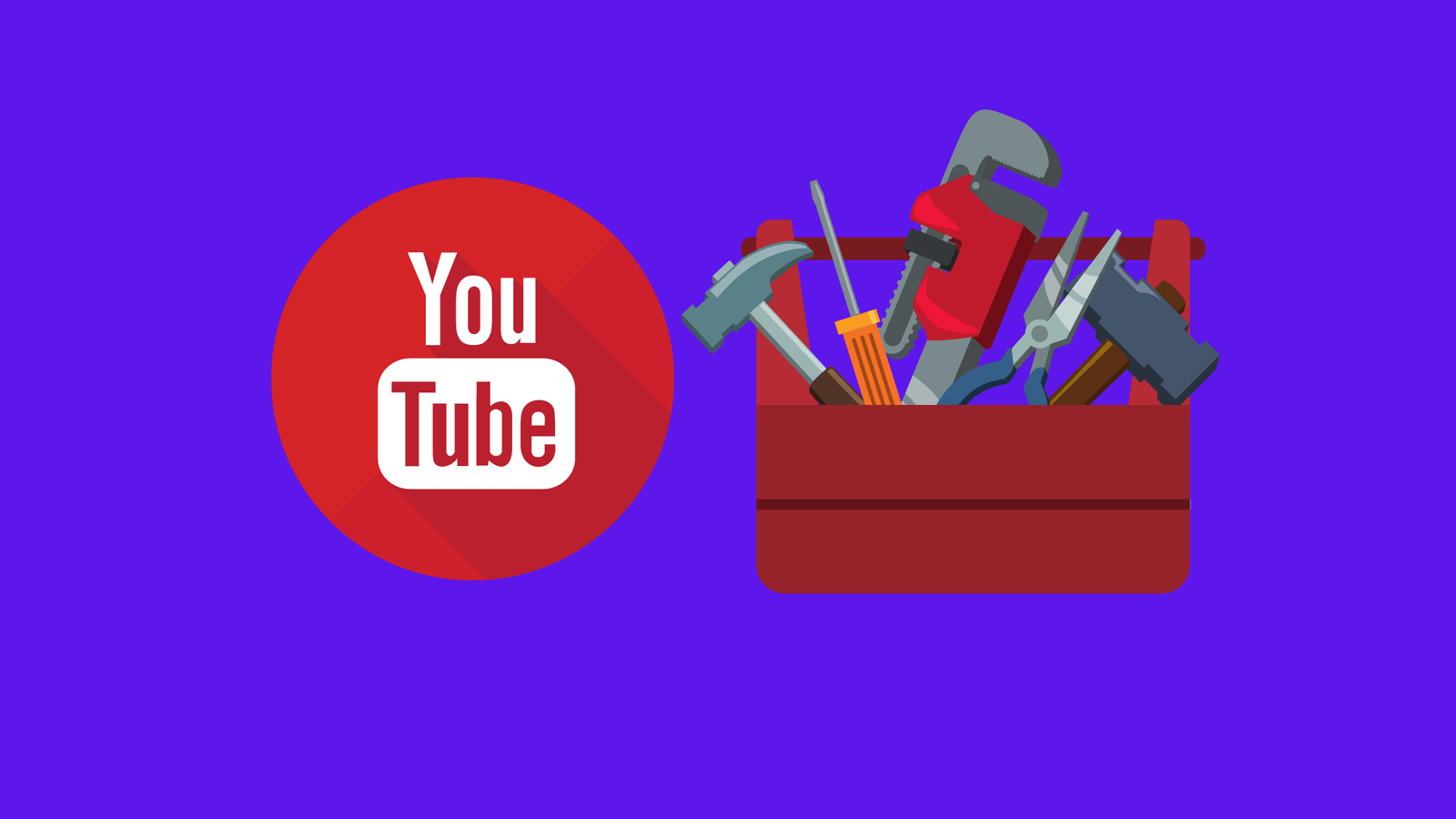Top Tools for YouTube Channel
You’re ready to make the plunge and start your own YouTube channel, making fun videos to share with the rest of the world, and maybe even make a little money while you’re at it.
But what do you need to get started and put you in the best position possible for success? We’ve compiled a list just for you!
If you want to know more about how to start to make a “killer” video that connects with people and builds an audience, check out this general guide to creating killer YouTube videos.
Then read on to learn about some of the tools of the trade.
Tools For Youtube To Create A Successful YouTube Channel
Video Cameras
Obviously, if you want to make YouTube videos, you need a video camera. But what video camera is right for you and the kind of video you want to make?
If you want to stream live, you’ll need a video camera which is enabled for live streaming. There are many brands of webcams available for exactly this purpose, and your laptop has one built-in.
Dedicated webcams can run from basic to advanced. Here are some options we like:
Logitech C270 Webcam ($40; usually available for around $20)
A basic camera with 720p resolution, with a microphone. Capable of making video calls.
Logitech C920S HD Pro Webcam with Privacy Shutter ($70)
Very affordable camera with 1080p Full HD, and a shutter to cover the camera when not in use to keep any potential hackers at bay.
Logitech BRIO Ultra HD Webcam ($199)
A powerful 4K camera with a premium glass lens and automatic exposure controls, high dynamic range, and autofocus. Equipped for facial recognition for secure logins. Has up to 5X zoom and digital panning.
While these cameras can offer good-quality video and are ready-made for live streaming, there are better, higher-quality options for shooting video.
Digital SLRs and video camcorders usually can’t be used reliably for live streaming out of the box, but they can be adapted through certain external video cards and live streaming software.
But live streaming isn’t everything, because not all YouTubers present live streams.
In fact, many of the best YouTube channels present videos which are recorded and edited.
This allows you multiple takes and a chance to fix mistakes you wouldn’t be able to with live video, and the ability to add music, graphics, text, and any effects you want.
Editing your video and then posting to YouTube also allows you to export the video at a very high quality, and you’re not limited by the demands of live-streaming.
Popular cameras for YouTube include video DSLRs, which are traditional still cameras enabled to shoot video.
They are often very high-quality, especially when used with a good-quality lens.
Others are point-and-shoot handheld style cameras, or action cameras like GoPros.
Whatever you use, you can take the video you shoot, import it into a non-linear editor, edit it, then export an amazing video for upload to YouTube.
A range of options include:
GoPro HERO7 Waterproof Action Camera ($150)
GoPro cameras are mainstays of action and on-the-go videos. They’re tough and can be mounted on just about anything.
This very inexpensive option delivers 1080p Full HD video, along with 10-megapixel photos. Plus, it’s waterproof.
Panasonic Lumix G7 4K Digital Camera ($800; usually available for around $500)
Packed with pro features, this lightweight, inexpensive camera comes with everything you need for great-quality YouTube videos. Includes an HDMI output for external monitoring or recording. It’ll accept interchangeable lenses for greater creative freedom.
Canon EOS 80D DSLR Camera ($1000 body-only; $1500 with basic lens package)
Used by many professional videographers, this relatively inexpensive pro camera offers excellent video quality and a huge set of pro features.
Panasonic AG-CX350 ($3650)
If you have dreams of professional YouTubing, this camera may be for you.
While it’s much more expensive than the other options, it’s possibly the ultimate handheld camcorder made for live streaming in mind.
It includes an Ethernet port for direct connection to a network or to the Internet and can be connected directly to your YouTube channel for live broadcast.
A top-notch camcorder with many, many pro features, including XLR audio inputs for professional sound, it can record in 10-bit 4:2:2 for ideal green screen/chromakey.
It’s an expensive option, but it offers astounding features and quality perfect for top-notch, professional YouTube content, both live-streamed and edited.
Lighting

You’ll need good lighting for your video to look good. At the very least, make sure you’re lit brightly enough to be seen. A video of you in a dark room can be difficult to see and will definitely be boring.
But also use lighting creatively, to give yourself shape and character. You can even use colored lighting to add some style.
Speaking of color, be mindful of the color temperature of lights – basically, “indoor” lights tend to be warmer, more orange, while “daylight” lights tend to be bluer.
If you have a lot of blue in your shot, especially if you’re recording computer screens on camera or are near windows with daylight coming in, use daylight-colored lights, or the light will look very orange.
But if you have warmer colors in your shot, like a fireplace or household lamps, use “indoor” lights. Skin tones usually look better under warmer light.
An inexpensive starter light kit is:
VILTROX 2-Pack VL-200 LED Video Light Panels ($135)
While inexpensive, this lightweight set includes two dimmable LED light panels which can be adjusted between “indoor” and “daylight” color temperatures.
It includes adjustable stands and a sturdy carrying case for easy mobility. It also includes multiple power options and a remote control.
You May also Like : Best Video Editing Software For Beginners this year
Pleasing background
Remember what’s behind you! You don’t want your background to distract from your video, so make it look great.
Don’t get lost in clutter, and don’t take attention away from where you want it – on you!
Taking care of your background can be the difference between a good, professional-looking video and one which screams “amateur!”
If you’re making a video about a particular interest or hobby, why not have examples of it behind you?
Your background is an excellent opportunity to set the mood for your whole video. It’s the environment your video will be in, so make it count, and make it interesting to your viewers.
Are you talking about movies? Then film reels or movie cameras or props might make a great background.
If you’re talking about video games, then classic video game consoles or controls might set the right mood.
Make it interesting and make it relevant. But don’t overdo it! You don’t want to get lost in your background.
One option for your background to be shoot in front of a green screen, and then use chromakey to remove that background and substitute anything you want.
Then you can “be” anywhere in the world, or you can visit worlds which don’t even exist.
You can even have examples of what you’re talking about going by behind you, or text or video clips or whatever your imagination comes up with.
Some greenscreen background options are:
Emart Photo Studio 10’x12’ Green Backdrop Screen ($45)
Made from a nice muslin cloth, this option includes clamps for hanging. It’s 10 feet wide, giving you plenty of space to make a full green frame behind you.
Corsair Elgato Mountable Green Screen ($160)
A ceiling or wall mountable pulldown screen which tucks away easily when not in use. Also available as a collapsible screen with a stand.
Good voice microphone
Really great sound is very important, so you don’t want to rely on the microphones in your laptop or headset or the onboard microphones in video cameras.
You want to have a good-quality microphone optimized for recording voices.
Many companies make microphones specifically for web uses, which connect through USB. Many are very good quality.
One word you should look for when choosing a microphone is “cardioid.”
This refers to the pickup pattern of the microphone, that is, the area around the microphone that the microphone will “hear.”
The microphone will pick up sound in that area and reject sound outside of it. This means you can record only want you want recorded and leave out sounds you don’t.
“Omnidirectional” microphones record from every angle, so no sound is rejected it all.
But cardioid microphones record only around the microphone head and reject sound around the back, so if your voice is in the pickup area and other sounds you don’t want aren’t, you have a better chance of recording only your voice.
There’s usually enough room in the cardioid pattern to capture more than one voice, so two people can use the same microphone with no problem at all.
But even more important than the microphone you choose is how you use it. Keep the microphone close. Don’t mount it on the camera or far away from you. Keep it within a few inches of your mouth.
This will mean the loudest sound the microphone will hear will be your voice, and your voice will overcome the background noise.
If the microphone is far away, your voice will be no louder than the background noise and the sound will be messy.
Give yourself a good, strong, recording of your voice, and then if you lower the volume of the recording, the background noise will almost disappear, leaving you with good, clean vocals.
Here are a few microphones we think are great for YouTubers:
ZaxSound Professional Cardioid Condenser Microphone ($25)
A cardioid microphone with high sensitivity. Connects through USB, but also through traditional 1/8” jacks, so it can be used with a smartphone.
Blue Yeti USB Microphone ($129)
Blue Yeti microphones are very popular with podcasters and YouTubers; this model comes with three different capsules for four different pickup patterns, including cardioid and stereo. Connects through USB.
Blue Yeti Pro ($250)
The Blue Yeti Pro offers the same advantages as the Blue Yeti USB, but also features both USB and XLR output for use with computers and also with professional sound systems.
An ideal investment for those looking to expand their skillsets and equipment.
Sound absorption material
To aid in recording your voice and to cut down on echo, try to use something to absorb stray sound, like blankets or foam.
Put it up around the area where you’ll be recording. You don’t have to have it right by you – it can be outside of your video frame – but it can really help to make your recording sound better, especially if you’re in a big room where echoes can build up.
Sure-Max Moving & Packing Blanket ($15)
An inexpensive mainstay of productions everywhere, this versatile blanket is meant for moving and packing, but makes a great go-to sound absorption panel.
Hang it away from flat walls for maximum echo control.
Acoustic Foam Panel Wall Tiles ($45 for 48)
Easy to put up, the foam offers sound absorption while the wedge pattern breaks up and scatters sound waves for better echo management.
At less than a dollar per panel, a must-have for budget sound recording environments.
Video Editing Software
For polished and professional video, you need the right video editing software.
And for the competitive world of YouTube, speed is essential. You want a video editor that lets you work your way, freeing you to be creative rather than constantly trying to figure out how to do this or that.
We find VEGAS Creative Software offers the fastest, most intuitive, but incredibly powerful video editing apps available.
VEGAS offers several different levels of editing apps, ideal for beginners, advanced users, and professionals:
VEGAS Movie Studio ($50)
When you’re brand new to editing video, it’s hard to know where to start.
VEGAS Movie Studio takes the worry away with its Guided Video Creator, helping you to make your first video step-by-step without ever leaving the same window. Pick your video, add titles, effects, and music, and then export.
When you’re ready, you can take full control on the intuitive timeline.
VEGAS Movie Studio also offers Storyboards, which let you lay out your video clips like photos on a tabletop and arrange them however you like before you go to the timeline.
With hundreds of effects and tools, VEGAS Movie Studio may be entry-level, but it’s feature-packed and powerful.
It even includes an excellent chromakey tool for removing your background and replacing it with whatever you want.
It also offers a one-click Share to Web function which automatically exports your video in the format YouTube requires and uploads it to your account, so you don’t have to worry about the details.
VEGAS Movie Studio Platinum ($79)
VEGAS Movie Studio Platinum has all the power of VEGAS Movie Studio, but ups the ante by adding even more powerful professional tools like motion tracking --
Letting you follow, isolate, and apply effects to objects in your video – along with stabilization to help fix shaky video, 360° video editing, and screen recording.
VEGAS Pro ($399)
On the cutting edge of professional video, VEGAS Pro has a long pedigree of use on professional productions in TV and feature film.
Extremely powerful and fast, VEGAS Pro offers everything in VEGAS Movie Studio, plus hundreds of professional tools and visual effects and world-class audio editing, making it a one-stop powerhouse of video production.
Screen capture software
A lot of YouTube videos are about what you’re doing on your computer, from gaming videos to software tutorials.
To take advantage of this, you’ll need screen capture or screen recording software, which will record everything that happens on your computer screen and turn it into video.
It will also record computer sounds and the sound coming from your microphone, so you can record your narration along with the computer screen.
There are free options, but paid options may give you more control and better-quality video.
Fox Magic Screen Virtuoso Pro ($39)
An older program for Windows, Screen Virtuoso Pro lets you capture all or parts of your screen while simultaneously recording audio.
It lets you record to numerous video formats, sizes, and frame rates. A standard version ($20) and a tryout are available.
Camtasia ($250)
For Windows and Mac, Camtasia is a very popular screen recorder, with many powerful features and tools, but also with a hefty price tag.
A free trial is available, so you have 30 days to decide if it’s right for you.
VEGAS Movie Studio Platinum and VEGAS Pro
Why not take advantage of the screen recording capabilities of the best video editing software?
VEGAS Movie Studio Platinum and VEGAS Pro both offer screen recording of multiple video screens and multiple audio sources, giving you plenty of power to record gaming streams, software tutorials, or anything your imagination comes up with.
Then, go directly to the editing timeline to finish and publish your video to YouTube.
FlexClip

FlexClip offers everything you need to create marketing youtube videos and family stories in no time.
Apart from everything necessary to proceed with creating and editing a video, there is the possibility of having countless templates of all kinds, which will help you make personal videos and share them with friends, apart from on YouTube, FB, and Instagram, in other media.
With FlexClip, business and lifestyle video templates are available. To achieve what you want in every moment, you will have to play with active texts, with the addition of overlays, with the insertion of widgets, logos, and other animated elements.
To achieve what you want, you will have countless royalty-free resources. You only have to access the multimedia library offered to us to find millions of high-resolution photographs, music files, and videos to be inserted into the one we create.
Apart from the free version, FlexClip offers a Premium version, with more great possibilities.
You!
The key element is you. Bring something interesting that only you can to your videos. What excites you? What motivates you?
Chances are, it does the same for someone else, too, and probably a lot of others.
Find something to say to speak to the people who are excited about the things you are in a way that no one else has.
Social media may be full of people all over the world, but there’s only one you! You are your best asset.