In this post you’ll learn exactly how to start auditing your website using semrush site audit tool.
Site auditing is an important pillar of any SEO strategy.
A well SEO optimized site, composed of enticing pages with quality content, does not come out of anywhere.
In the present age, there is a persistent evolvement in the landscape of the search engine algorithm, and criteria to get your site ranked higher on it also keep on changing.
And so, the site audit appears to be an unavoidable activity.
Generally, doing a website audit means analyzing and carrying out a complete diagnosis of a website including :
- The purely technical aspect of the site (code, structure...)
- The ergonomic aspect of the site (design, navigation, user experience)
- The marketing and commercial aspects of the site (its ability to generate more or less qualified leads or contacts)
There are many tools available to help you perform the above, But this article will focus on how to do Site Audit using Semrush.
Let us guide you in the audit of your website using Semrush, to ensure the solidity of your web marketing strategy.
Why Do You Need SEO Audit?
Do you want to get a high rank for your website on the search engine?
If indeed, SEO Audit appears to be an essential part of this practice, as it is an important facet in the digital marketing of the website.
SEO Audit overwhelmingly provides you with the information on on-page and off-page activities, analyzes social media engagements and Backlinks, and examines duplicate content-related issues and keyword density.
SEO Audit is one of the best practices to discover your website's strengths and weaknesses for its longer-term success.
Improving your SEO will help you achieve your goals: boost the visibility of your business and contribute to the growth of turnover.
An SEO audit will allow you to make your site more and more relevant in the eyes of search engines, to increase your visibility and to increase your notoriety in the long term.
Considering this need of yours, we are going to put everything you need to know about the SEO Audit of your site through the SEMrush SEO Tool.
How Often Should I Run a Site Audit?
Well! The SEO Audit of your site depends on your site performance. However, if you do not have any issue related to your site, you must still go through the SEO Audit process once a year.
In reality, it is because of two major reasons that have been described below :
- The yearly Audit will let you know about the weaker part of your site, and you can bring amelioration in the strategy of your site SEO.
- Secondly, the SEO Audit will allow you to keep your website up-to-date with the latest developments in the digital era. So, you can better compete with your competitors.
How to Use semrush site audit tool?
SEMrush is an advanced tool for making SEO easier and convenient for you.
Its diverse applications allow you to identify the blank spaces in your SEO strategy and propose solutions to fill the gaps.
Let us now move to our topic and learn how to perform the SEMrush SEO audit using the SEMrush SEO tool.
How to Launch Site Audit Using SEMrush?
Whenever you enter the SEMrush to perform the SEO analysis of your site, following is the screen that first comes before you, and you have to click on the option of 'Projects' shown with the help of arrow;
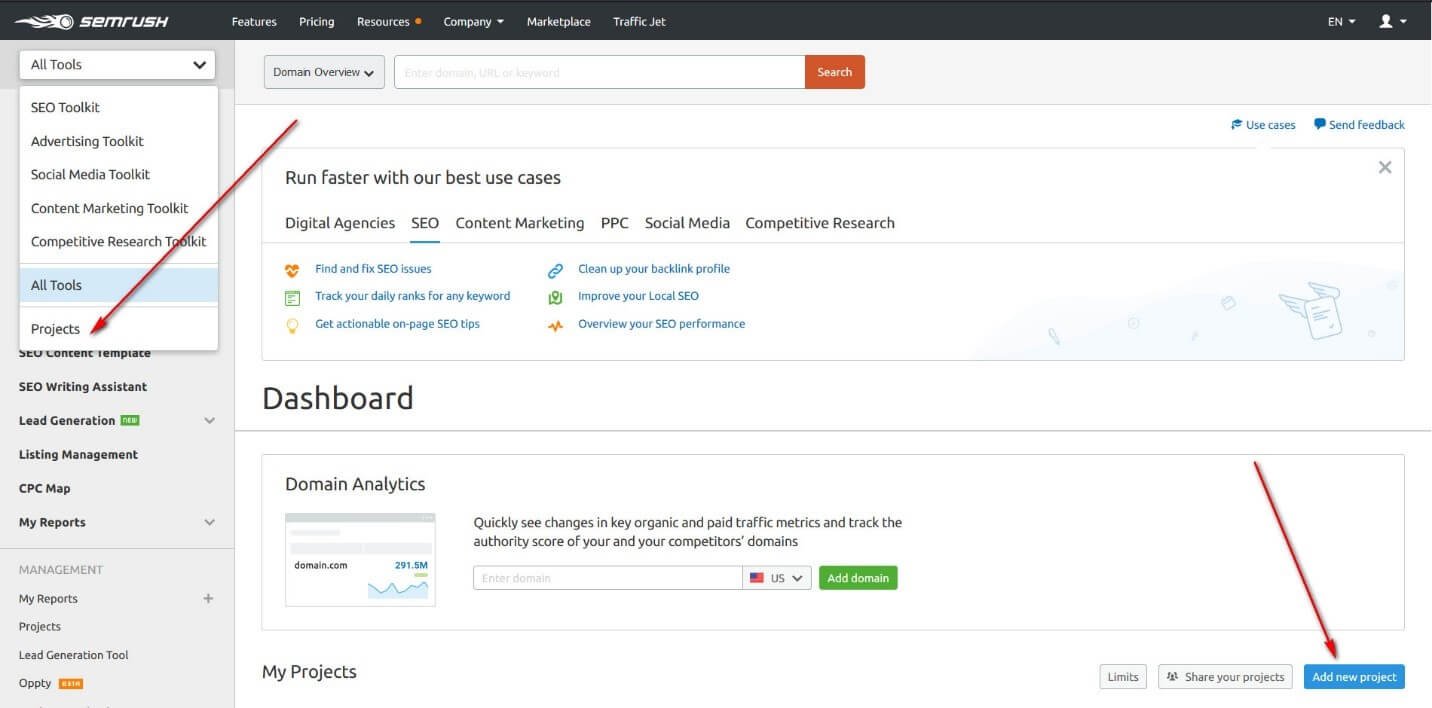
On the lower right part of the screen, you have to click the option of 'Add new Projects' for making your tool ready for new projects. This is how you can start the Audit of your site using SEMrush.
After taking the option of projects, you will see the next screen as follow:
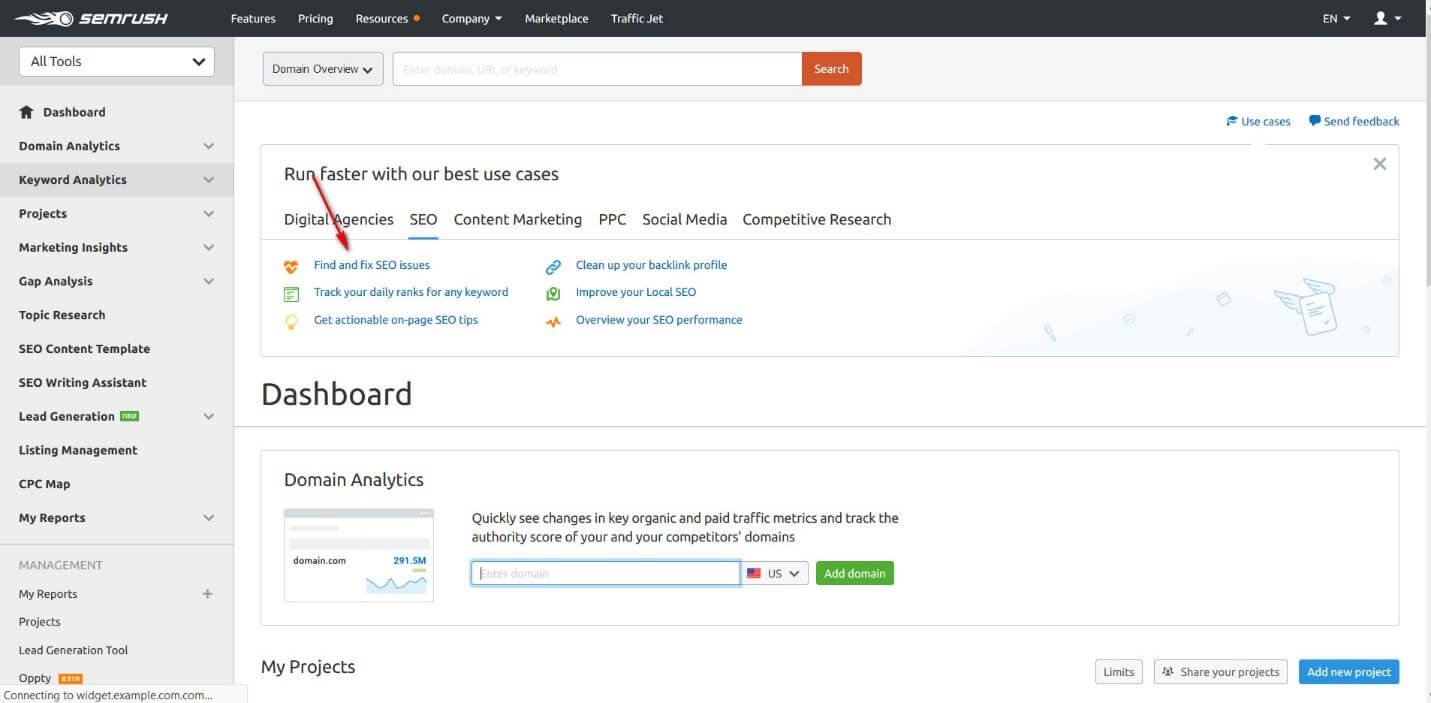
Here on the screen, there will be a lot of options. As our intention is to carry out an SEO Audit, so we will go with the option of 'Find and Fix SEO Issues' as indicated by the arrow.
Moreover, you can also take advantage of any other service considering your need.
After clicking on the option of Find and Fix SEO issues, you have to put the URL of your site in the bar, as shown in the figure below;
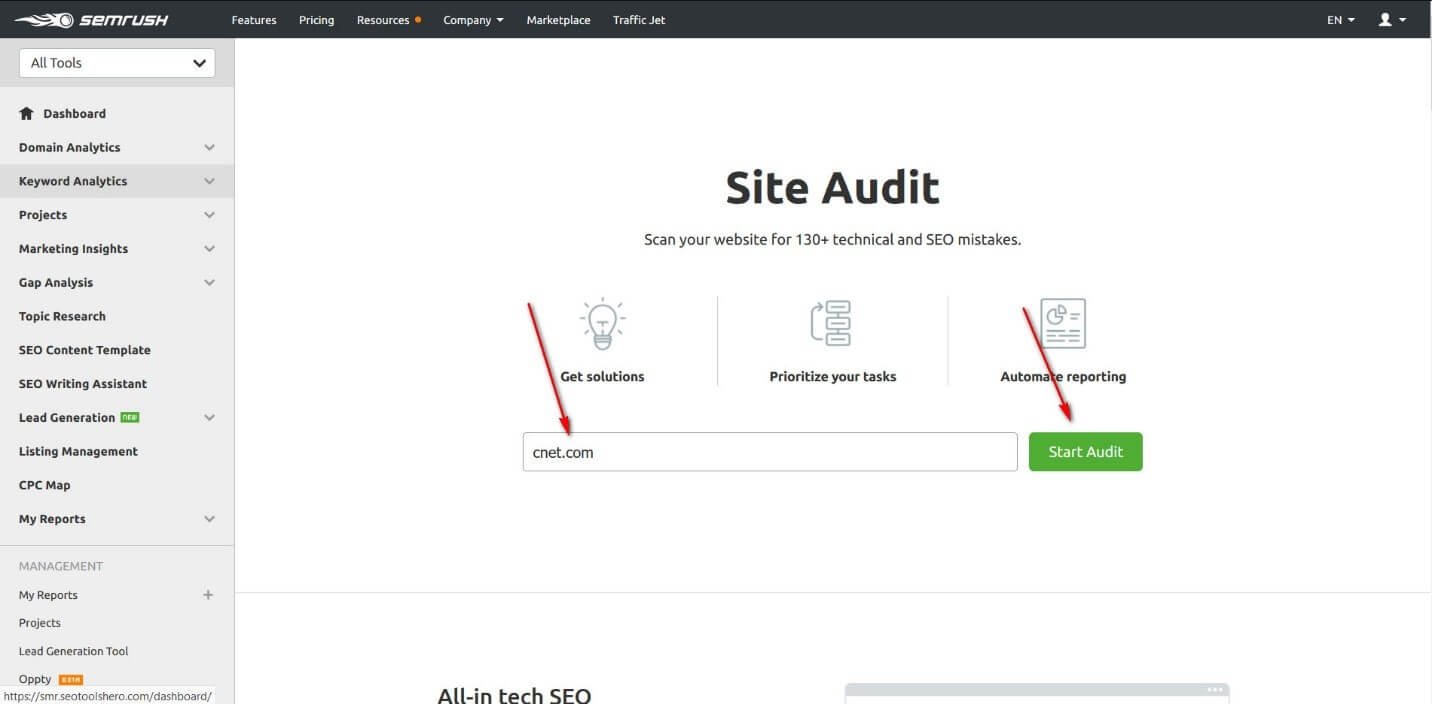
After that, click on the option of 'Start Audit.' So, this is how your site’s SEO Audit will start.
Once it starts, you will have the following screen on your system;
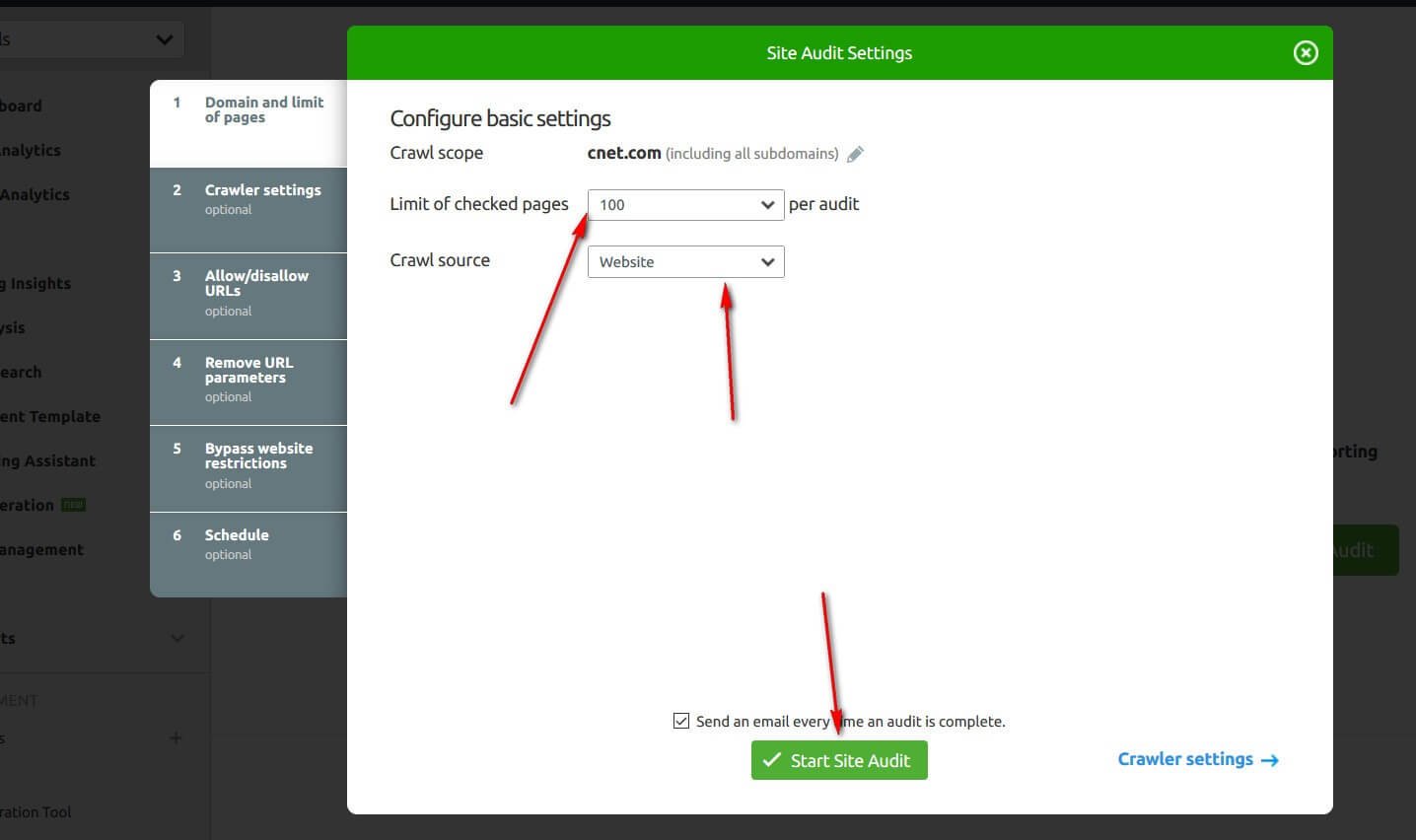
Here in this screen, there are different options, and for the SEMrush report of your site’s Audit, you have to fill all the options according to your requirement.
Although other than the first option, all other options are non-compulsory, and you may skip them if you want.
Similarly, in the image above, you can see that the option of 'Domain and Limit of pages' presents you to select the 'limit of checked pages' and 'Crawl Source.'
After filling these tabs according to your need, click on 'Start Site Audit.'
The next thing is 'Crawler Setting' that allows you to choose between the following options:
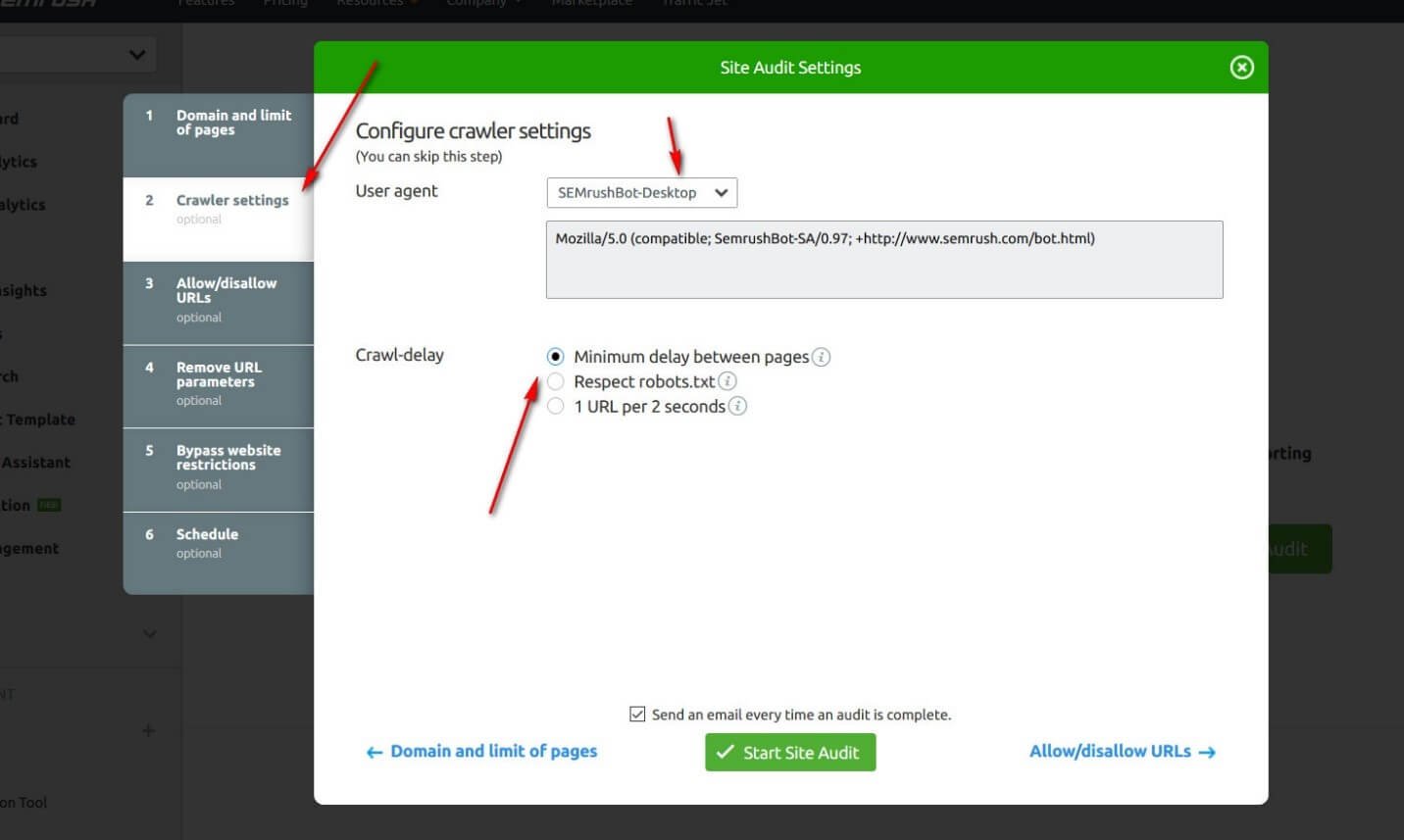
This is an optional step, and you may skip it, as mentioned on the top of the screen.
Meanwhile, the next option is 'Allow/Disallow URLs,' and here you can insert the URL of those pages that you want to check.
But, it is also an optional step that you can skip. This is how the screen looks like:
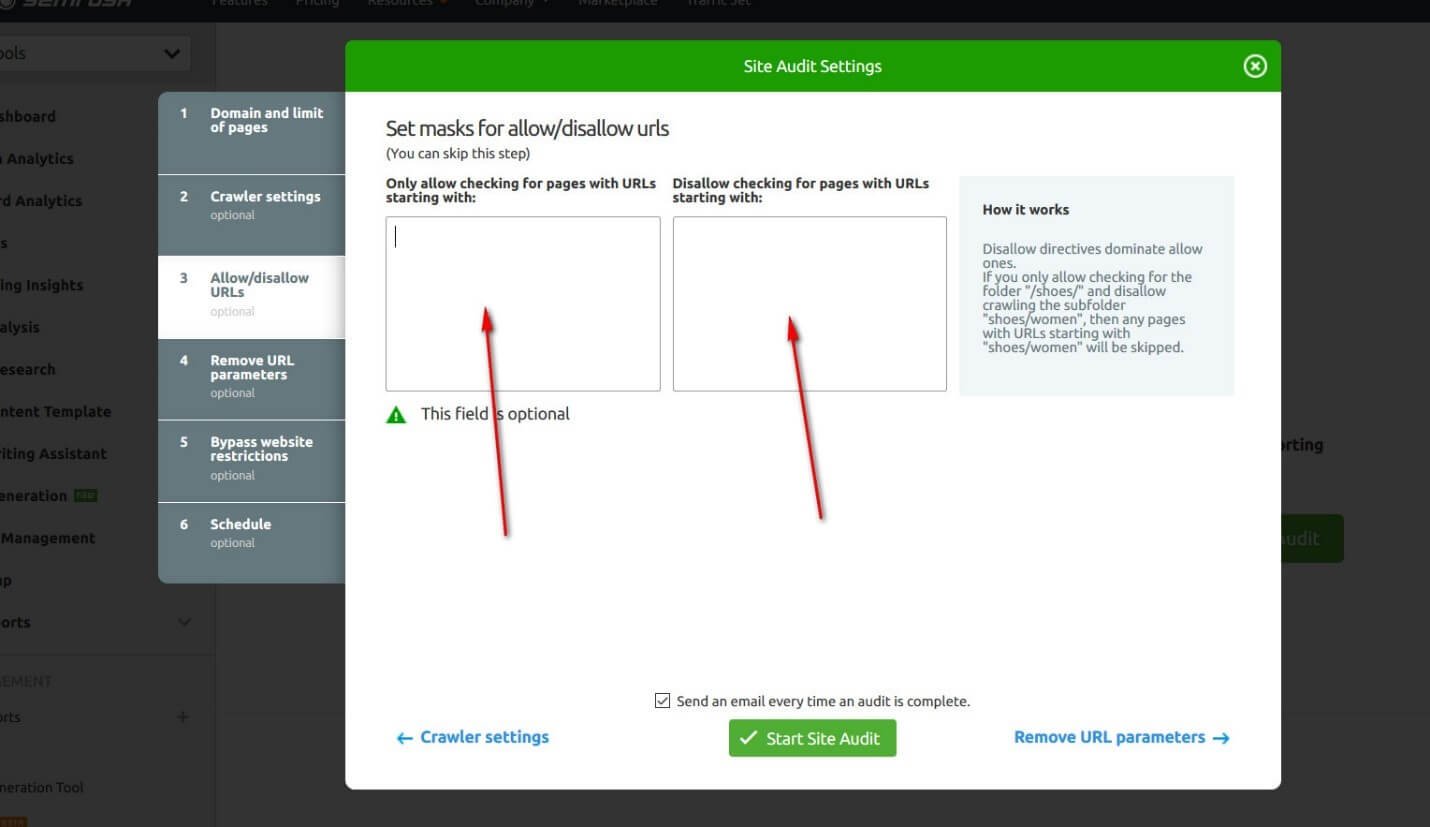
In the same way, the next option belongs to 'Bypass Website Restriction,' which is also an optional.
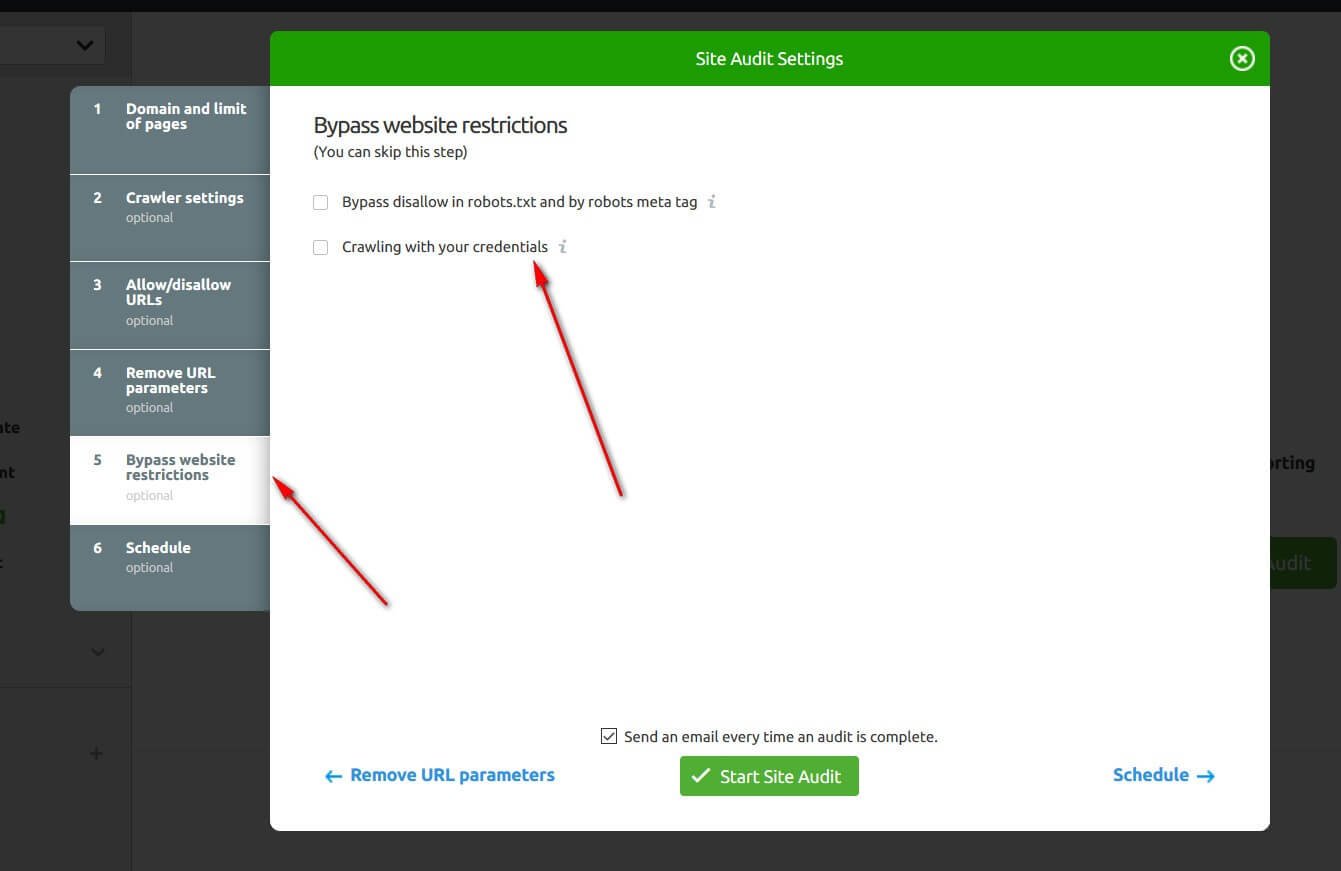
You can click any of the options. But most of the time, the option of 'Crawling with your Credentials' is taken.
Now, here is one of the best things offered by the SEMrush SEO tool in the form of the 'schedule' option, as the last option asks how often SEMrush should run the SEO Audit of your website. Therefore, you can select any schedule you want. This is how it looks like;
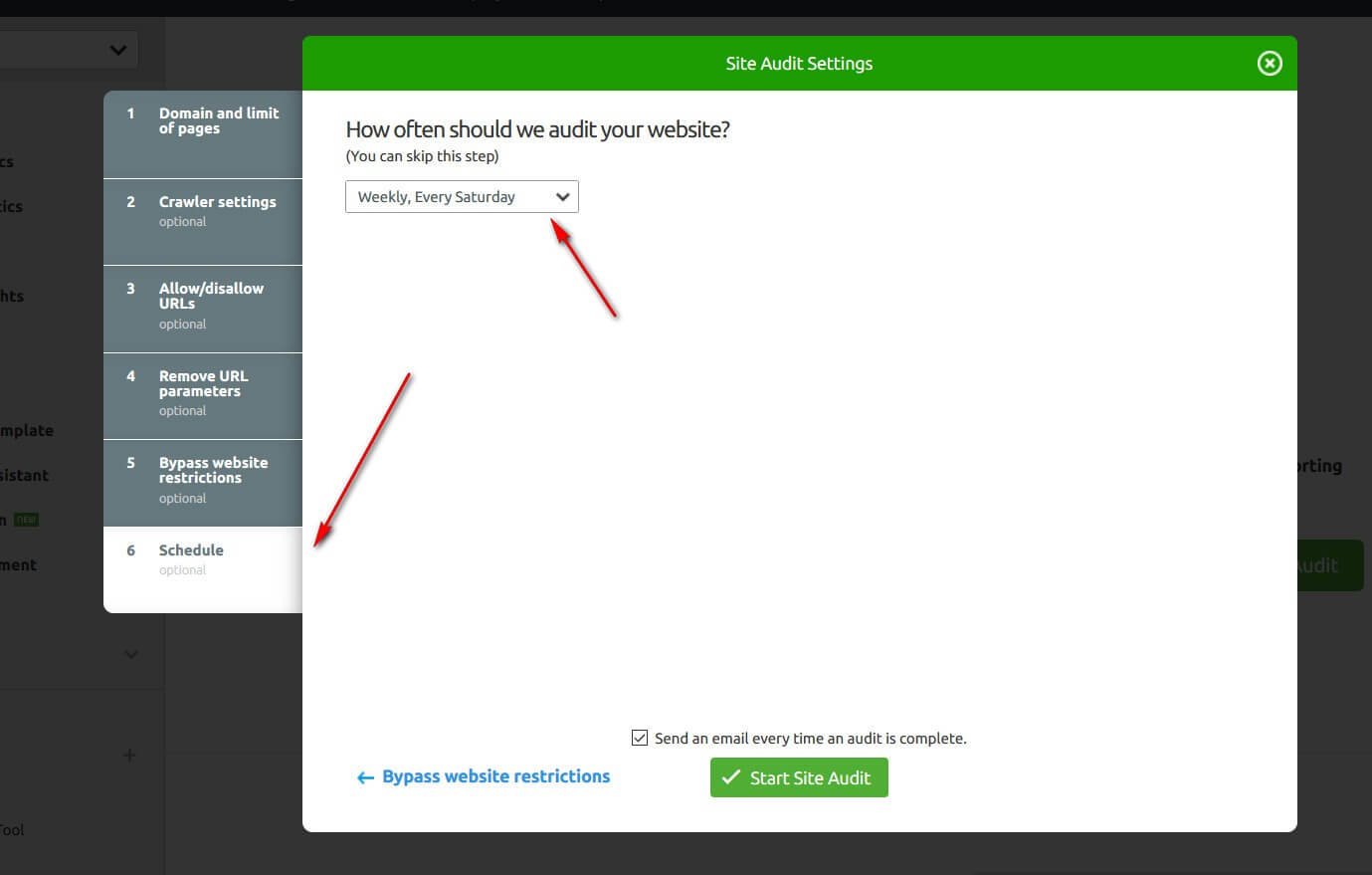
After going through all this process, now it is the time to watch the results of the SEO Audit of your website, and this is the first result in the form of your Site’s Health.
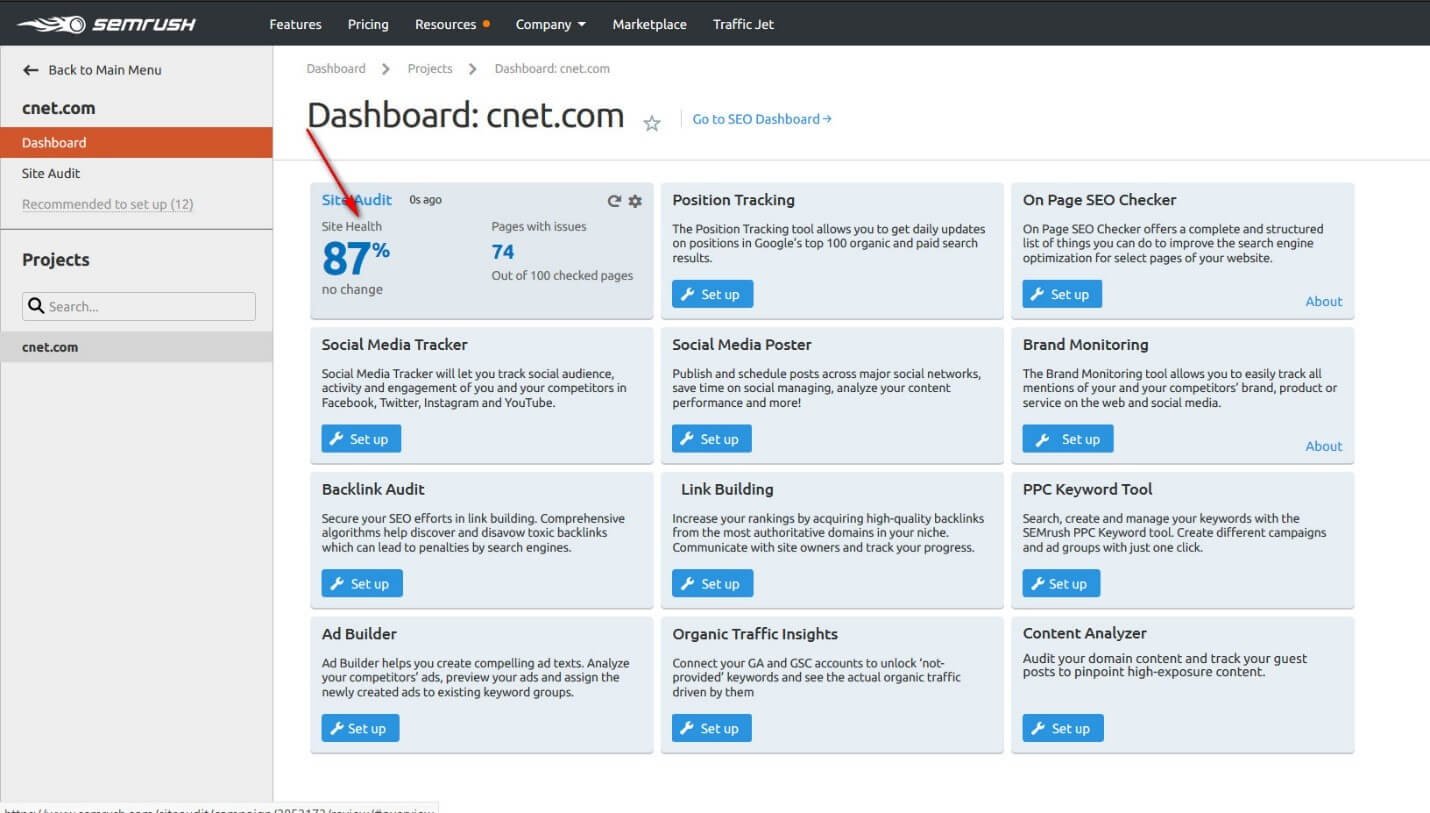
To reach this step, first, you went to the SEMrush Dashboard > Projects > Dashboard > Your Site. Moreover, clicking on the option of ‘Site Audit,’ you will be able to see the SEO Audit of your site.
In the next step, click on the option of 'Site Audit,' and the following will be the screen you will have on your computer :
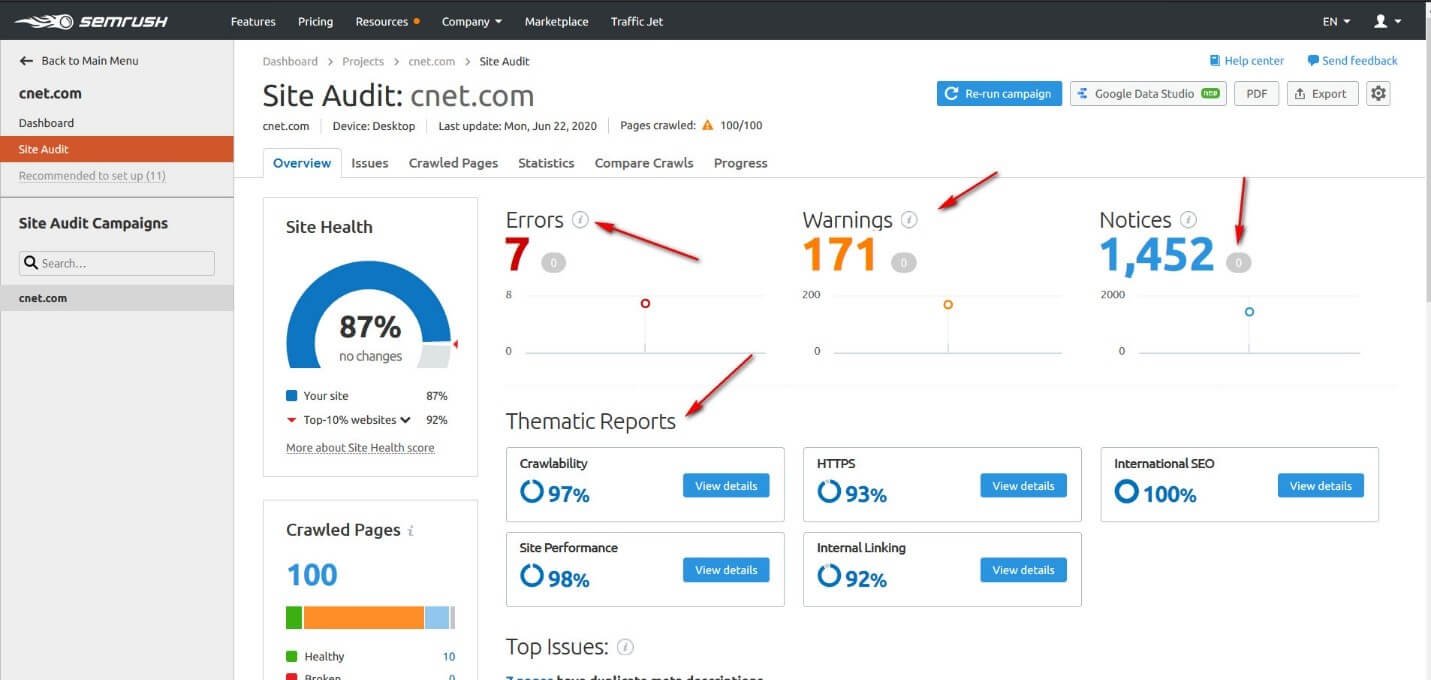
As you can see from the screenshot above, this view is particularly useful for seeing at a glance several points:
This overview is very useful for a quick overview of the health of the site. You can then access the complete list of detected problems.
These anomalies were classified in order of severity according to their potential SEO impact.
SEMRush's technical recommendations are divided into 3 categories (errors, warnings, and Notices) from the most serious to the least serious and distributed over more than 80 criteria! Therein lies the strength of the SEMRush crawler.
It will automatically test more than 80 potential anomalies on each page of the site audited.
Just launch the crawl, do something else during this time and come back to read and analyze the report.
On the other hand, if you increase the limits of crawled pages, you may get results according to your set limit as given below;
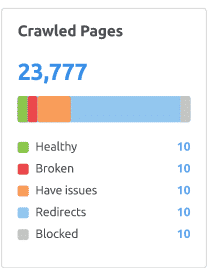
In the next step, you have to click on the option of 'Issues' as pointed by the arrow, and you will have the list of all issues prevailing with your site.
Here you will be able to sort out their solution. This is how the screen looks like;
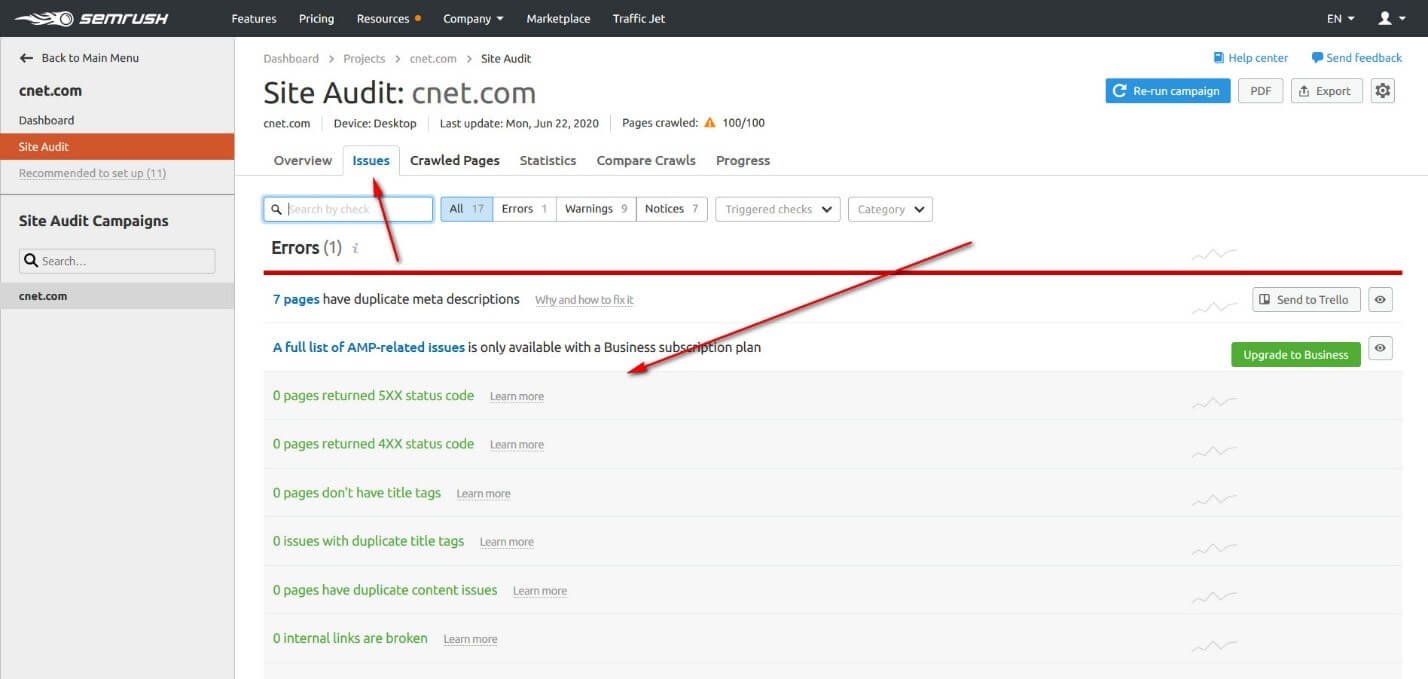
Then, the next option belongs to the 'Crawled Pages.' Their details will be right matching with the limit of crawled pages you earlier set in the option of 'Projects.'
This is how you will see the complete list of crawled pages of your website;
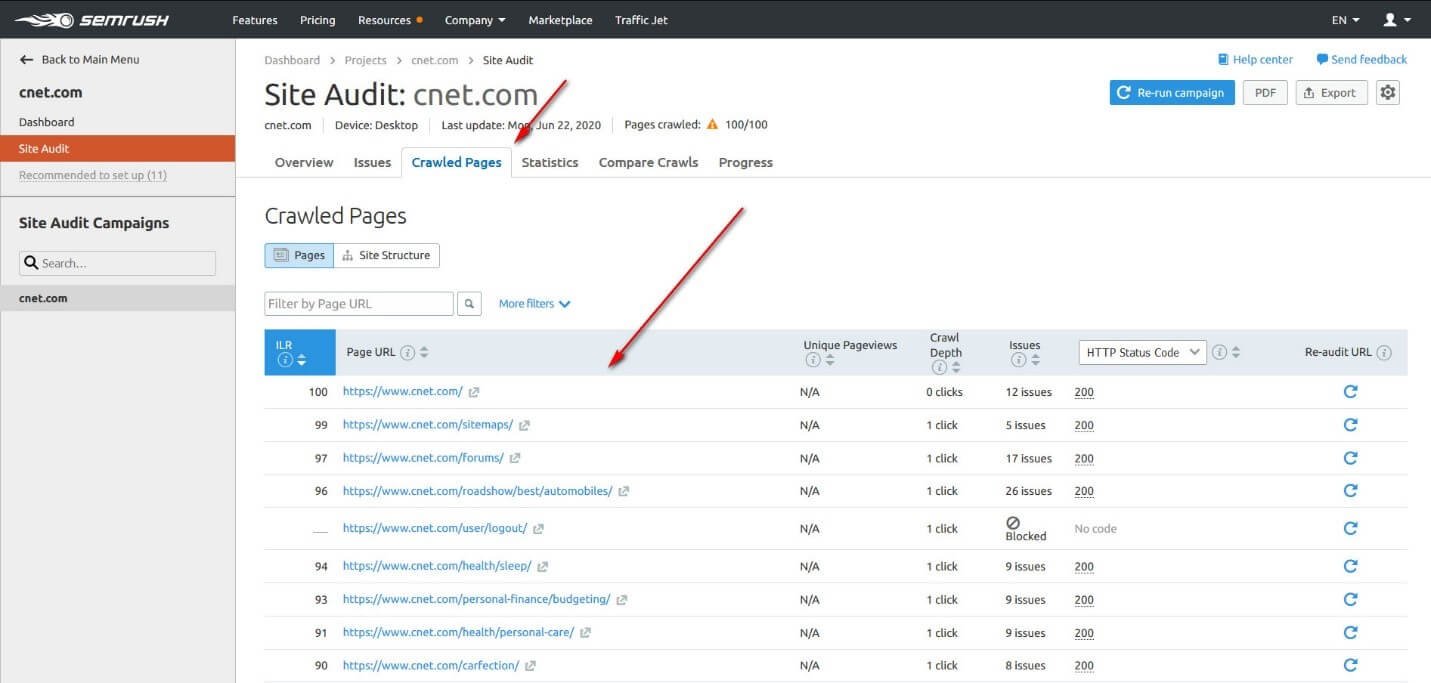
Furthermore, if you want to see the detailed statistics of all these parameters, you may have this by clicking on the next option of 'Statistics,' and it looks like this;
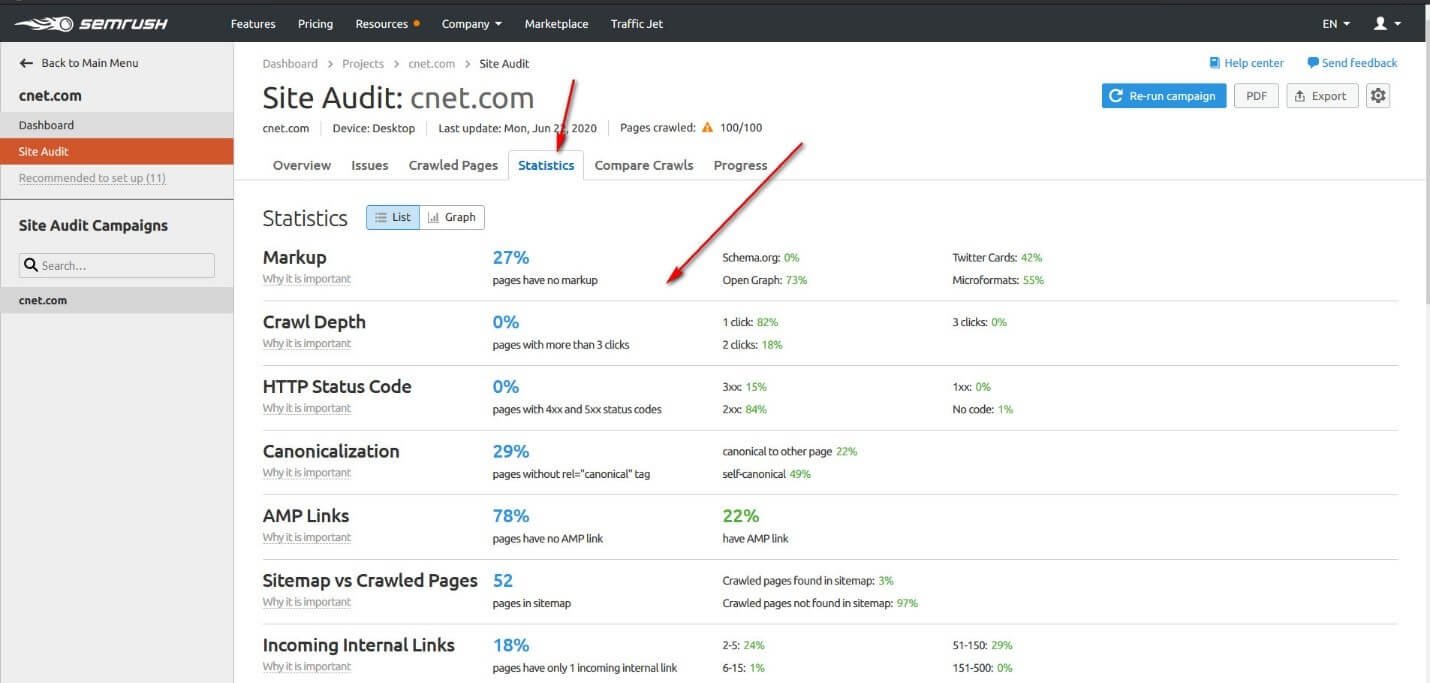
Now, there is an option of 'Compare Crawls,' which is an important thing to let you know whether your site is performing better than before or not.
For this purpose, you may have the data of Crawls of the last time when you carried out the SEO Audit, and you can compare it with the present condition to know the performance.
This SEMrush report also allows you to compare crawls at two different times.
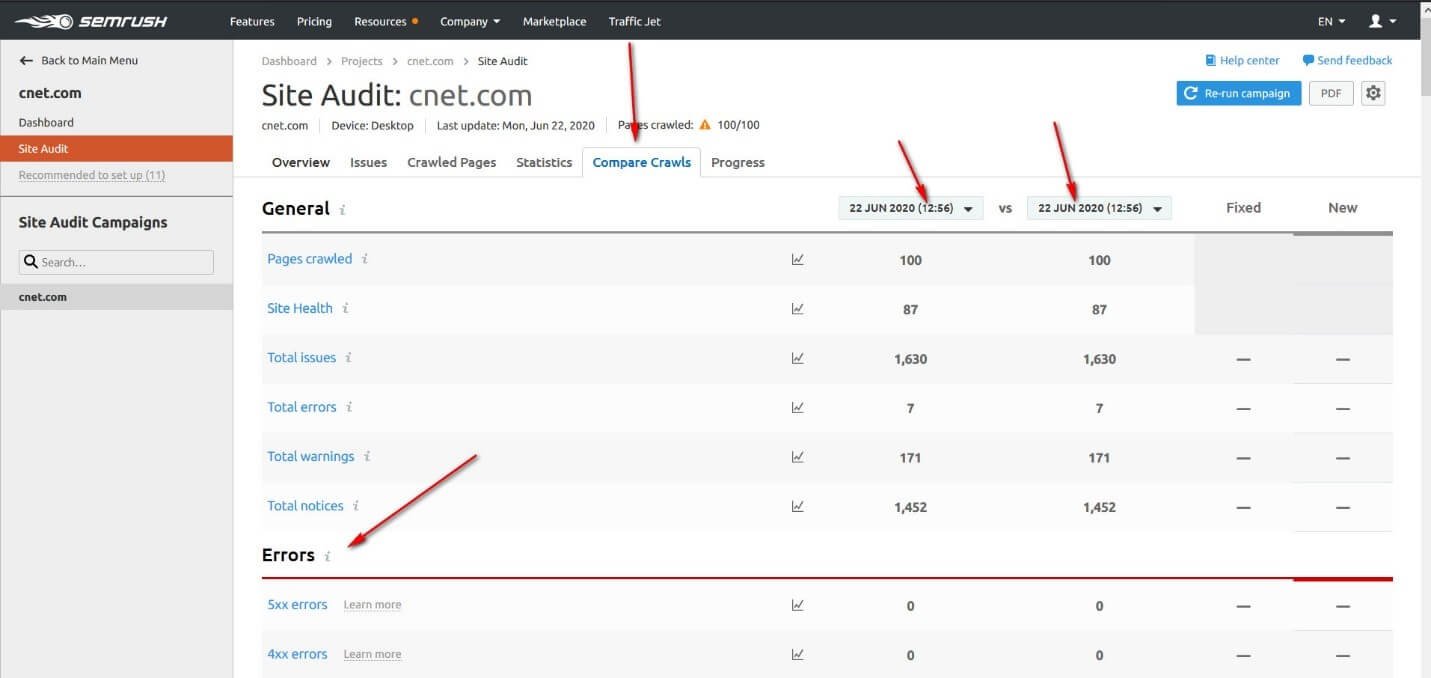
You can finally check the progress of your site, and the following screen will be before you on your computer :
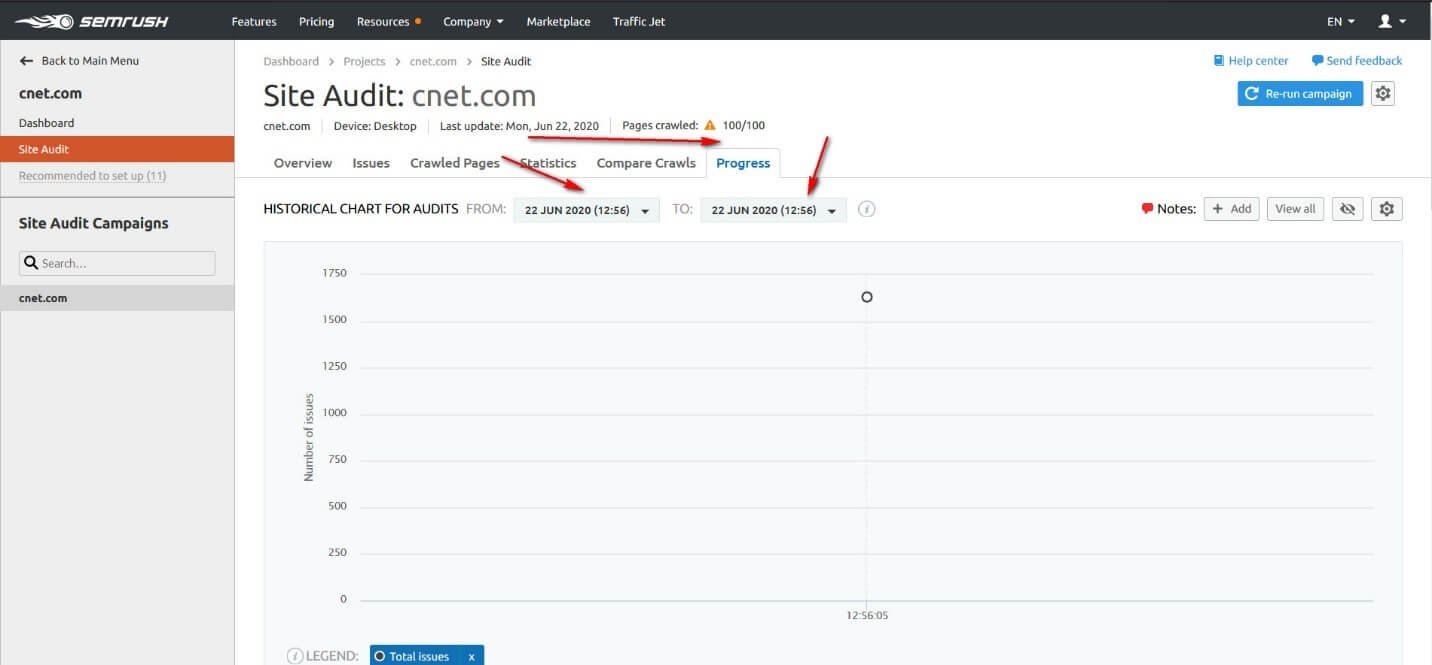
So, this is how you can have the SEO Audit using SEMrush SEO tool.
Related Topic : SEMrush Free Trial – Experience SEMrush PRO For Unlimited Access
On-Page SEO Checker:
The next step belongs to the checking of on-page SEO. In this step, you get to know about the issues related to the on-page SEO of your site.
For doing so, you have to follow the syntax; SEMrush Dashboard > Projects > Dashboard of your site > On-Page SEO Checker, as shown below;
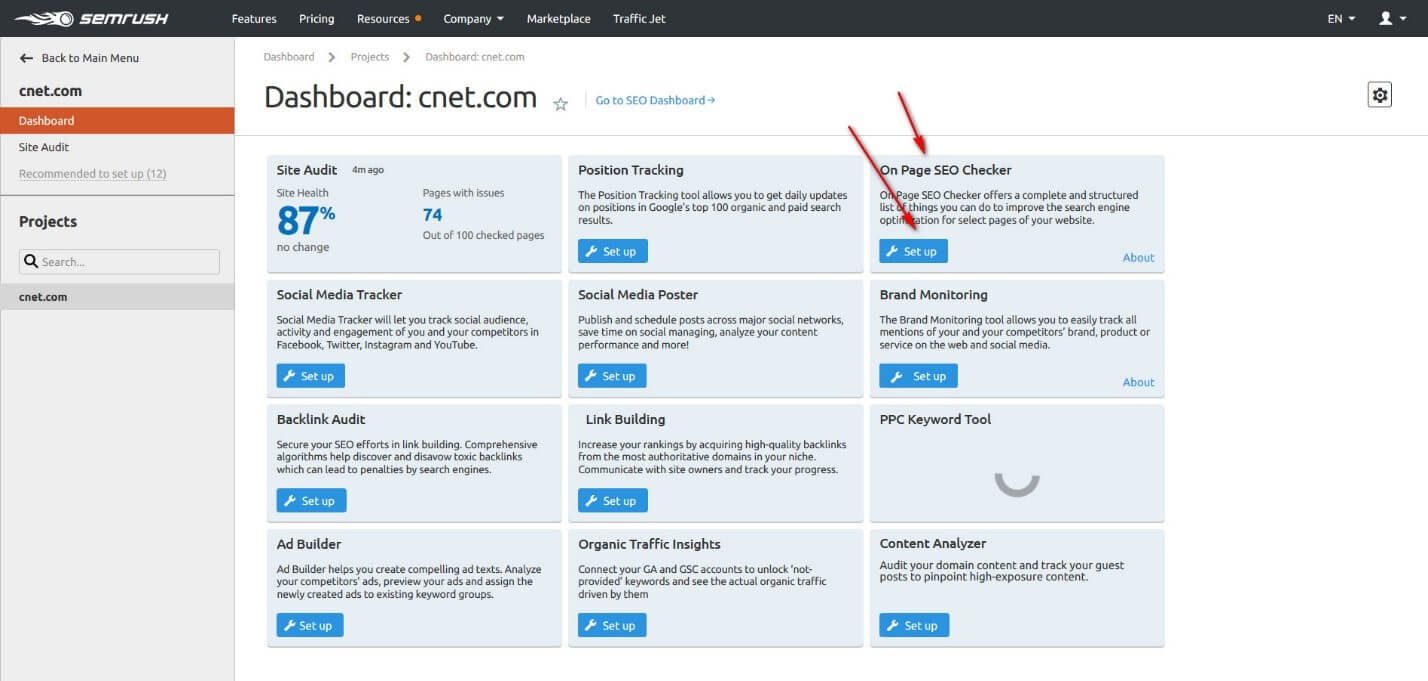
To start with the on-page checking of the SEO, select the location of the region, and go ahead with your on-page SEO checking.
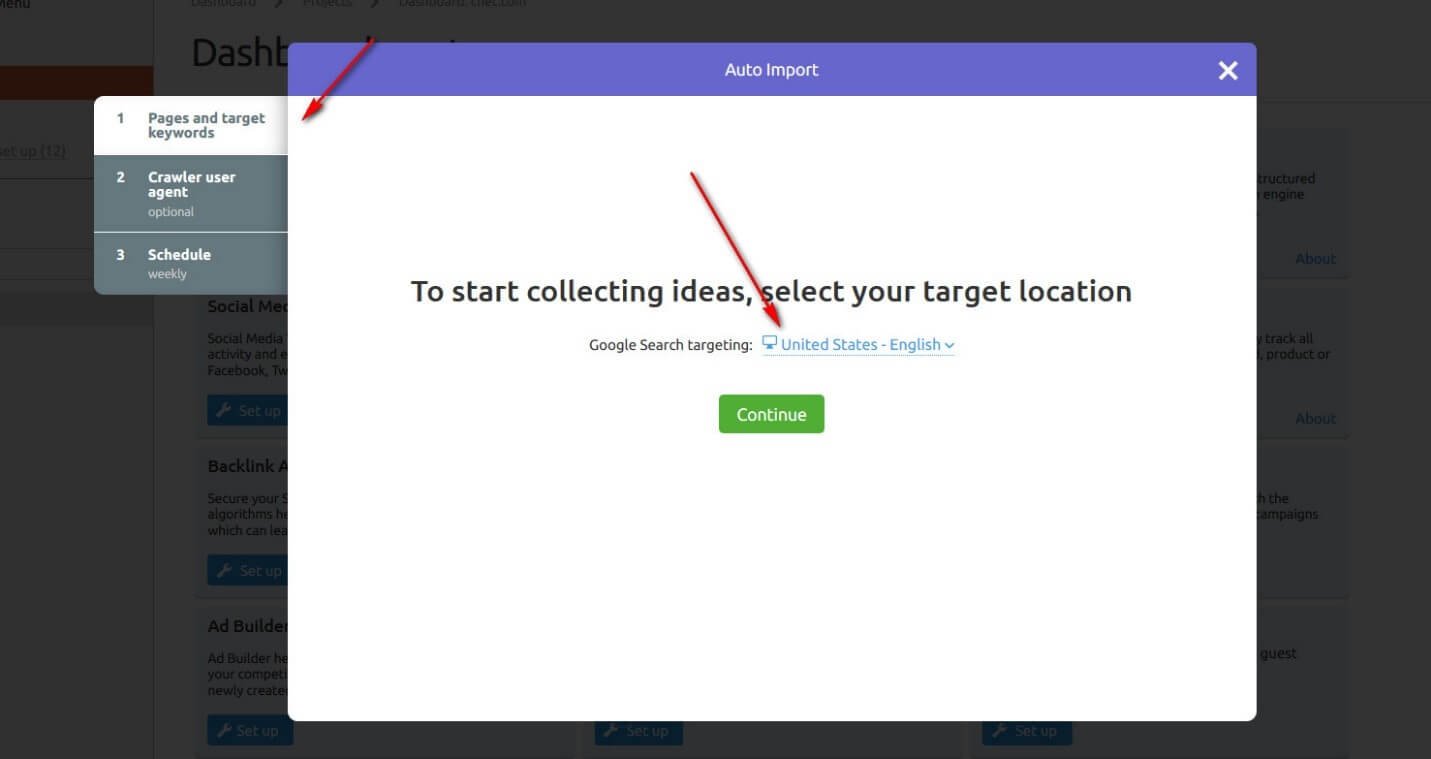
The next step is about Crawler User Agent, which is an optional step, and you may skip it as it does not have a considerable impact on your SEO Audit. This is how it looks like;
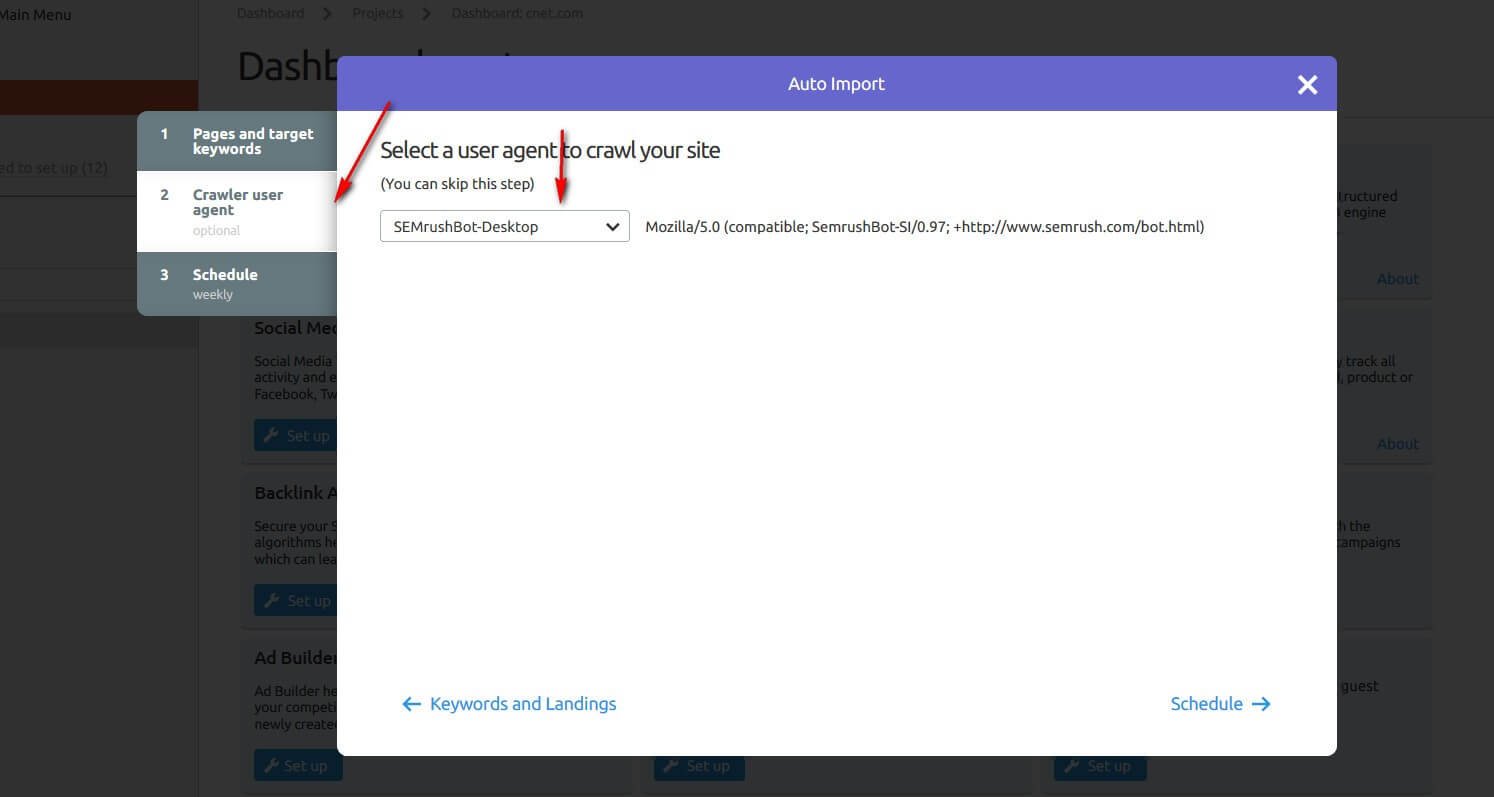
The next option is about the schedule. It will let you know about the on-page SEO through an email, and you can instantly remove issues related to your on-page SEO.
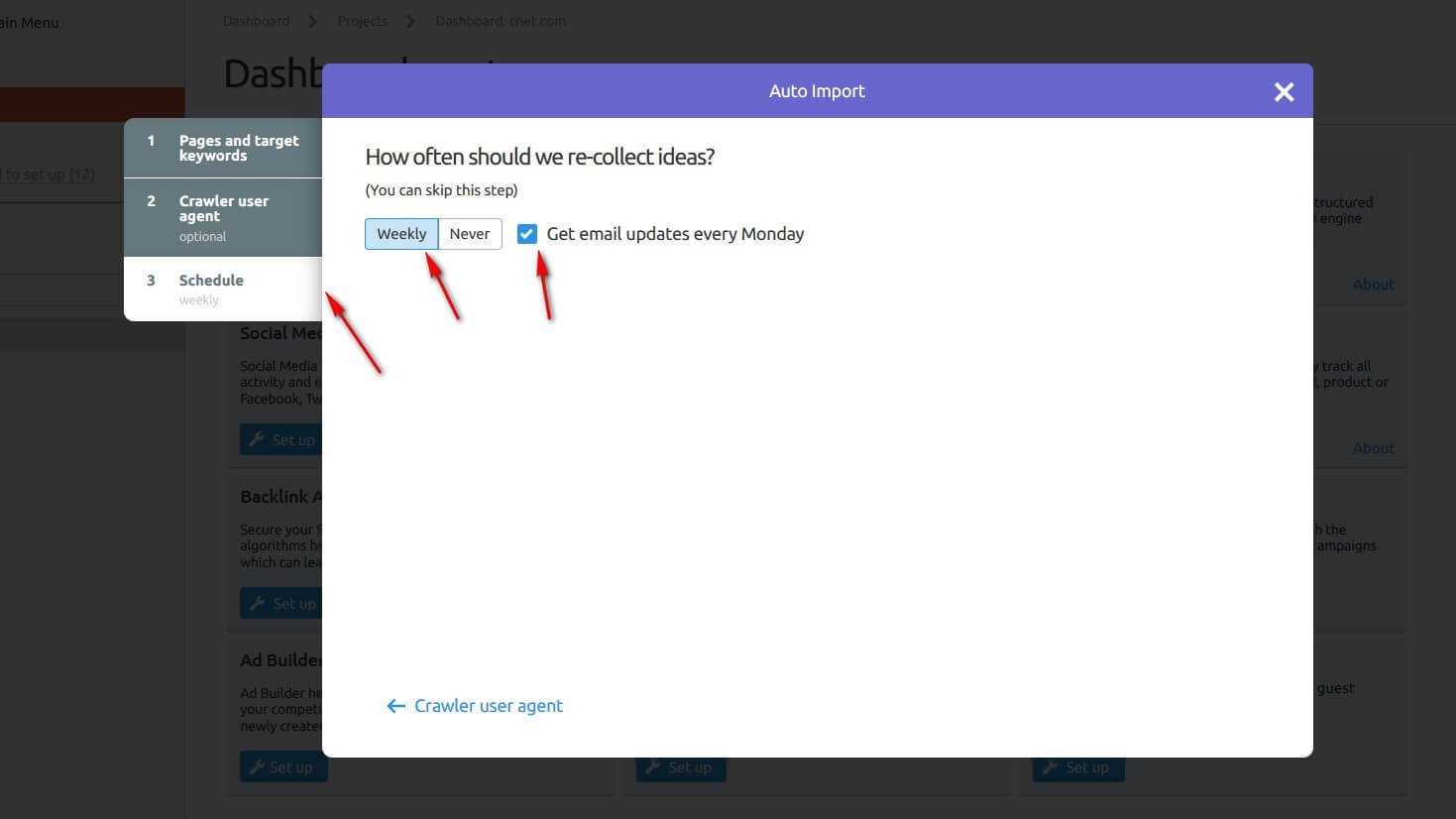
Once you have completed all the steps mentioned above, you will have the result of your website's on-page SEO. This is how it looks like :
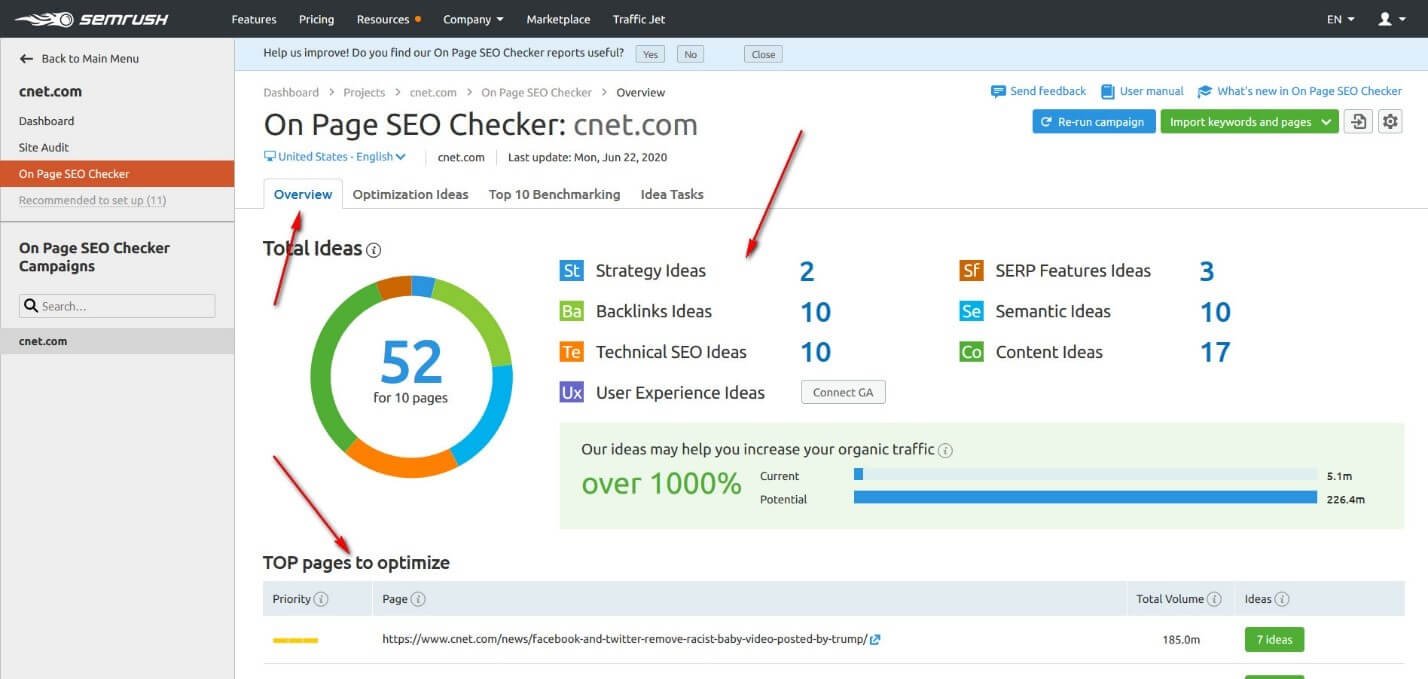
This is the score of the pages that you earlier selected for carrying out the audit of the on-page SEO.
In the Overview tab, as its name suggests, you get a real overview of all optimization ideas based on the pages and keywords defined beforehand.
In itself, this tab does not provide any information other than telling us that there can be a lot of work or not.
We thus find a “Total ideas” block which lists the ideas according to the following themes:
- Strategy
- Backlinks
- SEO technique
- User Experience (UX)
- SERP Features Ideas
- Semantics ideas
- Content ideas
There is one block down that presents the top pages to optimize.
This block will allow for example to prioritize certain actions according to theoretical traffic that it could bring, based on the total search volume of the keywords that you have associated with each page.
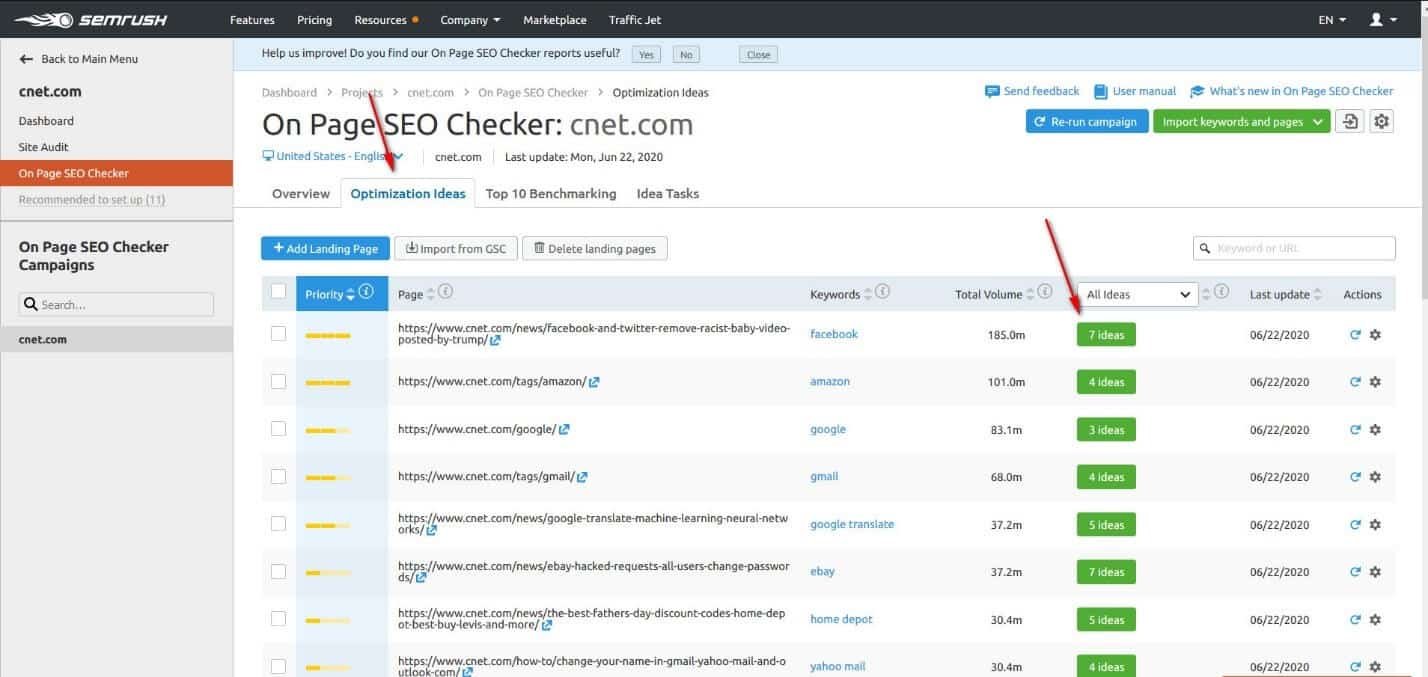
In the "Optimization ideas" tab, we find the previous block in more detail. We thus see all the pages and keywords configured in the tool with the total search volume of these keywords.
For each page, there is a priority scale ranging from 1 to 3 (3 being the most important), but this indicator seems essentially based on the search volumes.
More interesting, we see, for each page, a green button with a number of ideas.
These ideas are what could allow your page to better position itself on the selected keywords.
When you click on the green button with the number of ideas, you then access the detail of all the ideas suggested to optimize the page in question for SEO.
In “Top 10 Bechmarkting” tab, we find a comparison of your page VS the average of the first 10 competitors for the points seen previously:
- Content
- Referring domains
- Use of video
- Use of keywords
- Smart Lists
- Structured data
- Readability
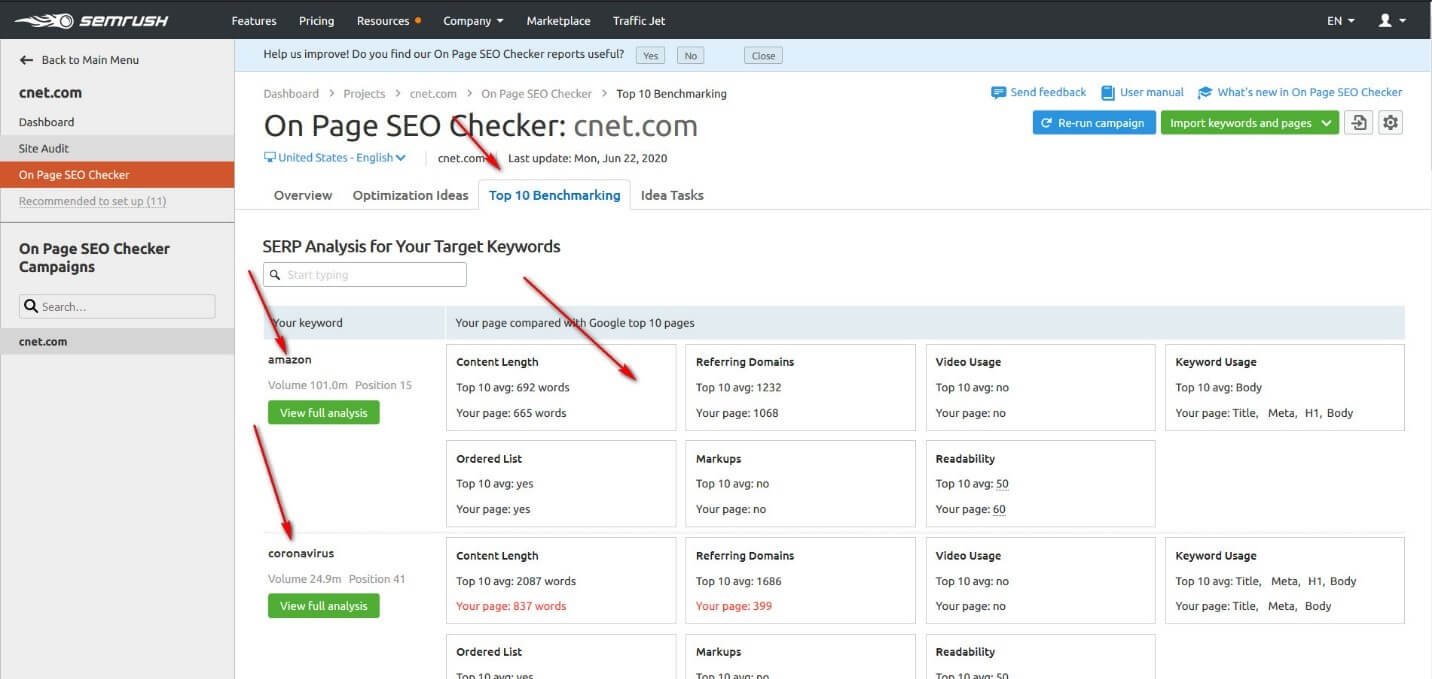
For each of these points, we can immediately see if your page is below the average because when it is, your page is indicated in red.
By clicking on the green button "Show full analysis", you can see the Google results page for this keyword and the details of this information for each competitor.
In the last, there is an option of 'Idea Task' that collects the data daily and lets you know whether your performance is getting better or not.
Using this option, you can not only analyze your content but also improve your SEO strategy by using optimization ideas.
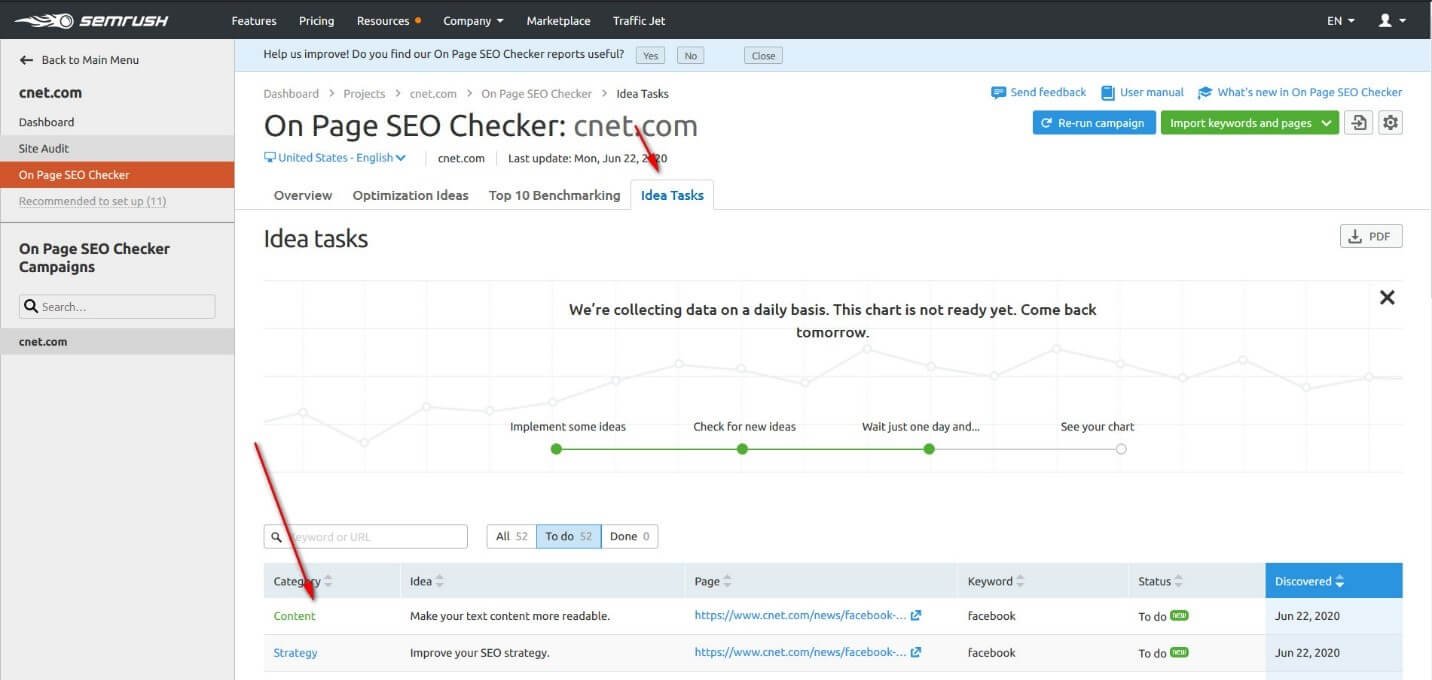
So, this is how the SEMrush report can improve your on-page SEO.
You May Try for free Auditing your website here.
Organic Traffic Insight:
Organic traffic is much more commendable than traffic obtained from social sources, and it should always be your preference to go with organic traffic.
SEMrush helps you a lot in this regard. Using the option of 'Organic Traffic Insight,' you can better analyze your source of traffic.
Here is the way your get there : SEMrush Dashboard > Projects > Dashboard of the results of analyzed site > and then Organic Traffic Insight.
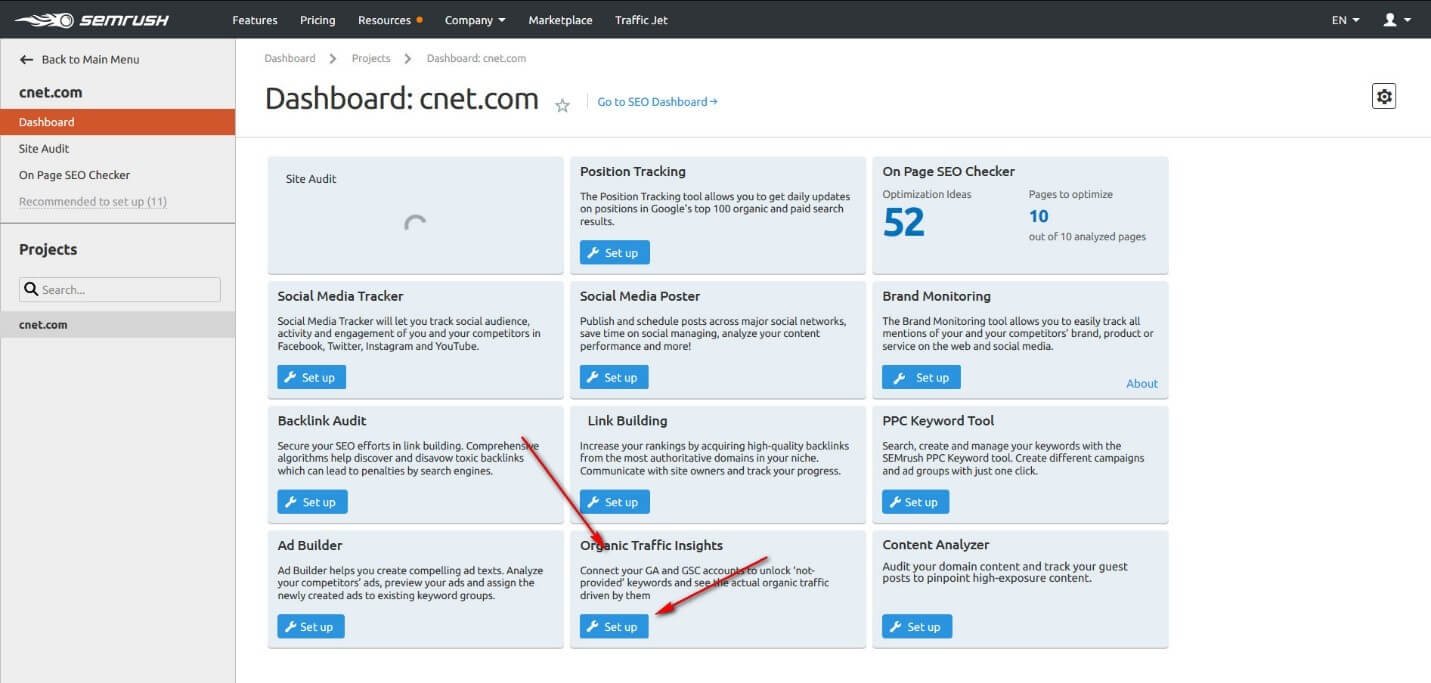
The arrow is indicating the option of 'Organic Traffic Insight.'
By sharing your Google Account with SEMrush, you will get the report through an email. This is how it looks like;
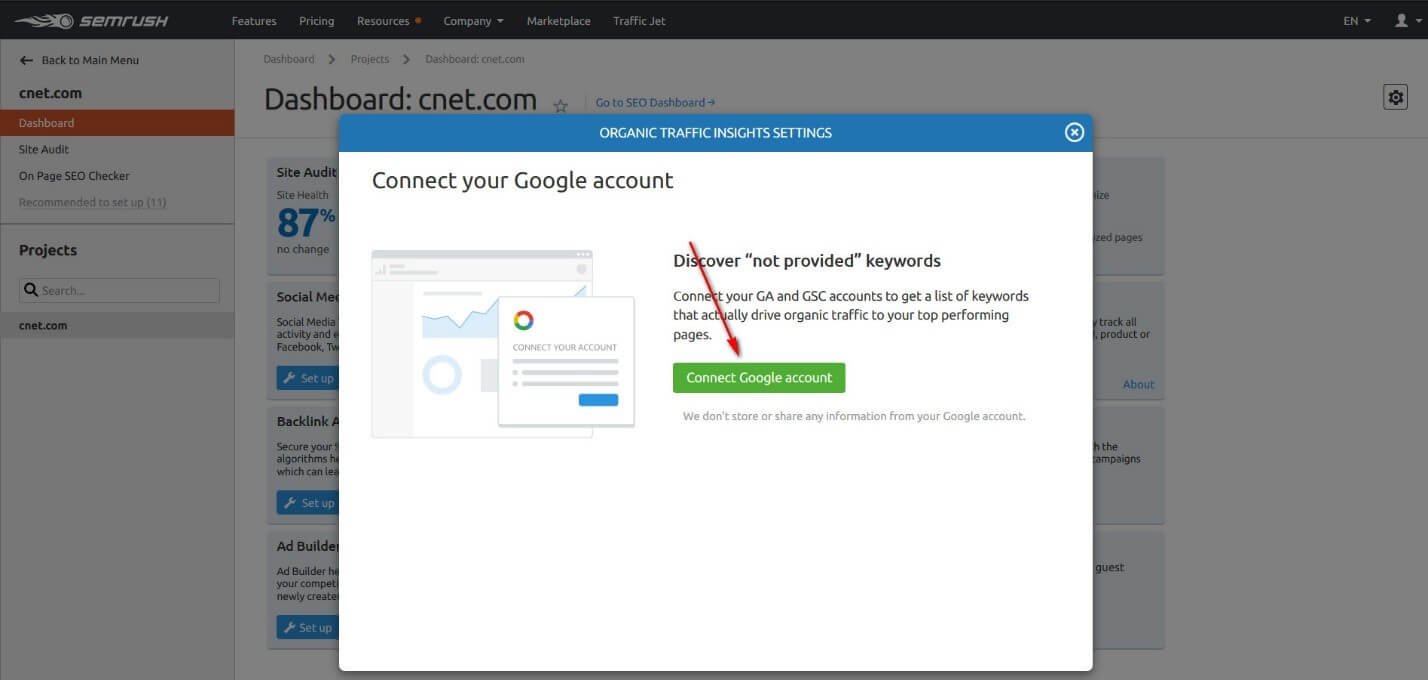
Content Analyzer:
Content plays a pivotal role in defining the worth of your website, and this is one of the most important factors in the list of factors issued by Google for ranking higher on the search engine.
In this regard, SEMrush serves you in a great way and provides you with the proper analysis of content.
You can reach out the content analyzer through the syntax : SEMrush Dashboard > Projects > Dashboard of the results of analyzed site > and then Content Analyzer as shown in the figure;
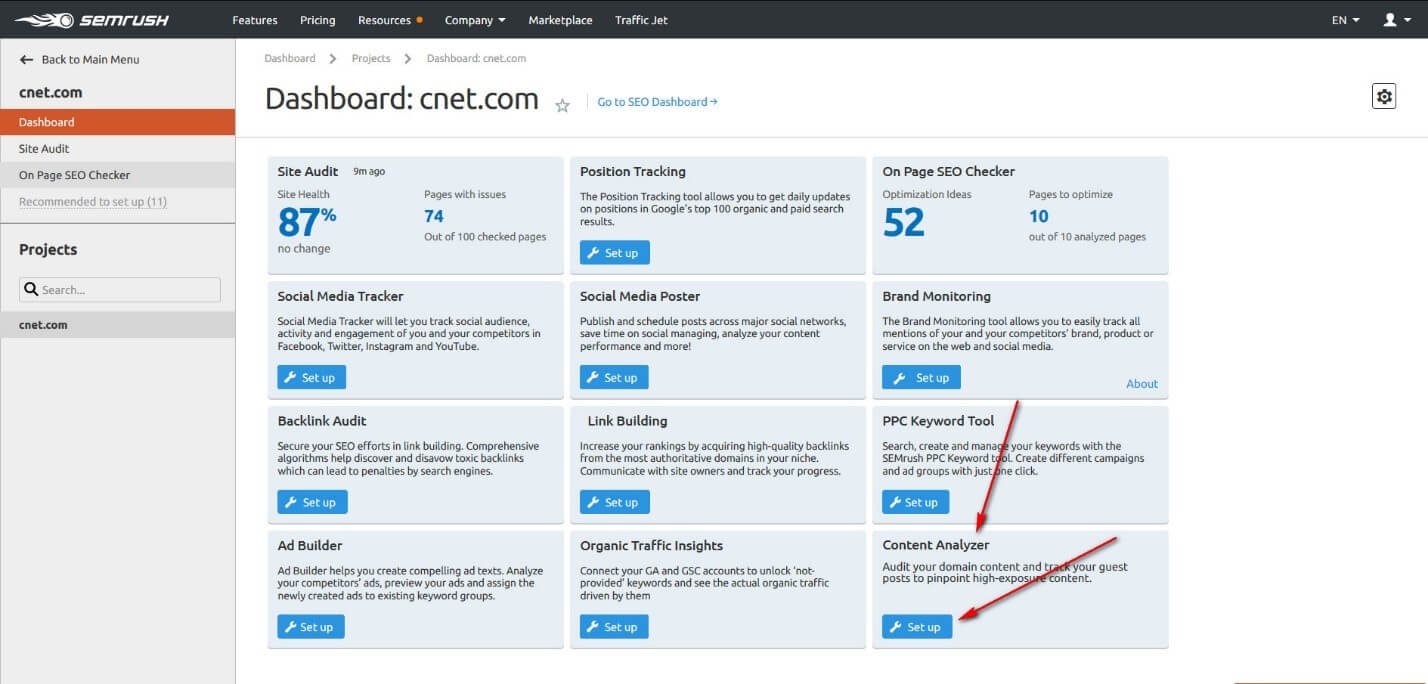
Now you can put the URL of the post, the content of which you want to analyze, and later on you may see the performance of the content of that specific post :
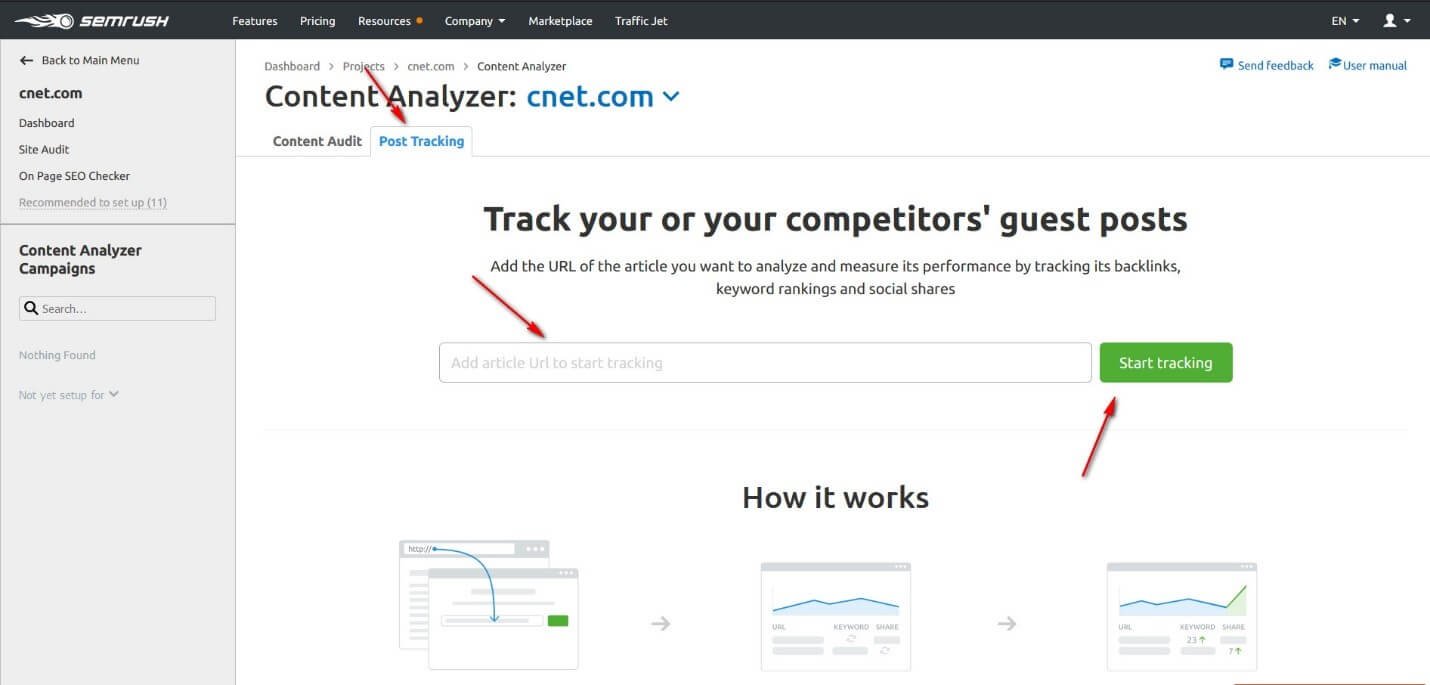
Content Analyzer can show you how your content is doing both on and off your website.
The content analyzer covers keyword rankings, backlinks, social shares, and also Google Analytics info like bounce rates or sessions.
The tool has two major roles - auditing the content engagement of your site (Aka Content Audit) and assessing the scope of your off-site digital content (Aka Post Tracking).
Back Link Audit:
Backlinks are huge factors in determining the worth of your website, and they play an important role in ranking your site higher on the search engine.
You can start Backlink Audit following this way : SEMrush Dashboard > Projects > Dashboard of the results of analyzed site > and then Backlink Audit :
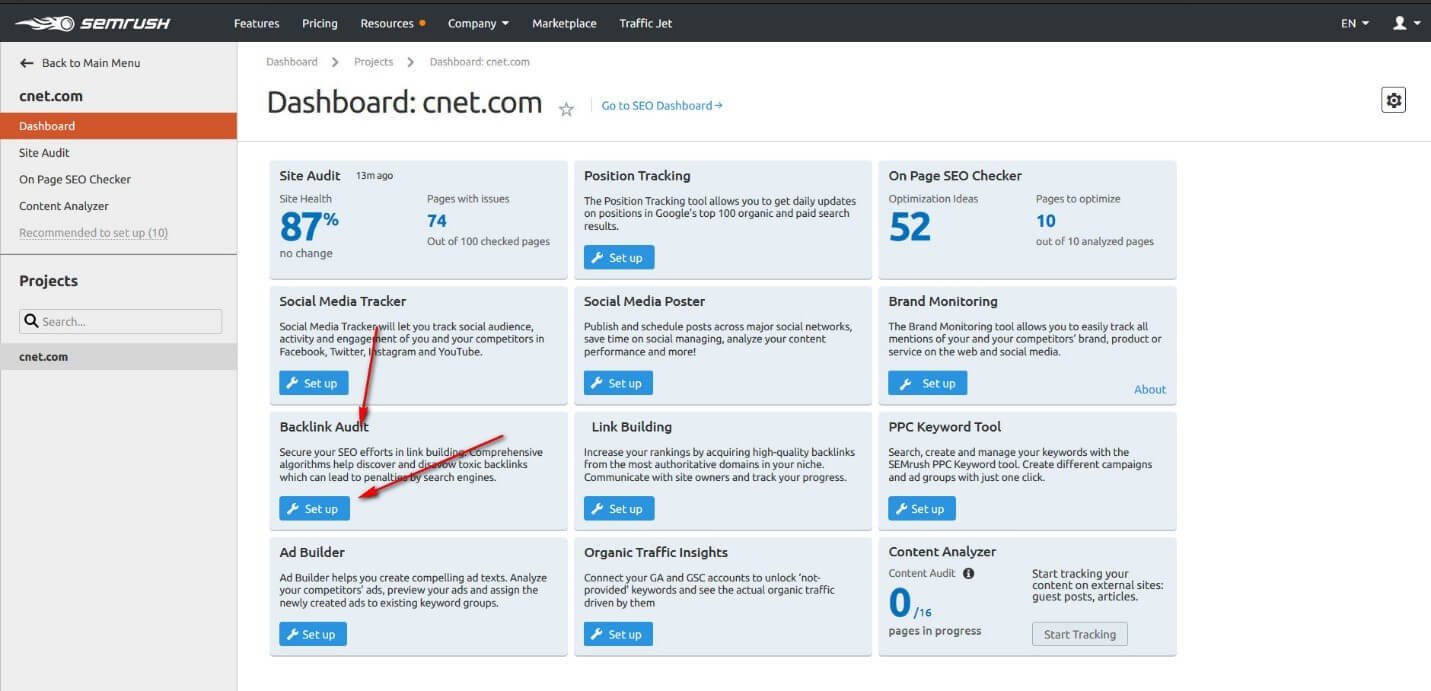
Backlink Audit Setting:
Before going for the backlink’s audit of the site, you have to perform the backlink setting. Put the root domain of your site as given below:
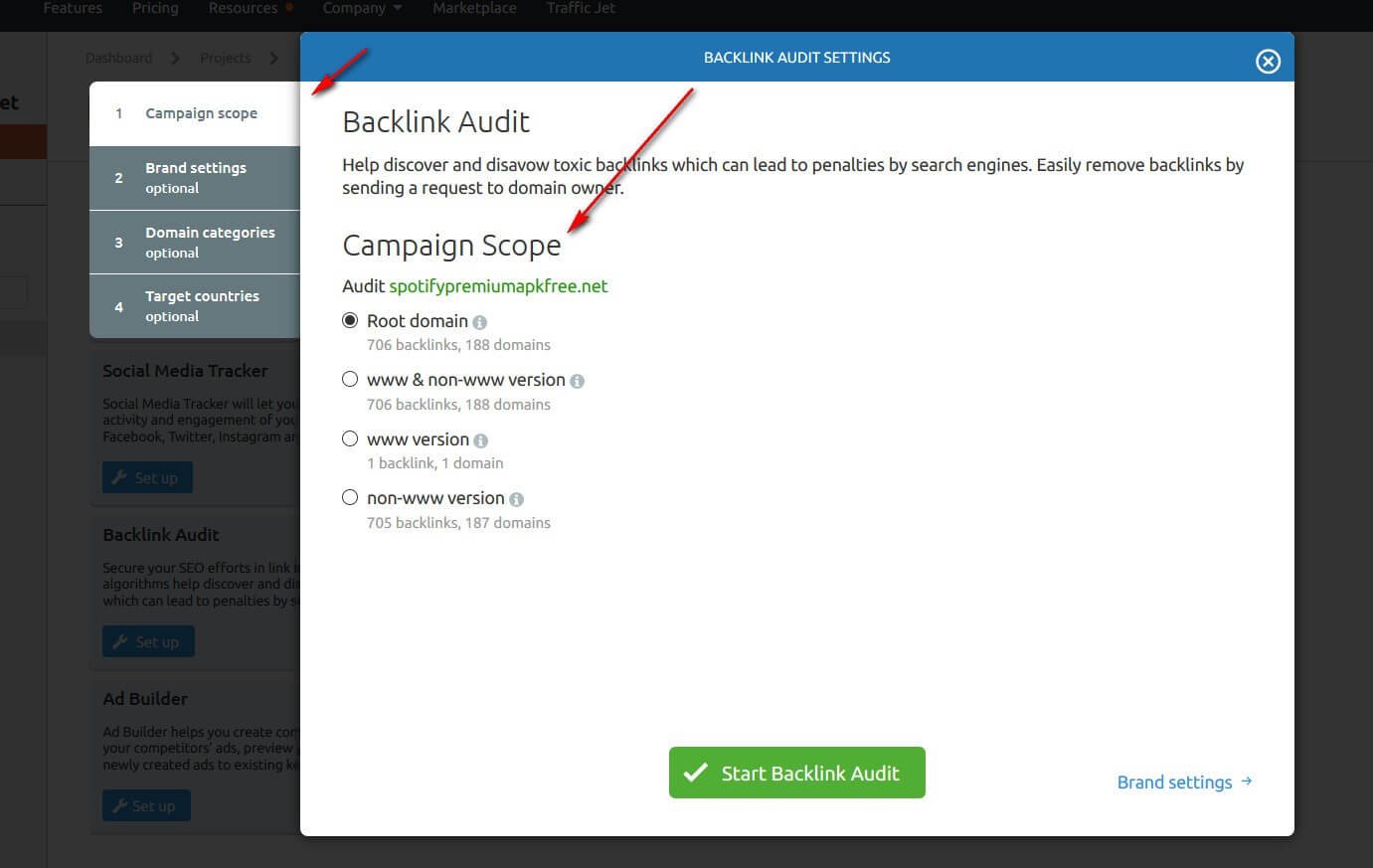
You will now have the option of 'Brand Setting.' Then specify the name of your brand as shown below :
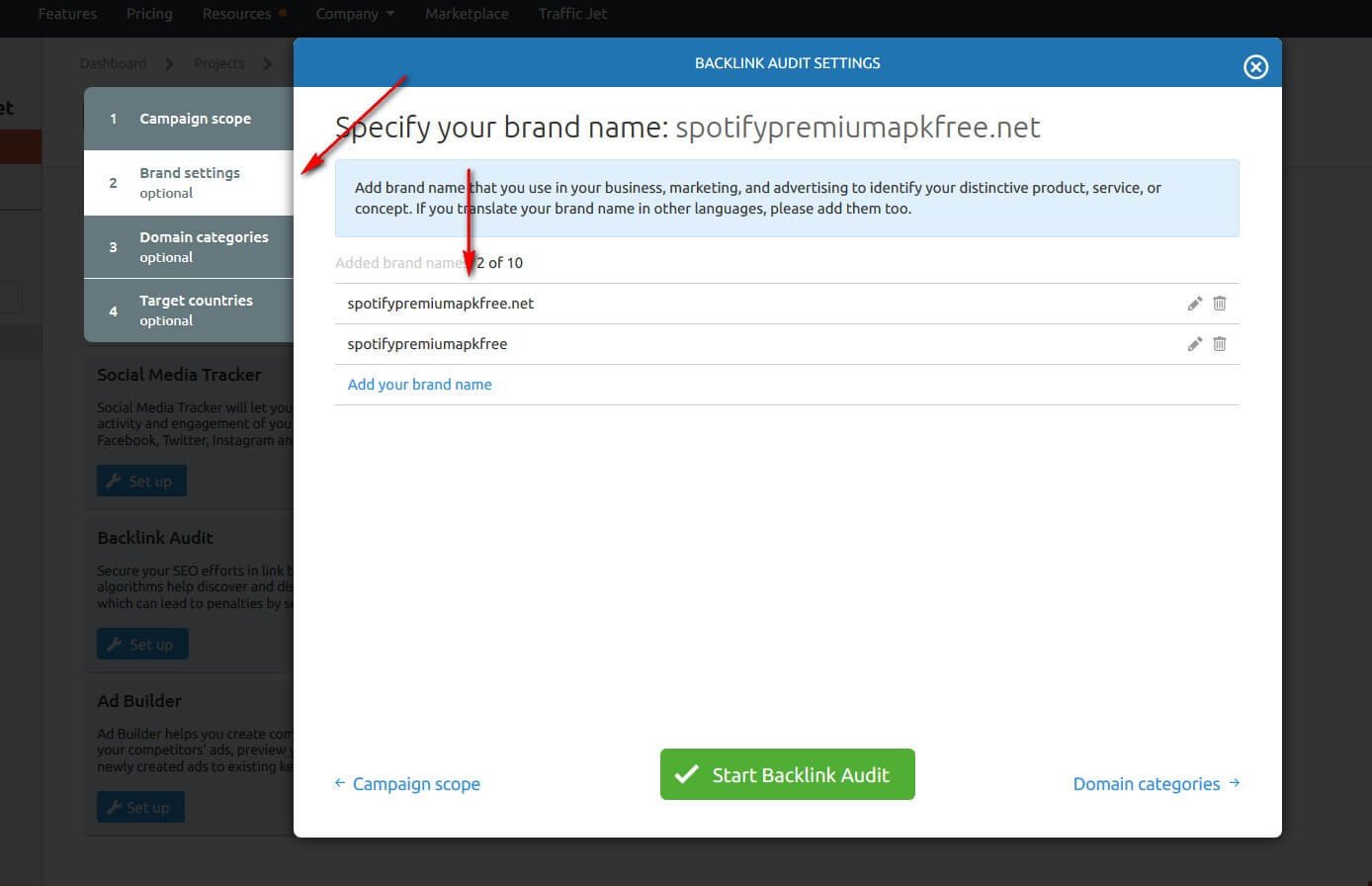
Now, you have to go for the 'Domain Categories' and select the category of your domain. Let’s say, the category of the domain is Arts and Entertainment, so we clicked on it.
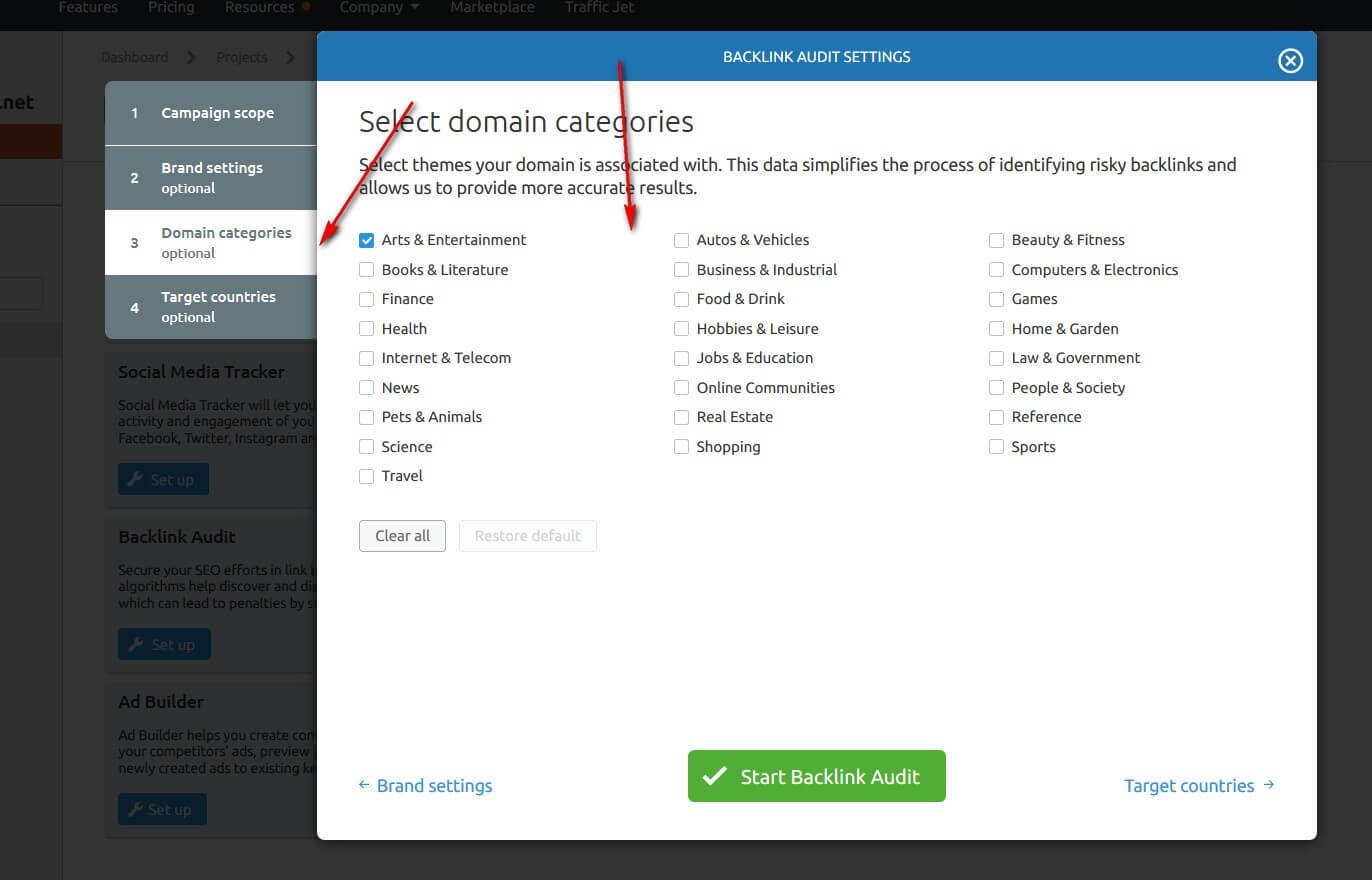
The last step is to choose the 'Targeted Country.' This is how you can do it :
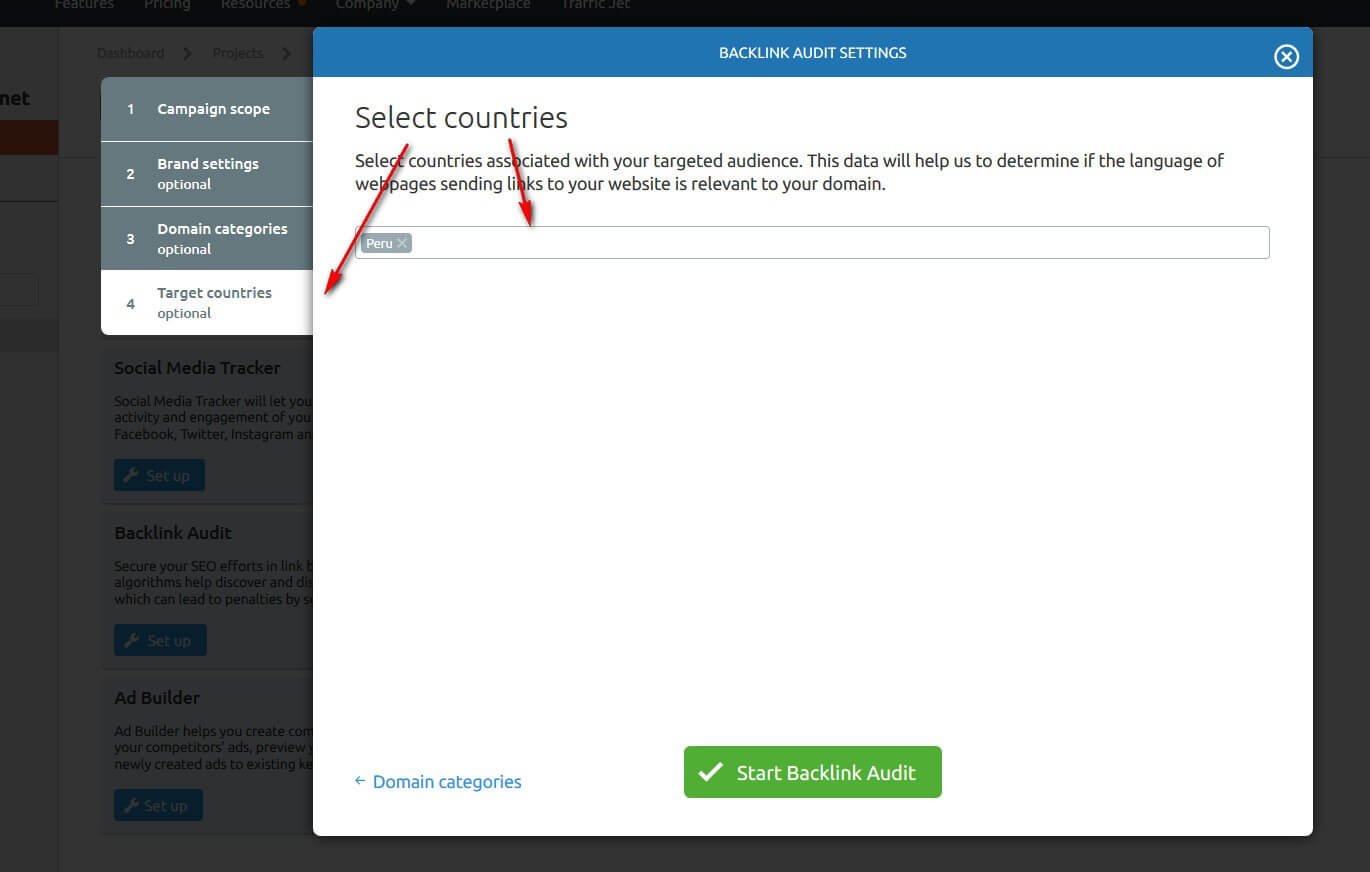
You can also set Integrations: this option is, in our opinion, one of the most interesting of the tool. You can thus aggregate different sources of backlink detection, namely Google Search Console, Google Analytics and Majestic. By adding the SEMrush crawler, you benefit from 4 sources of backlink detection aggregated in a single interface!
Once you have completed these steps and provided SEMrush with all necessary information, you will have the results of your Backlink Audit.
First of all, you will see the overview of your Backlink Audit :
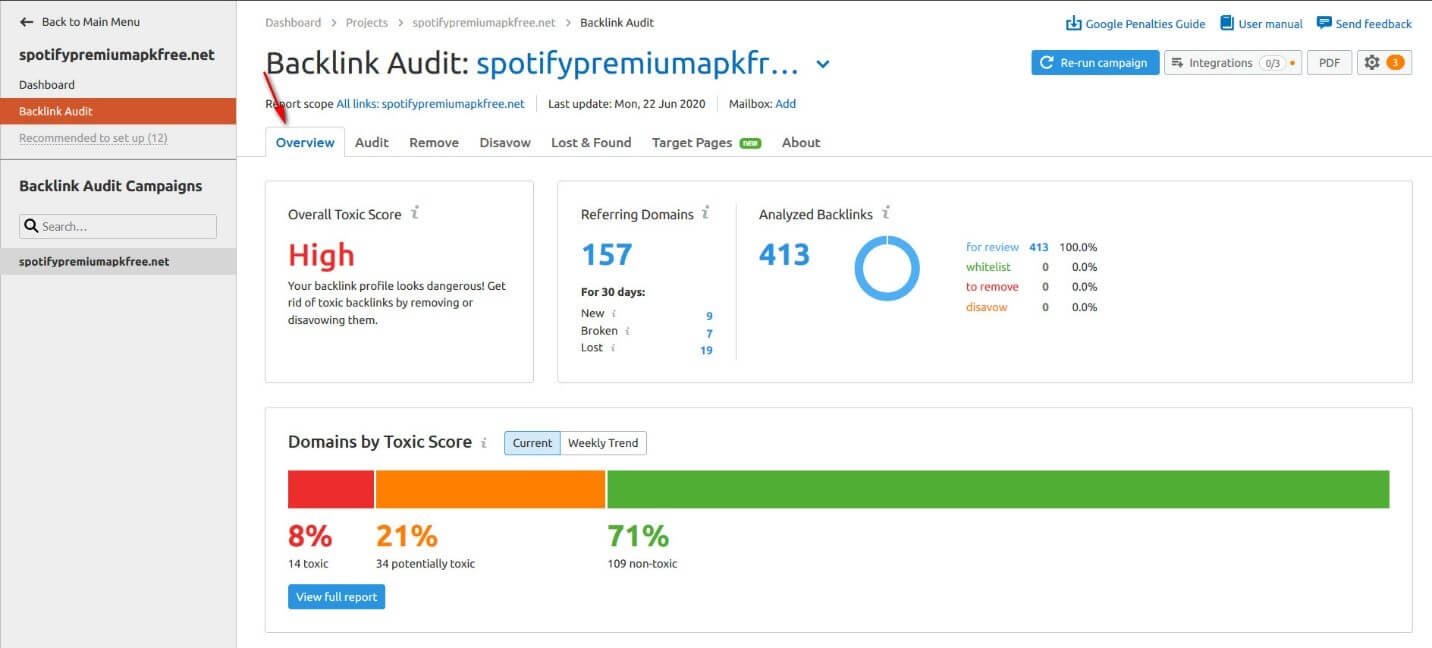
Here we find several blocks. The first block contains the "essential" information which is as follows:
- The toxicity score: it allows you to determine at a glance whether the site has a questionable/bad link profile or not.
- Referring domains: find here the total number of referring domain names detected by the various integrated tools. You can also see the new domains, those that have been lost or broken (link or site deleted)
- The number of backlinks analyzed: There are 4 categories here, those to examine, those in the white list, those to delete, and those to disavow. These categories are to be filled in manually and then allows you to quickly see the new backlinks and the actions to be taken.
The second block on this page contains a graph of domains by toxicity score. So you can quickly see if you have more areas that are considered toxic, potentially toxic, or non-toxic.
Ideally, the green bar for non-toxic domains should tend towards 100%.
The audit tab presents a table of links classified in order of "toxicity". The toxicity defined by SEMrush has many criteria and ranges from 0 to 100 (100 being the most toxic). Among the toxicity criteria are:
- The mirror pages
- Site networks (detected by IP or footprints)
- Spam (forums, comments, footers)
- Non-indexed domains
- Unlinked domain
- Domains with spammy link profiles
- Link farms
- Suspicious outbound links
- Etc.
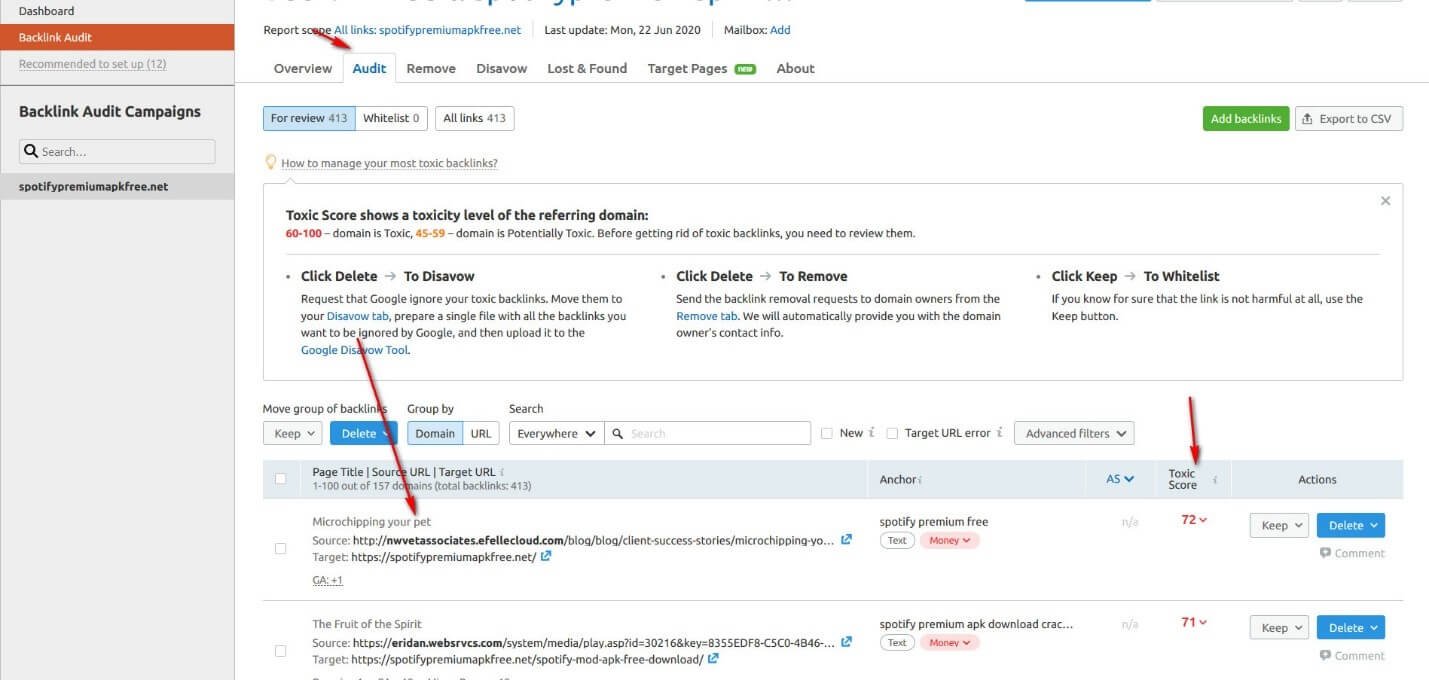
Of course, all these criteria do not have the same weight, but together, they allow us to assign a toxicity score to each link.
By default, links are grouped by domains. It may be useful to analyze the links separately, as some links can still provide "juice".
You can also filter the links with a search in the URL (source or target), the page title, or the anchor text.
So, if you know for example that there is a word on which there are a lot of toxic links, you can retrieve them.
You can then check the links to keep or delete. The preserved links then go into a white list and despite their toxicity previously indicated, they will now be considered "non-toxic" for this project.
This Remove tab is the cleanest way to delete a toxic backlink, but it is also quite an ineffective method since the publishers of toxic sites are unlikely to receive emails or simply do not read them.
However, if you still want to try, this tab allows you to quickly identify a contact page on the site.
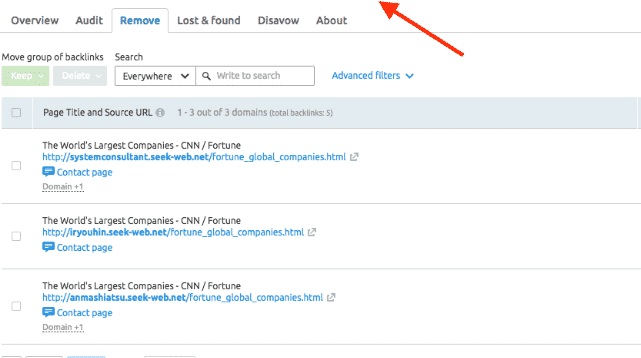
Here you can configure email templates to send to site owners and above all the possibility of using variables to automate the sending and tracking of these emails.
You will be able to know if your emails have been sent, received, opened, and if you have received a response.
It is in itself a kind of mini CRM allowing you to follow your requests for removal of links. You can even configure follow-up emails there.
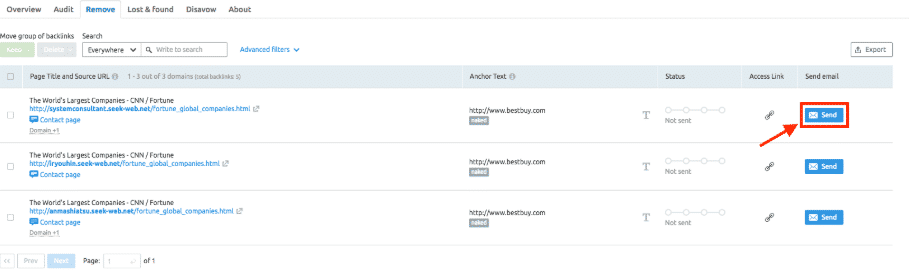
The other disavow tab allows you to manage your backlinks disavowal with Google.
As you know, Google provides a form for disavowing backlinks. Even if Google indicates that this feature does not need to be used because Google already knows which sites are considered "toxic", in some cases, it can be useful.
You can even import an existing disclaimer file from Google. Thus, your already disowned links will no longer appear in the audit of backlinks.
From this same interface, you can complete your disclaimer file and export it in the right format, ready for submission to Google.
In lost and found tab, you can see, over the past 60 days, which backlinks have been discovered and which have lost.
The first part of this tab allows you to quickly see if there are "abnormal" peaks of new backlinks or missing backlinks.
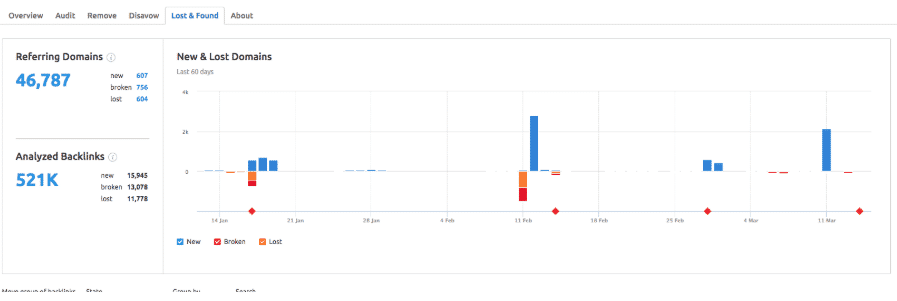
If you think you are a victim of negative SEO, this graph can give you a quick overview. Provided of course that the SEMrush crawler has not been blocked by the source sites.
You can then see the detail of the backlinks and group them by domains if necessary.
Out last tab is Target pages. Here, you have a chance to view the pages of your site that receive the most backlinks. This is a feature in development, it is still in "beta test" at the time of this writing.
This is a good indicator to get an overview of the "powerful" pages of your site.
If your link profile is natural, you will see the pages that attract the most backlinks and that can give you a good idea of the type of content that naturally attracts links in your niche.
It can also give you an idea of clearly over-optimized pages. Those on which you have made/bought many links when the content is not particularly incredible.
You can connect Google Analytics to this tab to get a better understanding of the pages and their links.
If, for example, you have a deep page with many links, but hardly any traffic, perhaps it would be interesting to review the content of this page.

Conversely, a page that receives a lot of traffic but has no backlinks might be worth having a few.
Related Topic : Ahrefs Vs Semrush: Which Is The Most Suitable SEO Tool For You
Link Building:
For the link building, you have to follow the syntax : SEMrush Dashboard > Projects > Dashboard of the results of analyzed site > and then Link Building.
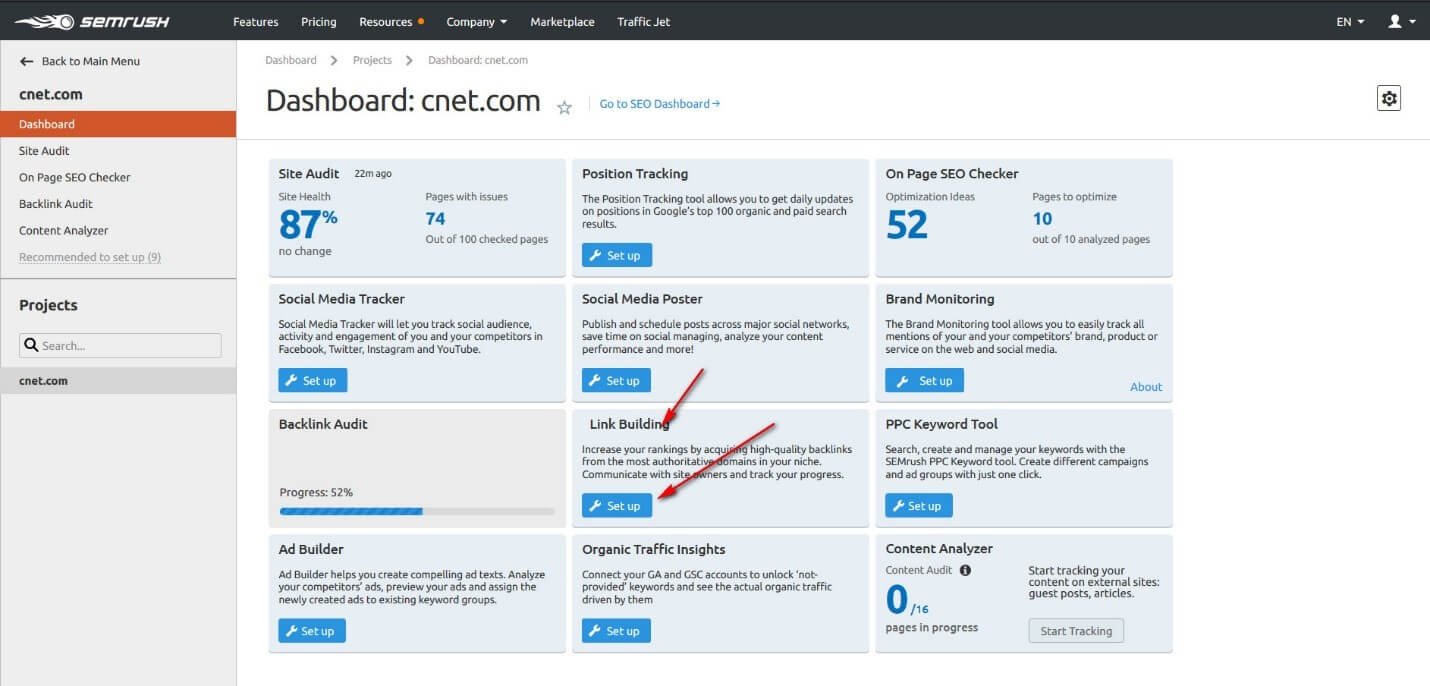
In the next step of the link building, you have to put the keywords for link building settings. Here you have to add your main keywords;
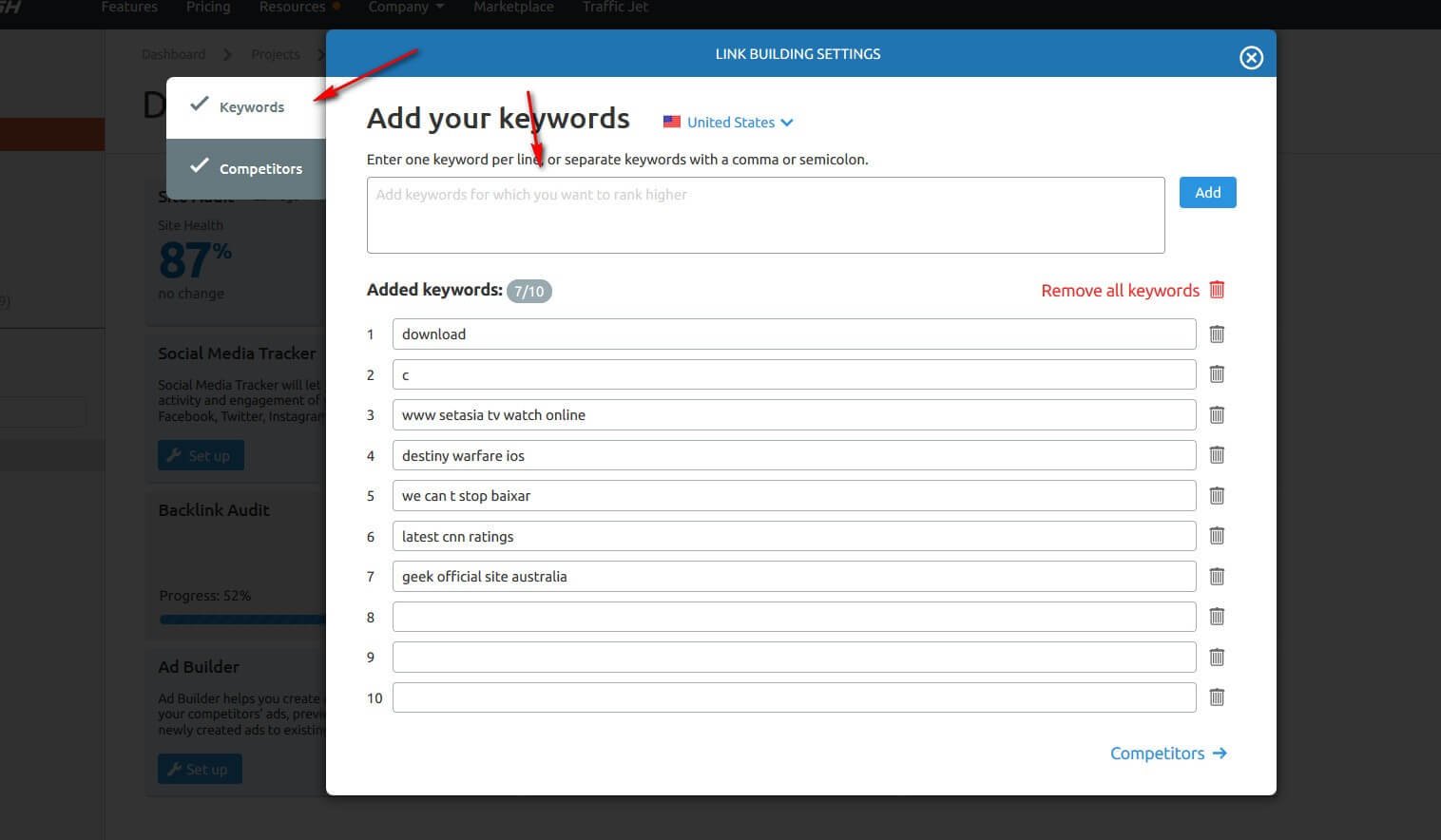
There is an option of competitors, where you have to add the competitors.
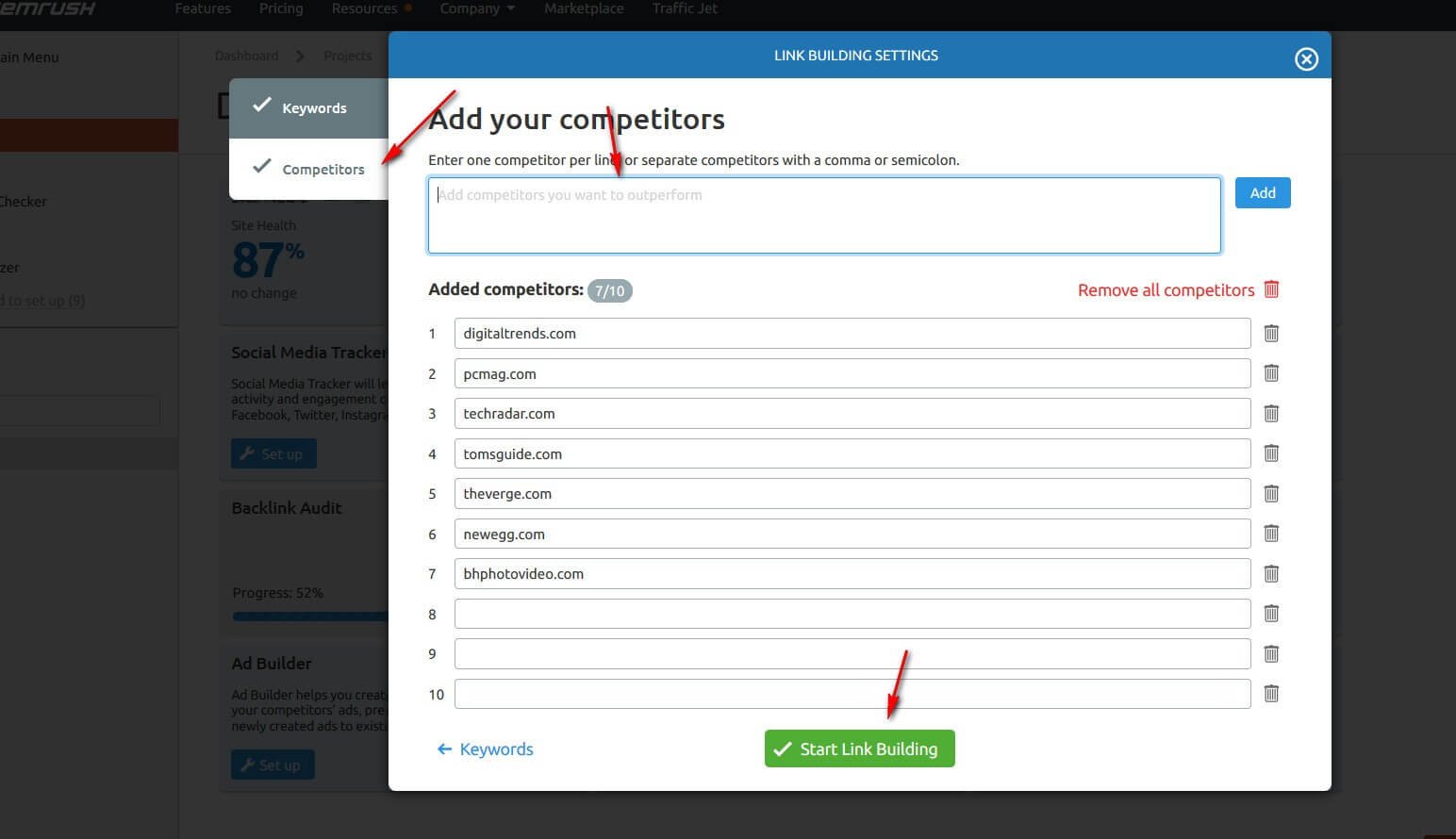
After completing the requirements, you will have the number of all Prospects, Keywords, and competitors who are also ranking on the same keywords.
This is how you can analyze the need to build links for competing and excelling in your competitors.
To learn more about Link Building, visit this guide from mangools.
Position Tracking:
The SEMrush position tracking tool allows you to precisely track the positioning of your website for the top 100 paid and organics results, for target keywords you set.
You will also be able to see which competitors are positioning themselves on the same keywords as you and which functionalities of Google results are displayed for these keywords (Google Maps, Advertising, Zero Position, reviews, videos, etc.)
Going through the same process, you will have the following screen with an option of position tracking;
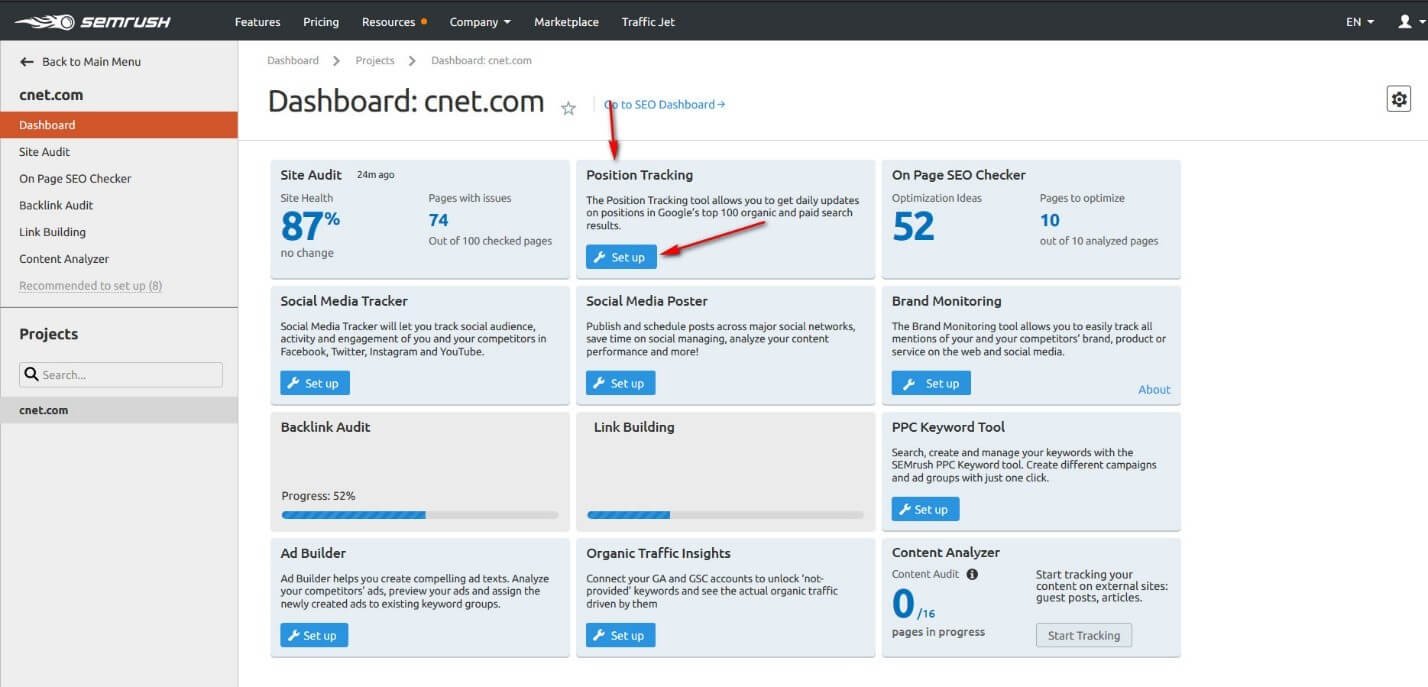
By clicking on it, you will see the option of 'Campaign,' as shown below. Here you have to choose your root domain, search engine, and device.
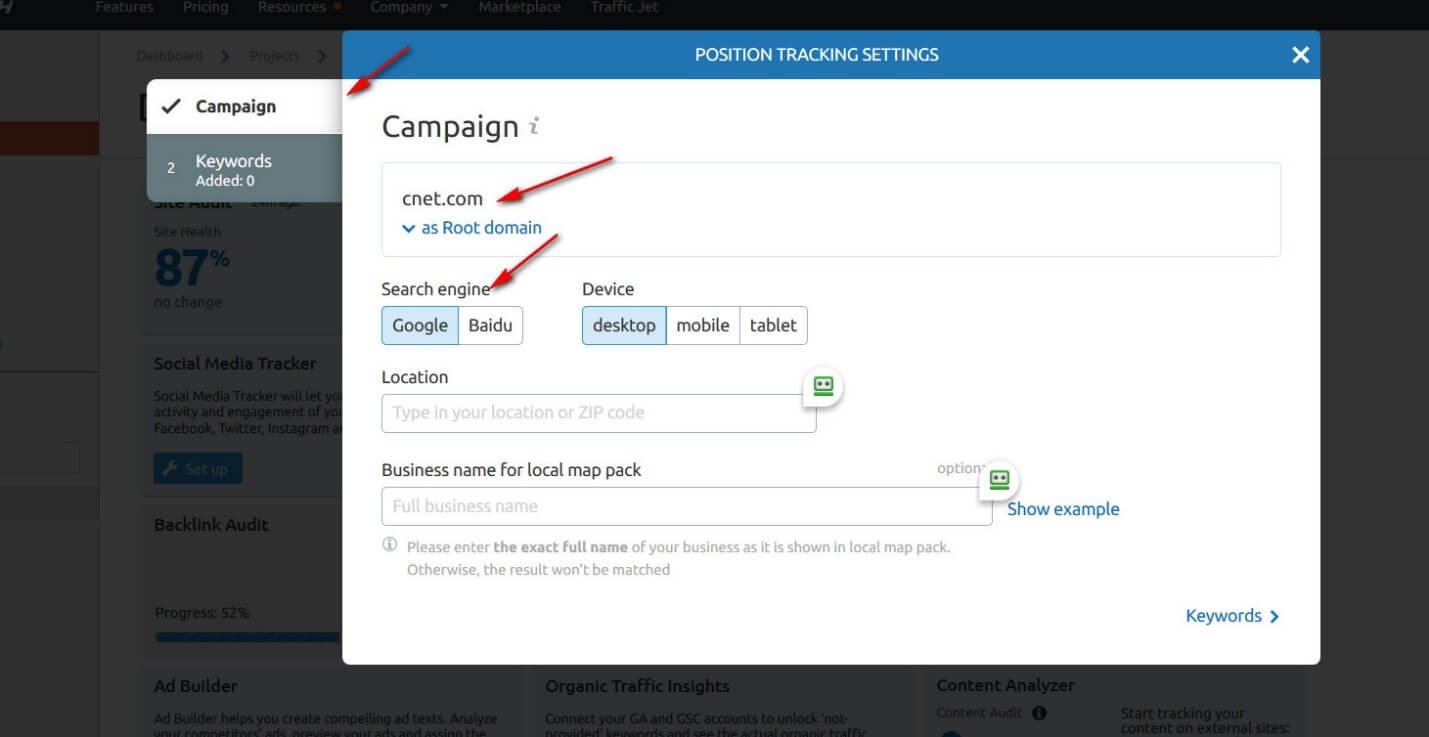
Fill all the entries as filled below;
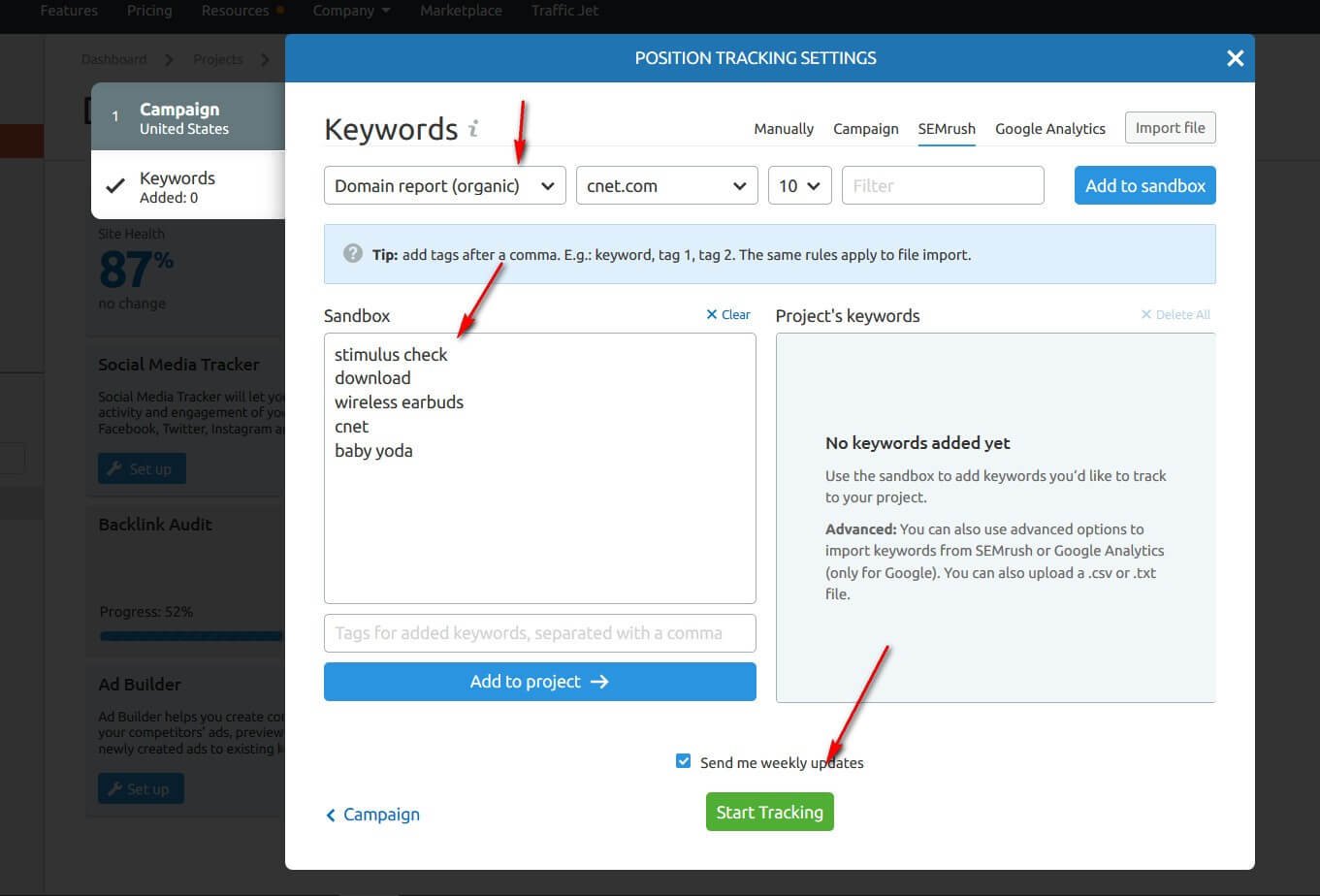
After meeting all the criteria, you will have an overview of position tracking.
The part of the "position tracking overview tab" tool allows you to have a more precise view of each selected keyword.
We can, therefore, see the site positioning evolution on each keyword configured in this tool according to the chosen dates. We can also see the following information:
- The features of Google results that appear for this query (maps, reviews, advertisements)
- The position of your site on the selected date
- The difference in the position of your site compared to the selected start date
- The page of the site which is positioned on this keyword
- The CPC (cost per click) of this keyword on Google Ads
- The average number of times this query was searched in the month
It is also possible to add competitors to check their positioning on the same keywords as those that have been set up for your site.
Fortunately, we can use filters to select only certain specific data. Here are the possibilities offered by filters:
- Filter by keyword
- Filter by position (only top3, top 10, etc.)
- Only display queries that trigger a particular feature (advertising, google maps, etc.)
- Filter by search volume
- Create advanced filters for specific analyzes.
The first curve that is displayed by default represents the evolution of the site’s visibility trend over 30 days.
The visibility trend is calculated based on the click-through rate and the position of the site in the Google index by keyword.
The 1st site on all the configured keywords will have 100% visibility and a site that never appears in the first 100 results of Google will have 0% visibility.
Brand Monitoring:
This functionality of Semrush allows you to track your and your rivals’ brand mentions. Review the expected reach, examine mention emotion, discover referral traffic, and assess your PR effectiveness.
This makes it clear for PR specialists and brand managers to stay tuned of their brand status on blogs and other media.
Follow the same procedure for brand monitoring, and then click the option given below;
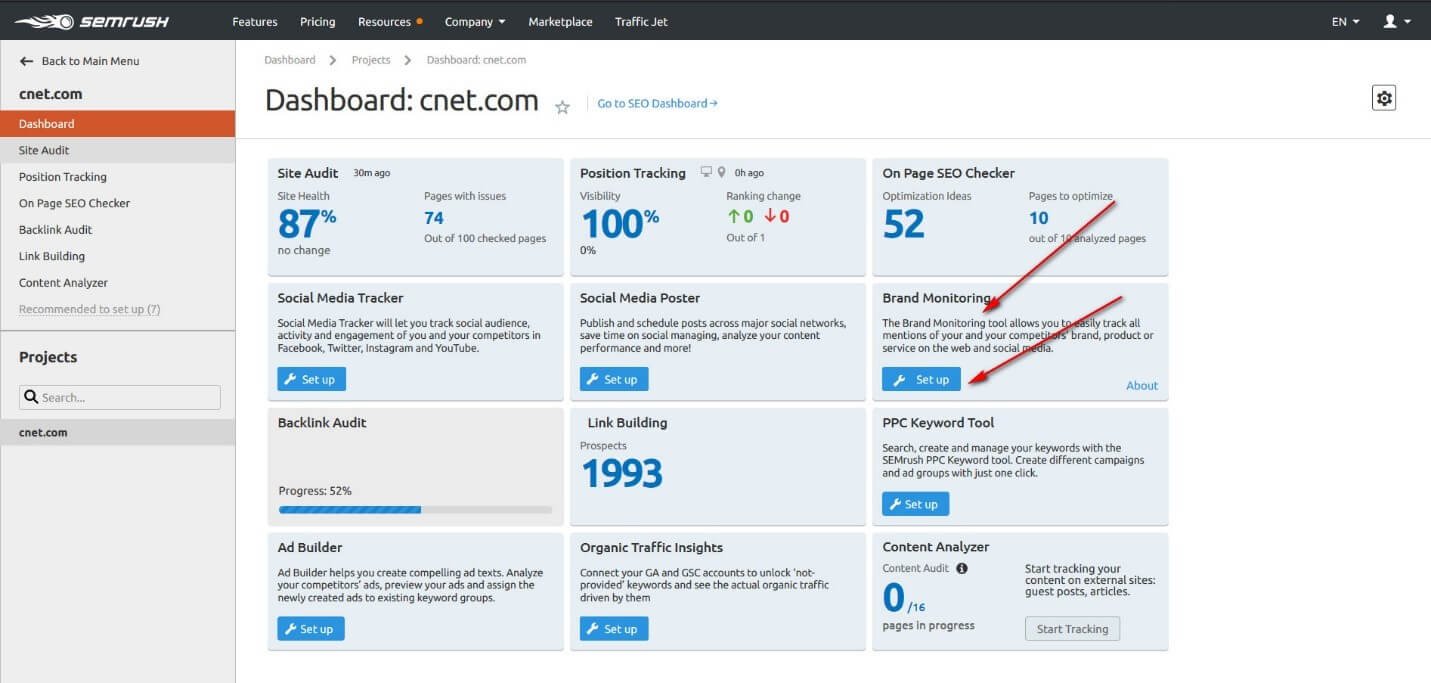
Put the name of your brand and select the country. Then you will receive your report of brand monitoring through email.
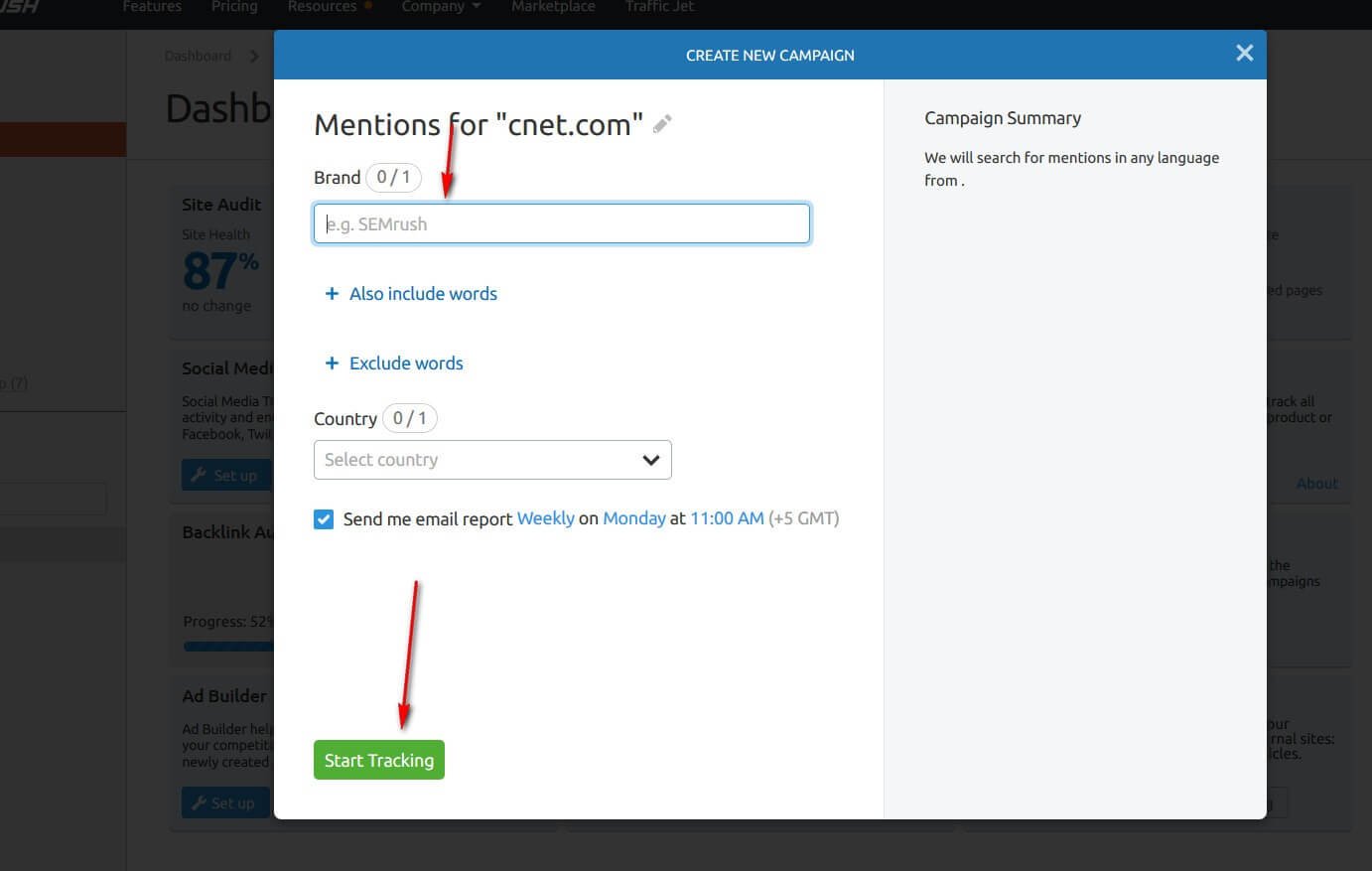
Social Media Tracker:
Social media can be a gold mine, and you can increase your traffic from social sites when you use SEMrush to measure your social media reach and compare it with your competitors.
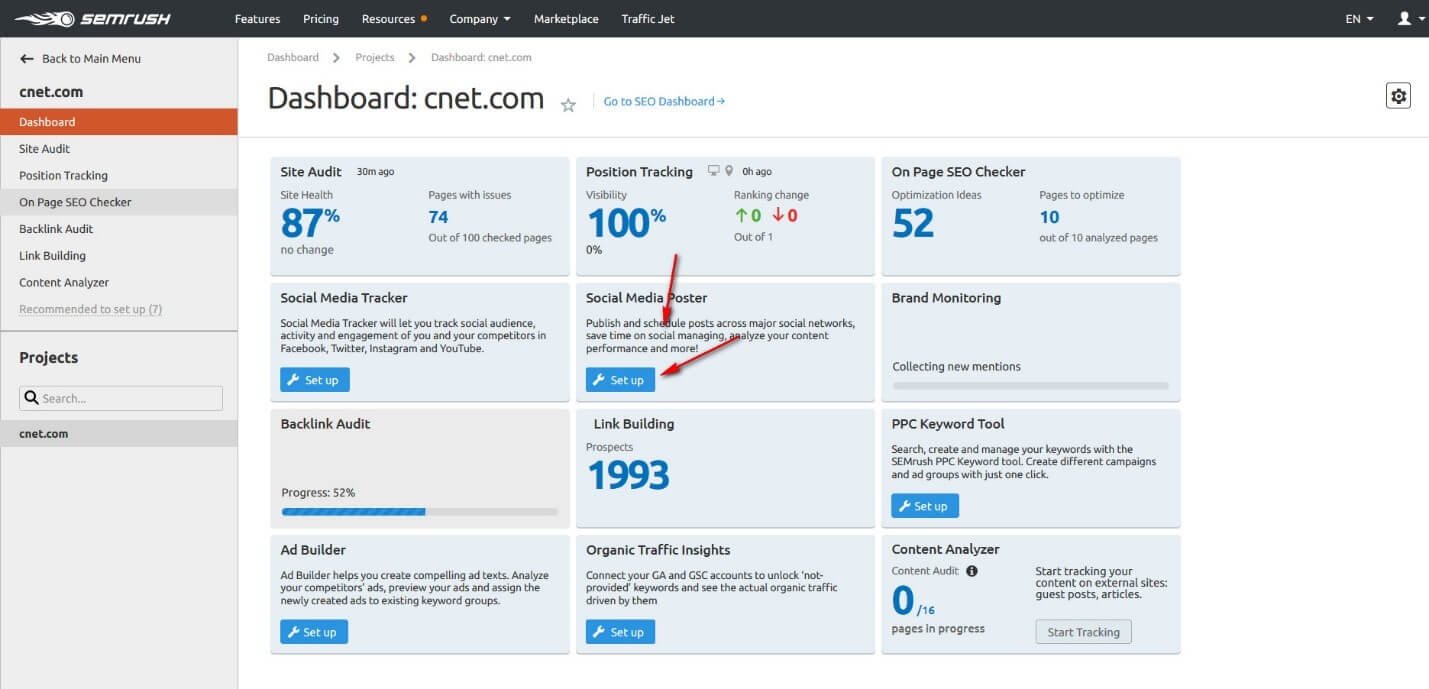
Using this option, you can launch your brand campaigns using any of the social media platforms as given below;
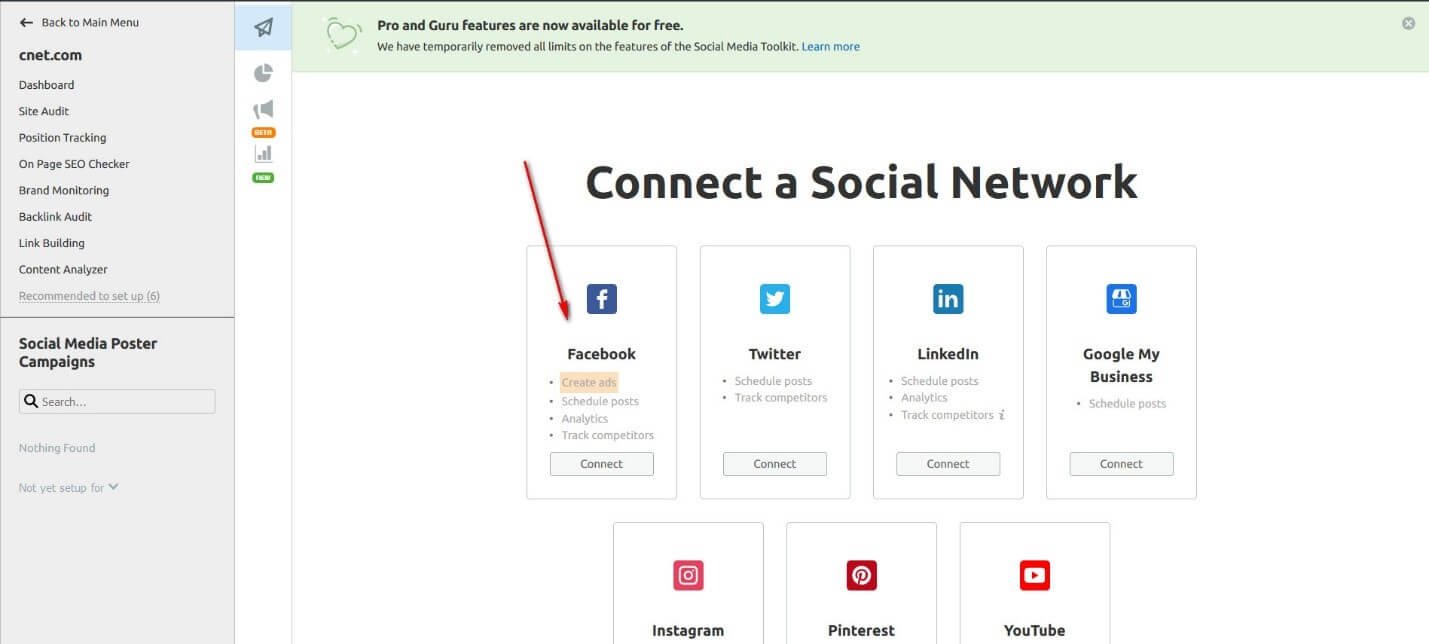
So, this is the complete procedure of carrying out the SEMrush SEO Audit using SEMrush.
More on social media Audit using Semrush, check this article.
SEMrush Pricing:
Until now, we have gone through few details and veracity of the SEMrush. You would now definitely prefer to conduct the Audit of your site using SEMrush. For this purpose, you you ask about SEMrush pricing.
There are three plans of SEMrush, and each one carries different features.
- Pro - $99.95
- Guru - $199.95
- Business - $399.95.
Meanwhile, you can buy any of the above plans considering your requirements.
Pro Tip:
Use SEMrush free trial offer to get as many backlink data, keywords, and auditing research as you can, before you decide to pay.
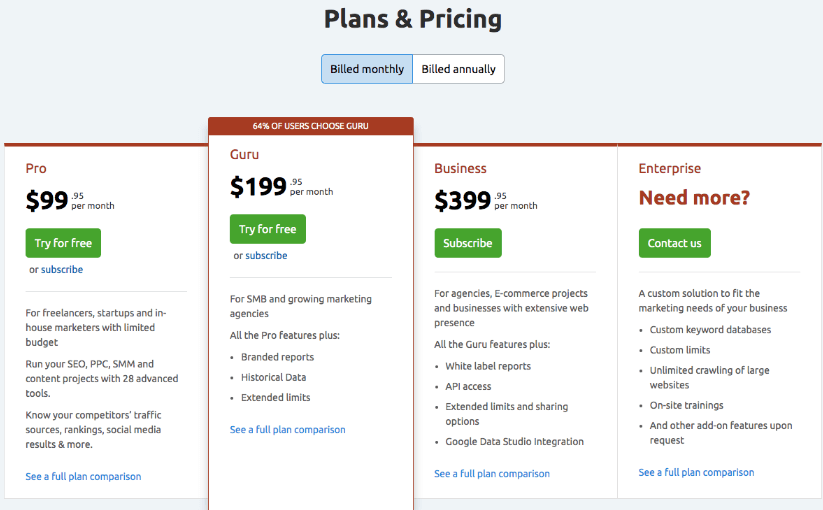
What makes SEMrush incredible when compared to the alternatives (Moz or Ahrefs):
SEMrush is one of the best tools when it comes to the SEO Audit.
Although Ahrefs and Moz are also amazing tools, there are some factors based on which SEMrush excels on its competitors.
The following are the parameters that promote SEMrush to a higher level of efficiency and priority;
- SEMrush is the most convenient and easiest to navigate, while this is a little harder in the case of Moz and Ahrefs.
- It offers the best organic keyword research, which is not too feasible with other SEO tools like Ahrefs and Moz.
- It helps you a lot in building powerful backlinks. Although Ahrefs also offers you this opportunity, SEO gurus recommend SEMrush the most.
- It offers you the perfect and accurate competitors’ analysis.
Further Readings:
Affiliate Disclosure
This article may contain affiliate links: means , if you click on one of these links and make a purchase ( which we appreciate ), then I'll receive a small commission without affecting the original price ( without costing you anything extra ).
