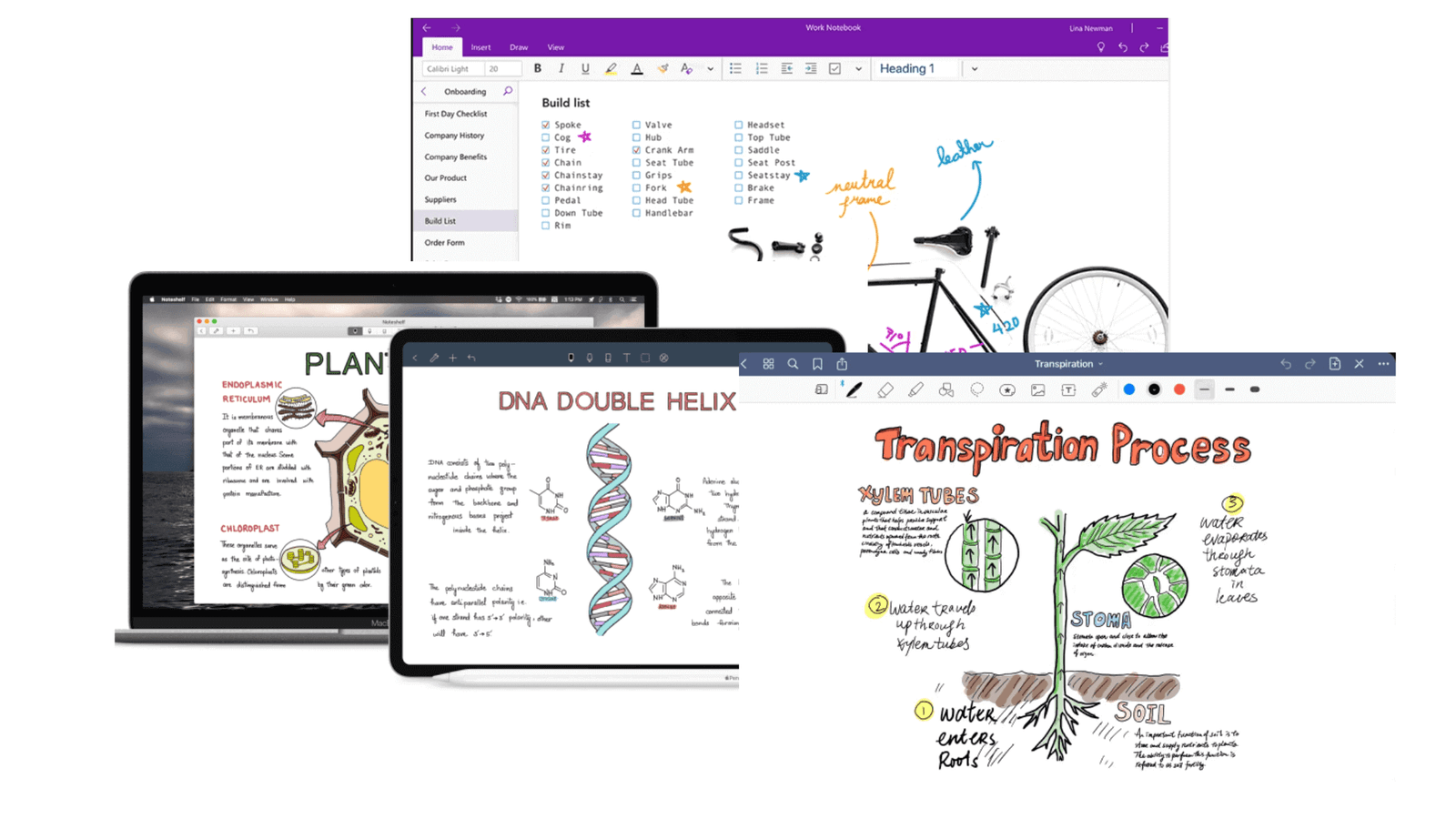You could turn your iPad into a digital notepad that has all the benefits of digital organization while retaining the feel of writing on paper. That's exactly what you can accomplish with a Notetaking Apps for iPad.
There is no single "correct" method for taking notes, but you will need to decide early on whether you prefer to handwrite or type your notes.
The use of a laptop to take notes has been shown to be inferior to taking notes by hand. This is because the slower pace of handwriting allows for greater mental processing of the information being written.
Although typing notes is faster, this method often results in less comprehension and higher chances of only transcribing rather than taking in-depth notes.
We've compiled a list of the top note-taking applications for the iPad based on factors like cost, user reviews, features, and compatibility, so you can take excellent notes and generate efficient to-do lists.
So that you can have all the advantages of handwriting and digital organizing, I have compiled a list of the seven greatest note-taking apps for the iPad.
What criteria were used to select these note-taking applications?
The best note-taking apps were evaluated based on a number of criteria.
We prioritized note apps with a simple, uncluttered UI that doesn't get in the way of your work.
As soon as you sit down to write, you'll want to make sure you have everything you need to be successful. The comparison of the note-taking applications was based on criteria such as the quality of their writing, dictation, presentation, and editing options.
Choosing the finest iPad note-taking app requires careful consideration of security features and data backup. Due to the potentially sensitive nature of many notes, it is important to be confident that your data is safe from loss and unauthorized access.
Budget is important, so we looked at how much money you'll spend on each app and what features you'll unlock.
Consider your needs and how you intend to use the iPad before settling on a specific note-taking software.
The 10 Best Notetaking Apps for iPad 2024.
In this article, we'll explore some of the best notetaking apps available for iPad users and highlight their unique features and benefits. From digital notebooks to handwriting recognition, there's an app for every style of note-taking. Discover which app is right for you and take your note-taking game to the next level!
1. Apple's Notes
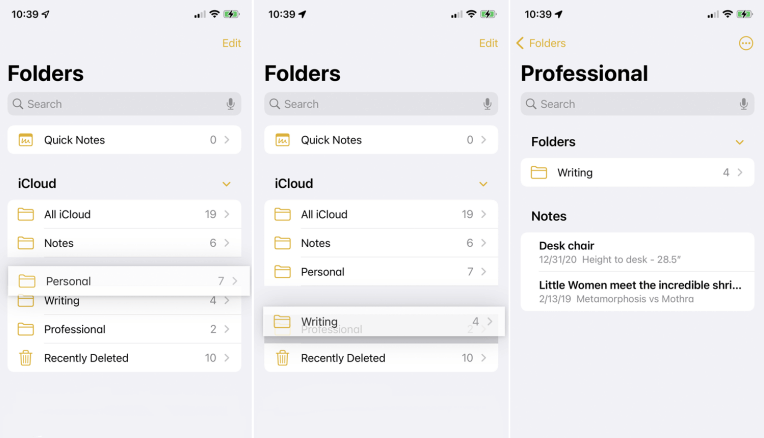
Start your exploration of note-taking apps for the iPad with Apple Notes. Since it's free and already installed on your macOS or iOS device, using it to take notes or draw pictures is a no-brainer. Don't overlook its convenient drawing tools, which make sketching and illustrating a breeze.
When it comes to note-taking apps for iPad, ios app development can help you create a powerful and user-friendly app that enhances productivity and elevates the note-taking experience on your iPad.
Are you afraid you might forget something crucial? Don't worry! iCloud is used for automatic backups of all data. In addition, you may use Siri to record voice memos while you're on the go.
It has the standard notetaking tools (pens, highlighters, etc.) and organizes them in a toolbar that can be dragged around the screen to better suit your needs.
While at first glance, Apple Notes may seem unremarkable, you'll soon discover that it offers some impressively innovative capabilities.
Quick Notes can be accessed on iOS devices like the iPhone and iPad without launching the Notes app. Quickly write down an idea, save anything from the web or another app, and more.
Quick Notes can then be found in the app's own Quick Notes folder for convenient access in the future. When it comes to iPad note-taking apps, Apple Notes is one of the few that is optimized for making tables and interactive checklists. Apple's newest OCR technology allows you to scan in text as well.
Apple Notes' biggest drawbacks include its inability to be customized like other note-taking apps and its lack of pre-made themes.
Free of charge.
2. Notability
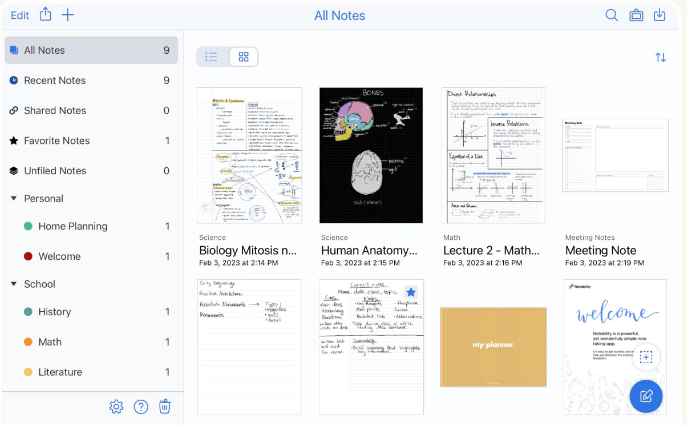
The Notability interface, as seen in a screenshot, consists of a left sidebar with folder options and a right sidebar with note collections.
When it comes to note-taking apps for the iPad, Notability is one of the top choices out there.
Notability is smart, flexible, and potent software for doing things like taking notes, annotating PDFs, sketching out ideas, and recording lectures. If you want to get the most out of your note-taking, this is the app for you.
Notability is an exceptional iPad note-taking software because of the following features:
- You can use Notability to take notes with your finger or an Apple Pencil, or you can type them in. If you'd rather not write down your notes, you can always type them.
- PDF annotations: Notability supports the import of PDFs and the addition of text, drawings, and highlights. Documents can be viewed and annotated while on the go.
- Doodle, sketch, and draw with the built-in sketching tool in Notability. Beautiful drawings can be made using a variety of pen types, colors, and line widths.
- You can capture audio in Notability so that you can listen to it later or incorporate it into your notes. Listening to the recording afterward will allow you to go over your notes and fill in any blanks.
- Notability's cloud synchronization feature makes it easy to keep all of your notes in the same place across all of your devices. This allows you to access your notes from any device, at any time, and from any location.
- You may search for certain words, dates, or titles in your notes with Notability's robust search feature. If you have a lot of notes, this will help you discover what you need fast..
The pencil tool, which enables users to sketch and draw, and the multi-note capability, which enables users to open two notes and arrange them in the app for comparison or multitasking, increase the program's versatility. The numerous adaptable layout choices are particularly noteworthy. This feature makes it possible to take notes on one side of the page while viewing a slide or other reference material on the other.
In addition to the page layout, digital "Dividers" allow you to further categorize your notes (ideal if you're used to using a real binder).
You can export your notes to a variety of services, including Google Drive, Dropbox, and AirDrop, with Notability.
The free version of Notability has restrictions on the number of notes you can update each month and does not include iCloud sync or backups.
Premium Options:
- Unlimited revisions and notes
- Searching and converting handwriting
- iCloud Sync
- The data is automatically backed up.
- Tools for Measuring and Converting Measurements
- Planners and diaries for the whole year
Notability Plus costs $14.99 per year but is otherwise free.
3.GoodNotes
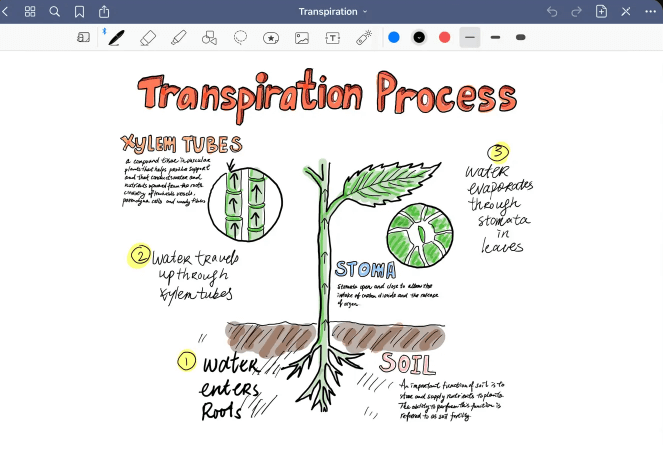
GoodNotes, a powerful note-taking utility, is next on our list. It allows you to easily switch between typing and handwriting, and it comes with a number of different note layouts and templates that you may use as is or customize.
GoodNotes stands out because it lets you adjust pen sensitivity and palm recognition to suit your personal writing style. This is especially helpful for people with strong writing styles, like myself.
GoodNotes stands out from the crowd, thanks in large part to the extensive set of organizational features it provides. GoodNotes lets you make notebooks to keep all of your notes in by default. This is in stark contrast to apps like Notability and Apple Notes, where you are limited in how you can structure your data.
In "Presentation Mode," GoodNotes turns your iPad into a digital whiteboard. Display your notes on a larger screen while still using the GoodNotes interface on your iPad via AirPlay or an HDMI cable. Excels in both academic and professional settings.
Paid add-ons:
- Free Notepads Forever
- Optical character recognition
- Email support with higher priority
- Incorporate email-sent documents
You can get up to three notebooks for free. The complete version may be purchased from the App Store for $8.99.
4. Noteshelf
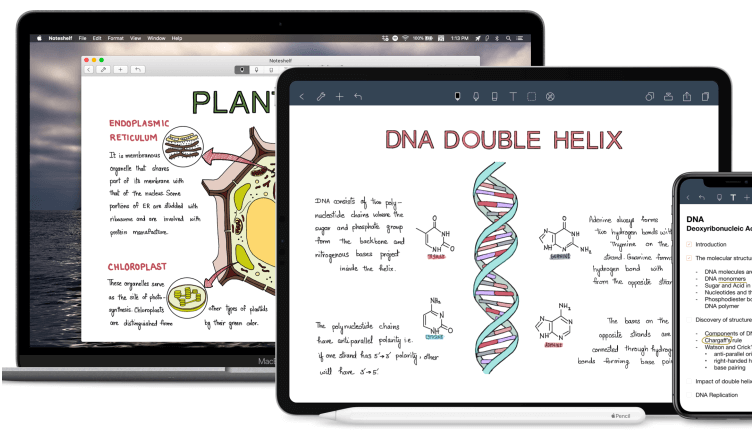
Discover the top note-taking app for the iPad right here. Between GoodNotes and Notability, Noteshelf is an ideal compromise.
Noteshelf has a modern, user-friendly interface with a wide variety of customization choices, such as different page layouts, notebook covers, and pens in a wide range of colors and sizes.
To further simplify things, Noteshelf provides a Favorites Toolbar where you can store and quickly access your most important work.
Noteshelf is the gold standard for digital magnifying tools. The Zoom Box can be used for both writing tiny text and magnifying existing notes. There are a wide variety of settings to tweak, and the tool interface loads directly onto the magnification bar, so you can easily navigate between them.
Similar to Notability, Noteshelf allows you to annotate PDFs and use the iPad's split-screen multitasking functionality. As an added bonus, you may capture audio notes to go along with your written ones, making it easy to review past lectures or meetings.
Bilingual or multilingual? Noteshelf's ability to read handwriting in 65+ languages is sure to impress you. It's an effective resource for both classroom and independent study.
Notes can also be exported to popular cloud storage services, including iCloud, Dropbox, Google Drive, OneDrive, and Evernote. Due to Notability's lack of Evernote export, we recommend Noteshelf to all die-hard Evernote users.
Noteshelf's lack of a free plan is probably its biggest drawback.
Price: $9.99
5. Evernote
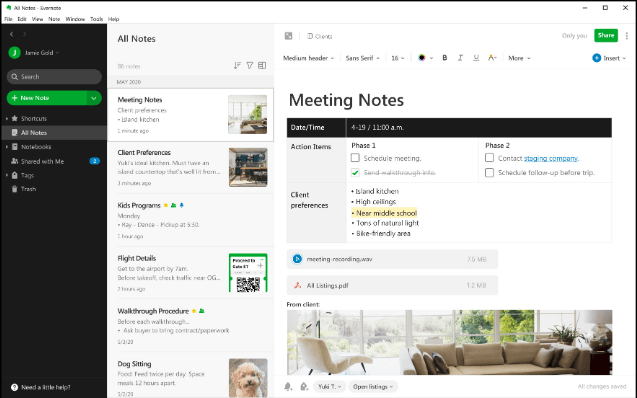
For those who value efficiency, nothing compares to Evernote as a note-taking program. It includes not only a note-taking part but also a task section for to-do lists and other features that will help you get more done.
If you subscribe to Evernote's Premium Plan, you can customize the homepage dashboard to display the information in a way that makes the most sense to you.
When making notes, pick from more than fifty premade layouts. Numerous career, educational, and personal paths are available to you.
Evernote's webclipper and note-taking features make it a powerful tool that can serve as the foundation of your second brain or productivity system. Additionally, Evernote provides handwriting detection on the iPad, in contrast to rivals such as Notion and Mem, which focus heavily on productivity and project management.
The primary problem with Evernote is that you can't annotate your existing notes like you can in other apps because handwriting is limited to a specific region.
Premium Options:
- Unlimited syncing of devices
- 10 GB of storage per month
- 200 MB max.-sized notes
- Customize the startup dashboard with additional widget access.
- Get your projects organized by adding due dates, reminders, and notifications from your primary Google Calendar account.
- Make your own forms.
Prices range from a free, capped plan to personal and professional plans that cost $8.99 and $10.99 per month and $109.99 per year, respectively.
6. Zoho Notebook
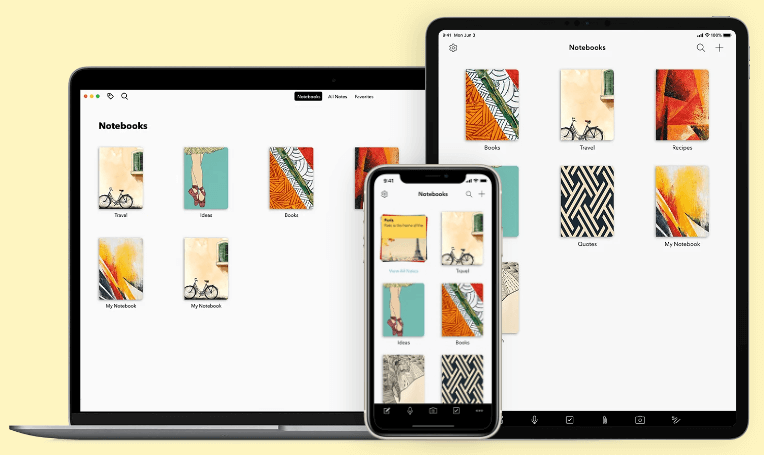
Zoho Notebook, like Evernote and OneNote, is cross-platform and automatically syncs your notes across all of your devices thanks to its built-in cloud service. Since winning the 2016 App Store's Best of the Year award, its popularity has skyrocketed.
However, it differs from the standard note-taking apps by using a novel approach. It boasts a gorgeous user interface, and the customizable covers for your Notebooks are mini-masterpieces in and of themselves.
Cards are the mini (brightly colored) sticky notes that serve as individual notes within the Notebooks. You can easily distinguish between different categories by changing the note background color.
In addition, Zoho Notebook provides a number of Card types (including Checklist, audio, sketch, and more) to accommodate a variety of note-taking styles.
Most of these functions are obvious, but one that stands out for its coolness is the smart card. Smart Cards can take any content you find online or in an app and automatically format it into a sleek card for you to keep.
Unfortunately, this is yet another tool that prioritizes written language, and all you can do with a sketch card is write or draw by hand. There isn't much room for personalization in the text card, though.
However, like any good notetaking tool, you may password-protect your notes, share them, and work on them in real time with others.
The Best Parts
This software is among the most aesthetically pleasing because of its gorgeous user interface and artwork.
Users can tell their notes apart from one another because of Post-it Notes' distinct design and color scheme.
This information is neatly organized since smart cards automatically format any saved text.
To Improve
If you have a lot of notes and use the free version, you may have trouble finding them due to the lack of a search function.
If you expect to take a lot of notes, you'll need to upgrade from the free edition, which has limited notecard sizes and storage.
Taking creative notes is made more challenging by the lack of options for handwriting and personalization for typed material.
The complete edition can be purchased for $49.99 over three years or for $1.99 each month.
7. LiquidText
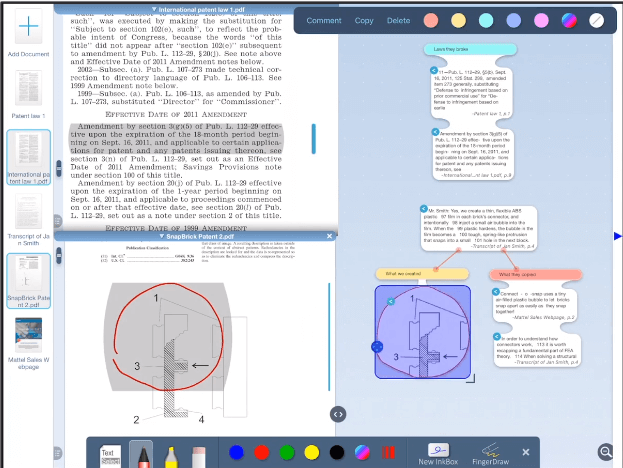
LiquidText is a study and research application made to help you parse PDFs and other documents, as opposed to standard notetaking apps, which offer a blank page for you to jot down notes.
In order to function, LiquidText imports the opened file into a virtual workspace. Your document occupies one half of the space, while the other half is taken up by the workspace.
You can use standard highlighting and marking tools to annotate the text as you read.
You can also drag bits of text to the other side of the screen by selecting them. LiquidText will automatically convert these selections into portable cards as you work.
As you compile information in your document, you can organize it into categories, create links between disparate pieces of data, and do much more.
LiquidText has a host of capabilities that aren't available in most other apps; this method of notetaking is more research-based, but it's a game-changer for anyone trying to analyze documents for essential facts and insights.
The Best Parts
With unlimited page space, notes, comments, and snippets can be organized neatly.
Users can construct projects around a central idea or theme and streamline related research by adding many papers to a single workspace.
The integrated web browser makes it simple to import web pages as PDFs.
The ability to easily resize papers for better reading and comparison during research is invaluable.
To Improve
It is easy to misplace notes and bits of text while working. Because the workspace is endless, it's easy to lose track of your snippets if you aren't careful about how you store them.
It seems like no matter how much space you have, it's never enough in a workplace.
disappointing for some people. This app is probably not for you unless you frequently engage in extensive research tasks.
Prices range from free to $39.99 (per platform) for Pro, $7.99 (for LIVE), and $14.99 (for LIVE Enhanced) monthly (Please be aware that both LIVE and LIVE Enhanced are cloud-based subscriptions that provide access to LiquidText across all supported devices)
8. MarginNote
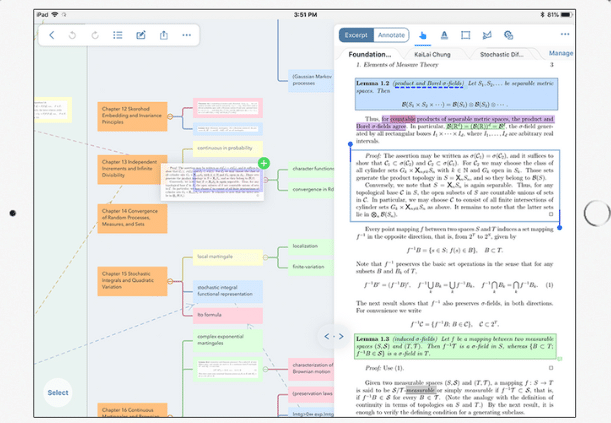
To mark PDFs or choose passages from the text, MarginNote transforms your file into a digital workspace.
In contrast to LiquidText, which is primarily concerned with taking handwritten notes and marking up the page, MarginNote also permits clipping notes, making flashcards or mindmaps, and constructing study outlines.
The ability to create mind maps in a form that is both visually appealing and functionally efficient is a major selling point for MarginNotes.
To further streamline the process, MarginNote allows you to construct a single set of notes from several sources or files, such as a series of books or a collection of documents that you need to integrate notes for.
Even though this software generally shouldn't replace a dedicated notetaking app like Notability or GoodNotes, it's a fantastic study tool for students who need to go through numerous documents while maintaining some semblance of order.
The Best Parts
You can edit and annotate every note you make, making it possible to provide background information with selected passages.
Reviewing your notes and studying for examinations with flashcards saves time.
With the help of the "Auto Add to MindMap" function, you can arrange snippets without having to manually move them about.
To Improve
It's easy to get mixed up between all the different viewing options. While navigation is helpful, it's easy to lose your place and have trouble getting back on track.
There is a severe learning curve because there are so many features.
Setting up an automatic mind-mapping tool can be challenging. Since the mind map is derived from the TOC, you'll need to give some thought to the organization of your notes in advance.
There is a free (reader-only) version, and the complete version costs $12.99.
costs $9.50 annually or $1 per month for OCR Pro upgrades.
9. Microsoft OneNote
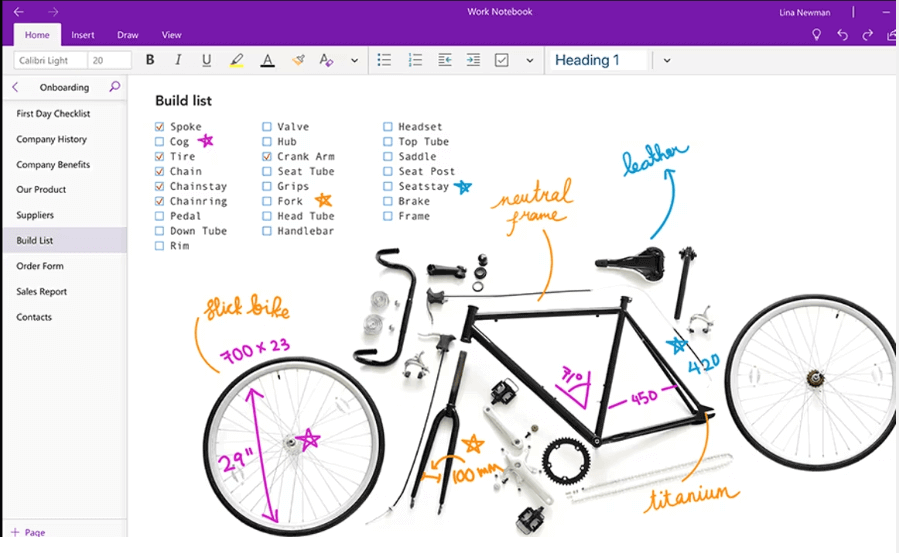
Tens of thousands of individuals use the free program OneNote because it allows them to take professional-quality notes.
The program is similar to Evernote in that it is more conducive to typing notes, but the handwriting option works really well and doesn't require switching modes or going to a different portion of the app. Simply select the "Draw" menu item from the menu bar to access the writing tools.
There is only one pen available in OneNote, but you can customize its size and color to meet your preferences. This is where OneNote truly shines above the competition.
This app's Ink Color Selector is unlike any other because it allows you to pick from a wide range of unique hues, not just the standard solid colors. These include galaxy, marble, and glitter, to name a few.
As a student, you can take advantage of OneNote's many helpful tools, such as the Math Assistant, the voice recorder, and the web clipper.
If you're already a regular user of other Microsoft products, OneNote will be a seamless addition to your workflow.
It costs nothing if you have a Microsoft account and one of the Free note taking apps.
10. Nebo
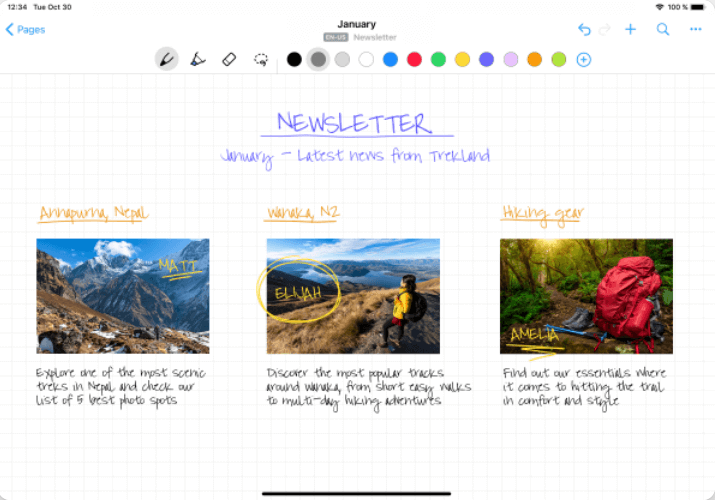
Nebo's notebooks aim to merge handwriting and text, in contrast to apps like GoodNotes and Notability, which are dedicated to the concept of handwritten notes.
You can freely draw on the Note pages, just as in other apps, but the software truly starts to shine on the Document pages.
You can use the Apple Pencil or a keyboard to write on any of the lined pages of a document. Nebo displays its handwriting-to-text conversion in real time if you prefer to write by hand.
The free edition restricts you to a limited number of notebooks and other fundamental features. However, for a small fee, you can upgrade to a version that includes a dictionary, the ability to convert PDFs, and support for sharing in a variety of formats.
Unlike competitors like GoodNotes, Notability, and Noteshelf, Nebo lacks the ability to create your own unique layouts and themes for your notes.
The Essentials Pack is $2.99, the Connect Pack is $4.99, and the PDF Pack is $3.99. The base version is free.
FAQs for the iPad Note-Taking App
What should you be looking for in an iPad note-taking app?
There are a few features you should look for in note-taking applications for iPads if you want to have a fantastic user experience. The following are some of the key characteristics you should search for in an iPad note-taking app:
Apple Pencil compatibility: If you own an Apple Pencil, you should make sure that the note-taking software you select is also compatible with it. With the same ease that you would with a pen and paper, you will be able to write or draw on the screen thanks to this.
Search for an app that lets you arrange your notes in a way that makes sense to you for organization. The capability to create folders, tags, or categories may fall under this.
If you use many devices, you'll need an app that lets you sync your notes between them all. This will make sure that wherever you are, you always have access to your notes.
You will want to be able to quickly and easily search for specific notes as your note-taking program expands. Choose an app with a powerful search feature.
Search for an app that makes it simple for you to share your notes with others if you need to. This can include the capability to share notes via email or messaging services or export notes as PDFs.
Security: Check that the software you choose has strong security safeguards if you plan to take notes that contain important information. This might include the option to password-protect notes or safeguard the app using Touch ID or Face ID.
You may pick an iPad note-taking app that suits your demands, keeps you organized, and increases your productivity by taking these aspects into account.
How do note-taking iPad apps work with the Apple Pencil?
Numerous options exist for iPad note-taking apps to work with the Apple Pencil. Here are a few of the ways note-taking apps interact with the Apple Pencil most frequently:
Writing and drawing on the iPad screen directly is one of the key advantages of utilizing an Apple Pencil with note-taking software. You can use the Apple Pencil to make handwritten notes or doodles in the majority of note-taking apps.
The Apple Pencil responds differently depending on how strongly or gently you press. This is due to its pressure sensitivity. Many note-taking apps make use of this function to create a more natural writing or sketching experience.
Palm rejection: When writing or drawing on an iPad with an Apple Pencil, it might be easy to unintentionally contact the screen with your palm. This can cause errors in your work. Numerous note-taking apps have palm rejection capabilities that prevent unintentional touches from altering your notes.
On the opposite end of the Apple Pencil from the writing tip is an eraser. Many note-taking apps enable you to edit or delete mistakes from your notes by using the eraser.
Gestures: You may use the Apple Pencil to carry out specific tasks with some note-taking apps. For instance, you could be able to switch between writing and erasing modes using a double-tap motion.
To offer a more natural and intuitive note-taking experience on the iPad, note-taking apps interface with the Apple Pencil in a variety of ways.
What differences do the user interfaces of various iPad note-taking apps have?
iPad note-taking apps have different interfaces, and users may have different note-taking preferences. However, several app trends and traits can be compared. User interface considerations for iPad note-taking apps include:
Simplicity: Some note-taking apps are more complex and customizable than others. Consider whether you like a complex or simple UI.
Customizability: Some note-taking apps enable you customize fonts, backgrounds, and colors. Others offer less customization. Consider customisation.
Depending on your note-taking program, you may swipe, tap, or use menus to navigate. Choose your most logical and natural approach.
Organization: Some note-taking apps may establish folders, categories, and specific note searches. Consider whether you need advanced organizational features or a simple UI.
Syncing apps Some note-taking systems interface with cloud storage or email clients. Consider integrating your notes with other apps or keeping them separate.
Try out different iPad note-taking apps to see which one feels most natural and intuitive.
Which note-taking apps for the iPad offer the best handwriting recognition?
Your handwritten notes can be converted into digital text using handwriting recognition technologies in a number of iPad note-taking apps. Some of the top note-taking applications featuring handwriting recognition are listed below:
The well-liked note-taking tool GoodNotes 5 has superb handwriting detection. The app makes use of an advanced OCR (optical character recognition) engine that can read handwriting in several languages. You can use keywords to search for handwritten notes in GoodNotes version 5.
Notability: Another well-liked note-taking app with handwriting recognition is Notability. Using a unique algorithm, the software can recognize handwriting in several languages. You may use keywords to search for handwritten notes on Notability as well.
Apple Notes: Apple Notes makes use of a very accurate and reliable picture recognition system.
Evernote: Evernote is a well-known note-taking app that includes handwriting recognition in its premium subscription package. The program makes use of a sophisticated OCR engine that can read handwriting in several languages. You can use keywords to search for handwritten notes in Evernote.
Nebo: Nebo has cutting-edge handwriting recognition capabilities. Additionally, the program has elements like doodles, diagrams, and mathematical calculations.
Even though each of these apps has outstanding handwriting recognition capabilities, the precision of the recognition can vary depending on your writing style, the language you are using, and the app's particular features. It's a smart idea to test out a few different applications to discover which one suits your needs the best.
Can handwriting be converted to text using any of these iPad note-taking apps?
The ability to transform handwritten notes into digital text is a feature that is available in all note-taking software. In other words, you can use a stylus or your finger to create notes by hand, and the software will recognize the writing and turn it into editable digital text.
It's crucial to remember that handwriting recognition accuracy might vary depending on a number of variables, including the legibility of your handwriting, the language you are writing in, and the features of the app.
Some apps may include handwriting recognition algorithms that are more sophisticated than others, and some may perform better with particular languages or handwriting types.
Generally speaking, it's a good idea to test out a few different note-taking applications with handwriting recognition capabilities to determine which one suits your needs and writing style the best. In order to increase the precision of handwriting recognition, it's also a good idea to practice writing more lucidly and legibly.
Which iPad note-taking applications support group project collaboration?
Several iPad note-taking apps provide collaboration tools for team tasks. By selecting the Collaborate button after accessing a note or by touching the Collaboration button in the Shared Note area of the Apple Notes app, users can share notes with others and work together on them.
Other well-known note-taking applications that provide collaboration features for team tasks are GoodNotes 5 and Notability.
Have you used GoodNotes?
GoodNotes is the most cost-effective option because it does not require a monthly or annual subscription and does not hide its most useful features behind paywalls.
How significant is cross-platform support in note-taking applications?
In note-taking apps, cross-platform compatibility can be crucial, especially for users who utilize various platforms or devices.
Cross-platform note-taking apps enable users to access their notes from any device or platform, which can increase productivity and teamwork. For instance, you might wish to retrieve meeting notes you took on your iPad later on your computer or phone.
Additionally, teamwork may benefit from cross-platform interoperability. It's possible that not everyone in the group will be utilizing the same platform or device if you are working on a group project.
No matter what device or platform a group member uses, they may all access and edit the same collection of notes using a cross-platform note-taking tool.
Cross-platform compatibility is not required for all users, though. Cross-platform compatibility may not be necessary for all users since some may only use one platform or device for note-taking. The significance of cross-platform compatibility ultimately depends on the needs and workflow of the user.
Sum Up
Whether it's for class, business, or home, a note might be a lifeline. Overstuffed bags and briefcases have made us all too familiar with the frustration of crumpled paper. Thankfully, with the introduction of Notetaking Apps for iPad, those days are long gone.
Maintaining your productivity on the road requires a dependable note-taking app, which is why having one installed on your iPad or iPad Pro is a must. The finest note-taking applications for the iPad have a number of helpful features and will sync your notes across all of your devices.
The majority of the applications we've included on this list are free to download and use, so there's no financial risk involved in making basic documents and notes with them.